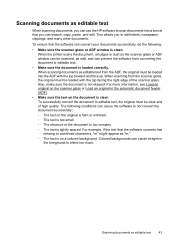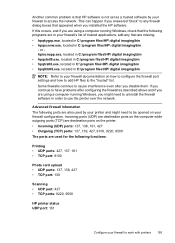HP Officejet 6500A Support Question
Find answers below for this question about HP Officejet 6500A - Plus e-All-in-One Printer.Need a HP Officejet 6500A manual? We have 3 online manuals for this item!
Question posted by xxUJenan on February 17th, 2014
How To Restart Hp Softwares Scan Function On Destination Computer For 6500a
plus
Current Answers
Related HP Officejet 6500A Manual Pages
Similar Questions
Hp M1522nf Scan On Os X Yosemite
Hello everyone. I connected my M1522nf and downloaded the SW update on my Macbook Pro (OS X Yosemite...
Hello everyone. I connected my M1522nf and downloaded the SW update on my Macbook Pro (OS X Yosemite...
(Posted by saelensth 8 years ago)
To Enable Some Scan Functions, You Must Configure The Settings And Options In
the hp software prior
the hp software prior
(Posted by bspaluis 9 years ago)
Hp 6500 Manual Can I Print Directly To Printer Without Router
(Posted by vijayhardr 10 years ago)
Scan In Coluor
help how do i scan in colour on an hp6500A printer using a macbook pro
help how do i scan in colour on an hp6500A printer using a macbook pro
(Posted by marshal48604 11 years ago)
How Do I Install Hp Ink Cartridges In My 6500a Printer?
(Posted by georgelogush 11 years ago)