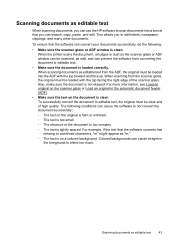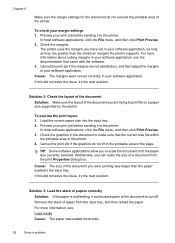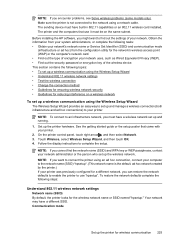HP Officejet 6500A Support Question
Find answers below for this question about HP Officejet 6500A - Plus e-All-in-One Printer.Need a HP Officejet 6500A manual? We have 3 online manuals for this item!
Question posted by marshal48604 on March 11th, 2013
Scan In Coluor
Current Answers
Answer #1: Posted by devtri on March 11th, 2013 2:53 AM
The way you scan is not that easy to figure out but it works really well.
Go to your applications folder and select "Image Capture". The icon shows a picture of a camera, which might trick you into overlooking this tool altogether for scanning purposes. Once you select "Image capture" you will see a list of all the devices that the program can capture images from. Your printer should be listed under "shared", if it is set-up wirelessly.
Pick "Show details" and then you will have lots of options for scanning the file, i.e. file type, file name, color, folder destination, orientation.
Then select scan