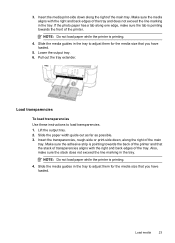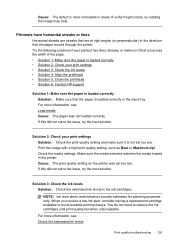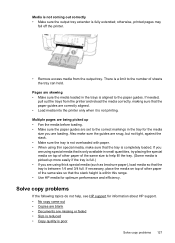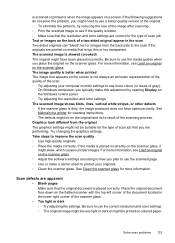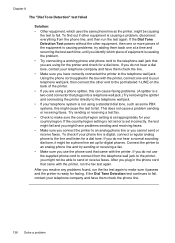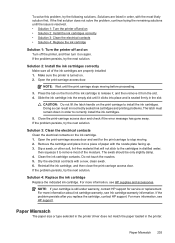HP Officejet 6500A Support Question
Find answers below for this question about HP Officejet 6500A - Plus e-All-in-One Printer.Need a HP Officejet 6500A manual? We have 3 online manuals for this item!
Question posted by weinsteint on April 26th, 2013
Reduce The Size Of Something I'm Printing From An App
Hi.
I am printing something from an app on my ipad. The only option on the app is "print". When it prints out, it is the full 8x11 sheet of paper. I would like to make it MUCH smaller, but have no option to do so on the app. Is there a way to manage that in the printer itself? So that it prints out in, say, 1x2 or 2x4?
Thank you so much!
Current Answers
Related HP Officejet 6500A Manual Pages
Similar Questions
I Have An Hp 6500a E710 All-in-one Printer. Computer Says That Printer Is
offline. mac computer what to do?
offline. mac computer what to do?
(Posted by edeCamde 10 years ago)
Hp Officejet 6500 How Do I Reduce Size
(Posted by BUHO2Argi 10 years ago)
Why Does My Hp Officejet 6500a Plus Office Printer Print Backwards
(Posted by stdornmar 10 years ago)
How Do I Increase The Size Of Printed Material On A Hp 8600 Printer
(Posted by SculAssaf 10 years ago)
How To Increase Font Size On Prints From Hp Officejet 4500 Wireless Printer
I Can't Find Anyplace Explaining How To Get Larger Fonts From My Printer. I Have Called Several Numb...
I Can't Find Anyplace Explaining How To Get Larger Fonts From My Printer. I Have Called Several Numb...
(Posted by OCALAREBEL 11 years ago)