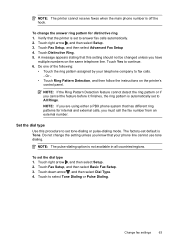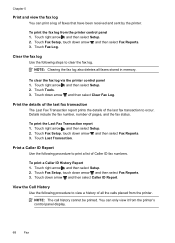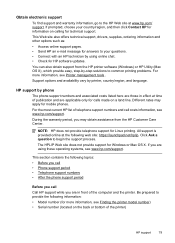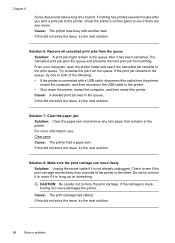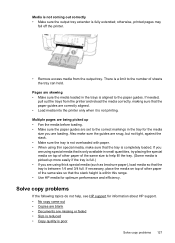HP Officejet 6500A Support Question
Find answers below for this question about HP Officejet 6500A - Plus e-All-in-One Printer.Need a HP Officejet 6500A manual? We have 3 online manuals for this item!
Question posted by anngvico on March 27th, 2013
Would Like To Print A 5x7 Picture Give Instructions.
The person who posted this question about this HP product did not include a detailed explanation. Please use the "Request More Information" button to the right if more details would help you to answer this question.
Current Answers
Answer #1: Posted by hzplj9 on March 27th, 2013 1:21 PM
I have attached a link to HP for your printer. If you download the user guide and look at chapter 2 it explains how to print photos. There are also other guides and troubleshooting information along with 'How to' sections.
Related HP Officejet 6500A Manual Pages
Similar Questions
How Do I Print 4x6 Pictures On My Hp 6500a Plus
(Posted by bizdisc 10 years ago)
Hp Officejet 4620 How To Print 5x7 Picture
(Posted by nerick 10 years ago)
Can You Print 5x7 Pictures On Hp Photosmart 5510 Printer
(Posted by keitope 10 years ago)
How Do I Get My Hp Officejet 6500a Plus To Print 4x6 Pictures
(Posted by cdthoimadba 10 years ago)