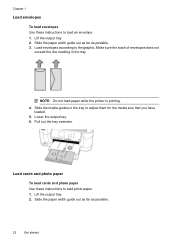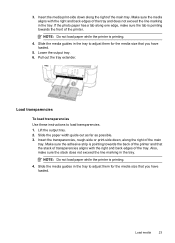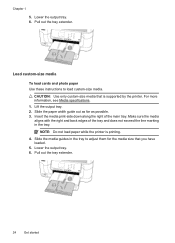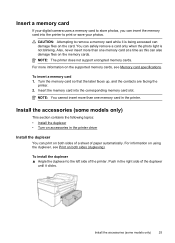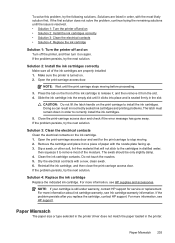HP Officejet 6500A Support Question
Find answers below for this question about HP Officejet 6500A - Plus e-All-in-One Printer.Need a HP Officejet 6500A manual? We have 3 online manuals for this item!
Question posted by mruder on July 22nd, 2012
Paper Mismatch
The paper size or type selected in the printer driver does not match the paper loaded in the printer
during nirmanl print operation
using A4 size and install A4 papers
Current Answers
Answer #1: Posted by hzplj9 on August 5th, 2012 1:48 PM
I would suggest reloading the drivers. These can be accessed along with loads of other information from this HP website link:
Related HP Officejet 6500A Manual Pages
Similar Questions
Hp D110 Printer Display Message Previously Used Hp Cartridge Installed Press Ok
to continue, pressing ok does not work
to continue, pressing ok does not work
(Posted by stabYVBRO 10 years ago)
How Do I Setup My Hp Officejet 6500a Plus Printer To Print 3 X 5 File Cards
(Posted by mimchun 10 years ago)
Why Does My Hp Officejet 6500a Plus Office Printer Print Backwards
(Posted by stdornmar 10 years ago)
Why Is My Printer Not Printing In Color. I Just Installed New Ink Cartridges.
(Posted by yaraallen 11 years ago)
Printer Wont Print Ever With New Ink Cartridges
printer wont print ever with new ink cartridges
printer wont print ever with new ink cartridges
(Posted by rgiattino01 11 years ago)