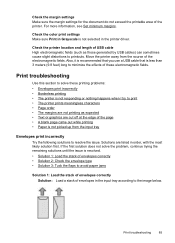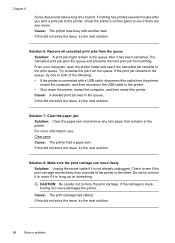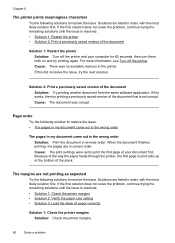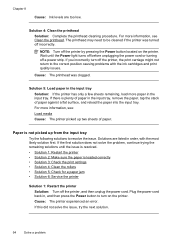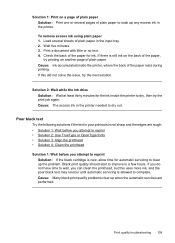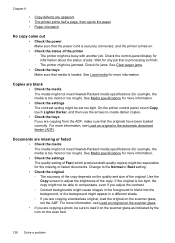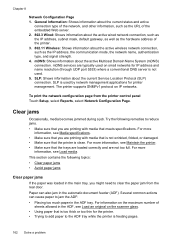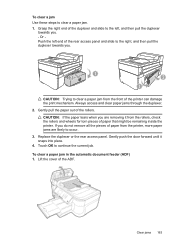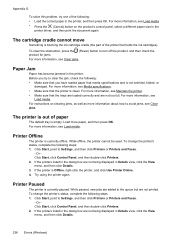HP Officejet 6500A Support Question
Find answers below for this question about HP Officejet 6500A - Plus e-All-in-One Printer.Need a HP Officejet 6500A manual? We have 3 online manuals for this item!
Question posted by jboCas on April 16th, 2014
Officejet 6500 - Paper Jams And Will Not Pull Straight
The person who posted this question about this HP product did not include a detailed explanation. Please use the "Request More Information" button to the right if more details would help you to answer this question.
Current Answers
Related HP Officejet 6500A Manual Pages
Similar Questions
How To Remove A Paper Jam In M 1136 Laser Printer/
(Posted by manoharkelkar 9 years ago)
How Get A Paper Jam Out Of A 2050 Printer, Scan, And Copy
(Posted by syenwko 10 years ago)
Hp 6500a Plus Paper Jam Will Not Clear
(Posted by miJussi 10 years ago)
Why Does My Hp Officejet 6500a Plus Office Printer Print Backwards
(Posted by stdornmar 10 years ago)
How To Find Out If Hp 6500a Plus Wireless Printer Can Send/receive Fax
(Posted by alpjames 10 years ago)