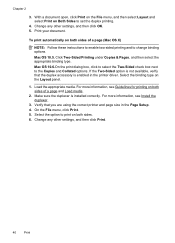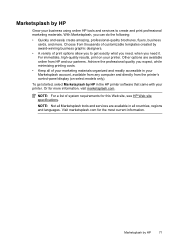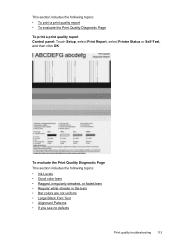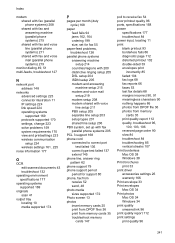HP Officejet 6500A Support Question
Find answers below for this question about HP Officejet 6500A - Plus e-All-in-One Printer.Need a HP Officejet 6500A manual? We have 3 online manuals for this item!
Question posted by kalWwils on July 1st, 2014
Officejet 6500 Mac 10.7 Won't Print
The person who posted this question about this HP product did not include a detailed explanation. Please use the "Request More Information" button to the right if more details would help you to answer this question.
Current Answers
Related HP Officejet 6500A Manual Pages
Similar Questions
Officejet 6500 Mac Os 10.7 Cannot See Scanner
(Posted by ingch 10 years ago)
Hp Officejet 6500 Printer On Mac 10.7.4 Scanner Won't Work
(Posted by jjclotiao 10 years ago)
How To Make Hp Officejet 6500a Scan With Mac 10.7
(Posted by lakeBet 10 years ago)
I Am Unable To Print On My Printer Hop Officejet 6500 New Ink Installed
(Posted by d4034 12 years ago)