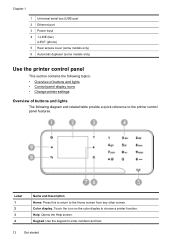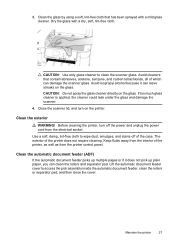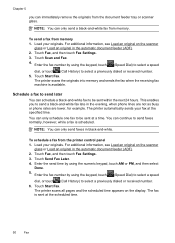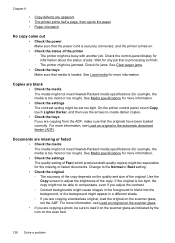HP Officejet 6500A Support Question
Find answers below for this question about HP Officejet 6500A - Plus e-All-in-One Printer.Need a HP Officejet 6500A manual? We have 3 online manuals for this item!
Question posted by kimsara on October 31st, 2013
My J4540 Printer Wont Copy From The Printer Controls
The person who posted this question about this HP product did not include a detailed explanation. Please use the "Request More Information" button to the right if more details would help you to answer this question.
Current Answers
Related HP Officejet 6500A Manual Pages
Similar Questions
How To Adjust Printer Margins Hp Officejet 6500
(Posted by stgr 10 years ago)
How To Find Printer Settings For Hp 6500a For Mac
(Posted by jffsr 10 years ago)
On My Mac What Is Little Yellow Triangle On Printer Icon 6500 Officejet
(Posted by marmcphed 10 years ago)
My Hp Photosmart Printer C4795 Wont Copy
(Posted by puroqu 10 years ago)