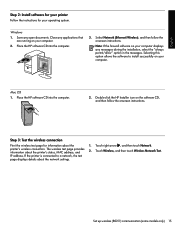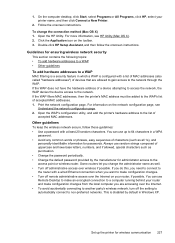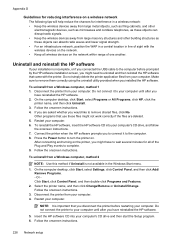HP Officejet 6500A Support Question
Find answers below for this question about HP Officejet 6500A - Plus e-All-in-One Printer.Need a HP Officejet 6500A manual? We have 3 online manuals for this item!
Question posted by rafli on May 17th, 2014
Cant Install My Hp 65000a Plus Printer
The person who posted this question about this HP product did not include a detailed explanation. Please use the "Request More Information" button to the right if more details would help you to answer this question.
Current Answers
Related HP Officejet 6500A Manual Pages
Similar Questions
How Do I Install Hp Wireless 2600 Printer To New Acer Tablet Windows 8
(Posted by wa5charl 9 years ago)
How Do I Reduce Ink On A Printer Hp 65000a Plus
(Posted by kaggoo 9 years ago)
How Much Is An Hp Officejet 65000a Plus Printer Cost
(Posted by birGRAus 10 years ago)
Does A Hp Officejet 65000a Plus Printer Have A Usb Port
(Posted by jsgdmsi 10 years ago)
How To Instal Hp Photosmart C4688
Printer In Our Computer.
How to Instal Hp Photosmart C4688 Printer in our computer. Please More informesen for above printer...
How to Instal Hp Photosmart C4688 Printer in our computer. Please More informesen for above printer...
(Posted by darululoomkukra 11 years ago)