HP Officejet 6500A Support Question
Find answers below for this question about HP Officejet 6500A - Plus e-All-in-One Printer.Need a HP Officejet 6500A manual? We have 3 online manuals for this item!
Question posted by nuthsteve on June 5th, 2014
Can Hp6500a Be Setup To Fax With Wireless Dsl
The person who posted this question about this HP product did not include a detailed explanation. Please use the "Request More Information" button to the right if more details would help you to answer this question.
Current Answers
There are currently no answers that have been posted for this question.
Be the first to post an answer! Remember that you can earn up to 1,100 points for every answer you submit. The better the quality of your answer, the better chance it has to be accepted.
Be the first to post an answer! Remember that you can earn up to 1,100 points for every answer you submit. The better the quality of your answer, the better chance it has to be accepted.
Related HP Officejet 6500A Manual Pages
Getting Started Guide - Page 7


... in one of the following countries/regions, visit the appropriate Web site for your printer successfully. Finding fax setup information
If you to connect your country/region. IMPORTANT: Check the "Finding fax setup information" box for information about fax features available with the printer, see the user guide (which is included in this guide. Austria Belgium Dutch...
Getting Started Guide - Page 16


... be prompted to enter the network name (also called the Wireless Network Assistant that came with the wireless router. On the printer's control panel, touch right arrow , and 3. If you have a wireless router (such as a "computer-to-computer" or an "ad hoc" wireless connection). Touch Wireless, touch Wireless Setup Wizard, and then touch OK.
While you are using...
Getting Started Guide - Page 20


...unable to solve the problems using a computer dial-up properly for faxing. Step 2: Check the list of possible problems
If you have a DSL/ADSL filter connected. If you are using either a private branch ... run the fax text but not connected to the printer) or other end to port labeled "1-LINE" on page 5. Step 1: Run the fax test
Test your fax setup to check the status of the printer and to ...
Getting Started Guide - Page 23
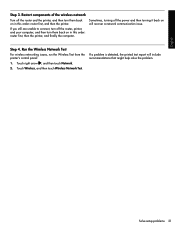
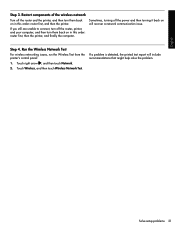
... them back on will include recommendations that might help solve the problem.
Touch Wireless, and then touch Wireless Network Test.
Step 4.
English
Step 3. Touch right arrow , and then touch Network.
2. Solve setup problems 21 Sometimes, turning off the router and the printer, and then turn them back on in this order: router first, and...
User Guide - Page 9


......132 Scanned image quality is poor 132 Scan defects are apparent 133
Solve fax problems...134 The fax test failed...134
Solve problems using HP Web sites and services 146 Solve ...Make sure the printer is online and ready 152 Step 5: Make sure the wireless version of the printer is set as the default printer driver (Windows only 153 Step 6: Make sure the HP Network Devices Support service is...
User Guide - Page 50


... can easily send a single-
You can use the printer to multiple recipients • Send a fax in a variety of the initial setup, by using monitor dialing • Send a fax from memory • Schedule a fax to send later • Send a fax to send and receive faxes, including color faxes. You might have already done this as resolution and the contrast...
User Guide - Page 55
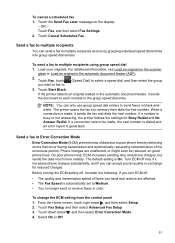
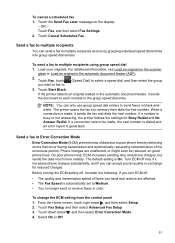
...setting from the control panel 1. Touch Fax Setup and then select Advanced Fax Setup. 3. Select On or Off.
51 Touch Cancel Scheduled Fax .
Touch Fax, touch you send and receive are ...Fax Speed is busy or not answering, the printer follows the settings for reduced charges. Touch down arrow , and then select Error Correction Mode. 4. Touch Fax, and then select Fax Settings. 2. Send a fax...
User Guide - Page 57


... they are still saved in an error condition. Touch Fax Setup, and then select Advanced Fax Setup. 3. If the memory becomes full of the options available.
Faxes are available:
On On Error Only Off
The default setting. NOTE: If backup fax is turned off the printer, all received faxes in memory. When you might have received, print the...
User Guide - Page 58


... print or delete the faxes from the printer control panel 1. Touch Fax, and then select Fax Settings. 2. Send a test fax to make sure the fax machine is able to receive your faxes to another fax number. Touch down arrow , and then select Fax Forwarding.
54
Fax
To reprint faxes in Memory. Touch right arrow , and then select Setup. 3. The faxes are printed in...
User Guide - Page 60
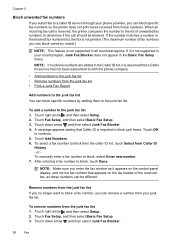
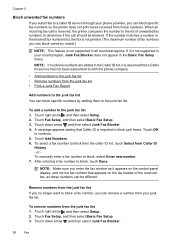
... block, select Enter new number. 7. or To manually enter a fax number to continue. 5. Remove numbers from your country/region, Junk Fax Blocker does not appear in the Basic Fax Setup menu. Touch Fax Setup, and then select Basic Fax Setup. 3. If the number matches a number in the blocked fax numbers list, the fax is not printed. (The maximum number of...
User Guide - Page 65


... entries that have been set up , complete the following steps to change the fax header 1.
Touch right arrow , and then select Setup. 2. Change fax settings
61 Touch Fax Setup, and then select Speed Dial Setup. 4. HP recommends that came with the printer. Change fax settings
After completing the steps in the getting started guide that you set or...
User Guide - Page 69


... filters or converters when setting up the printer for the correct setup options based on the printer. Touch to increase or decrease the volume of the fax sounds. HP printers are in all digital-to send and receive faxes with your
printer by your telephone company. This method is called Fax over Internet Protocol (FoIP).
This method is...
User Guide - Page 149


... for fax
calls, try connecting the answering machine directly to answer, both devices answer the call , the answering machine records the incoming message. If the call is correct.
You can be greater than the number of rings varies by country/region.) In this setup, the answering machine answers the call and the printer monitors...
User Guide - Page 155
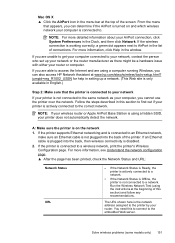
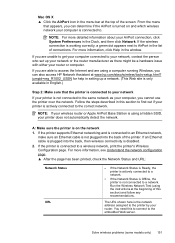
...
Network Status URL
• If the Network Status is Ready, the printer is actively connected to your wireless router or Apple AirPort Base Station is disabled.
2. If you can ...wireless/tools-setup.html? Solve wireless problems (some models only) 151 NOTE: If your network, contact the person who set up a network. (This Web site is plugged into the back of the printer. If the printer...
User Guide - Page 157


.... 3. Step 6: Make sure the HP Network Devices Support service is Paused, right-click the printer, and click Resume Printing.
4. If Jobs Stopped appears in the Dock, and then click Print & Fax. 2. Right-click the printer icon, and then click Properties, Document Defaults, or
Printing Preferences.
If the printer is connected wirelessly: a. Mac OS X 1. If you still...
User Guide - Page 205
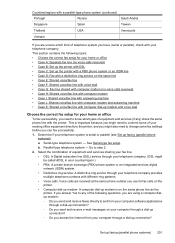
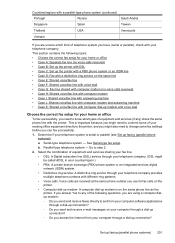
... of the following topics: • Choose the correct fax setup for your home or office • Case A: Separate fax line (no voice calls received) • Case B: Set up the printer with DSL • Case C: Set up the printer with a PBX phone system or an ISDN line • Case D: Fax with a distinctive ring service on the same line...
User Guide - Page 206
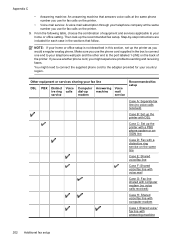
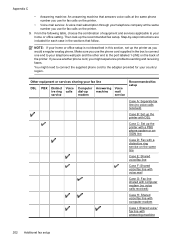
... voice calls at the same phone number you use for fax calls on the printer.
• Voice mail service: A voice mail subscription through your fax line
DSL
PBX Distinct Voice ive ring calls service
Computer Answering
dial-up
machine
modem
Voice mail service
Recommended fax setup
Case A: Separate fax line (no voice calls received)
Case H: Shared voice...
User Guide - Page 207


... jack to the printer, you might already have no other end to the adapter provided for your country/region. Turn on this section. (continued)
Other equipment or services sharing your fax line
DSL
PBX Distinct Voice ive ring calls service
Computer Answering Voice
dial-up
machine mail
modem
service
Recommended fax setup
Case J: Shared voice...
User Guide - Page 217
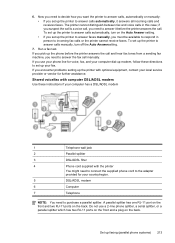
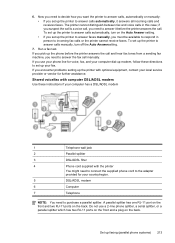
... to answer it answers all incoming calls and receives faxes. If you need to incoming fax calls or the printer cannot receive faxes.
Run a fax test. Shared voice/fax with computer DSL/ADSL modem Use these instructions if your computer has a DSL/ADSL modem
1
Telephone wall jack
2
Parallel splitter
3
DSL/ADSL filter
4
Phone cord supplied with optional equipment, contact...
User Guide - Page 245
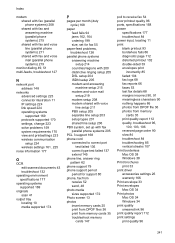
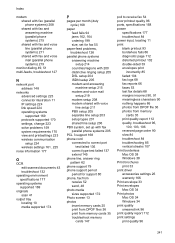
... system requirements 170 view and printsettings 223 wireless communication setup 224 wireless settings 161, 225
noise information 177
...setup 205 DSL setup 204 ISDN setup 205 modem and answering machine setup 215 modem and voice mail setup 219 modem setup 208 modem shared with voice line setup 211 PBX setup 205 separate line setup 203 setup types 201 shared line setup 206
PBX system, set up with fax...
Similar Questions
How To Setup A Wireless Hp Deskjet F4500 Printer On Ipad 2
(Posted by saeGR 10 years ago)
How To Setup A Wireless Hp Officejet 6500 E710a-f Manual
(Posted by kthoAdr 10 years ago)
How To Setup A Wireless Router In A Officejet 6500
(Posted by Bibigmal 10 years ago)

