HP Officejet 6500A Support Question
Find answers below for this question about HP Officejet 6500A - Plus e-All-in-One Printer.Need a HP Officejet 6500A manual? We have 3 online manuals for this item!
Question posted by vhTerryG on January 27th, 2014
Hp6500a Plus How To Set Color Scan
The person who posted this question about this HP product did not include a detailed explanation. Please use the "Request More Information" button to the right if more details would help you to answer this question.
Current Answers
There are currently no answers that have been posted for this question.
Be the first to post an answer! Remember that you can earn up to 1,100 points for every answer you submit. The better the quality of your answer, the better chance it has to be accepted.
Be the first to post an answer! Remember that you can earn up to 1,100 points for every answer you submit. The better the quality of your answer, the better chance it has to be accepted.
Related HP Officejet 6500A Manual Pages
Getting Started Guide - Page 10


... panel Touch Fax on your computer.
Touch Tools, and then touch Run Fax Test. Step 3: Configure fax settings
Change the printer's fax settings to answer for faxing.
Rings to Answer (Optional)
Set the number of rings to answer
Note: The number of rings to answer for an active phone line
• Tests the status...
Getting Started Guide - Page 11


... Ring.
Touch right arrow and then touch Setup.
Also, turning off error correction. Select On or Off. Touch to communicate between the printer 2.
Tip: You can change this setting to determine automatically which ring
pattern it should not be resent.
Or • Touch Ring Pattern Detection, and then follow the instructions on...
Getting Started Guide - Page 19


... using a USB cable, make sure that all latches and covers are in the Windows Device
Manager. that the power source is on and not blinking.
jammed in the tray and... and material have while setting up .
The test will fail if the printer is first turned on page 8.
When the printer is not set up the printer for faxing.
Problems setting up fax
This section contains...
User Guide - Page 15


1 Automatic document feeder 2 Control panel 3 Color display 4 Memory card slots 5 Output tray 6 Output tray extension 7 Main tray 8 Scanner glass 9 Scanner backing
Printing supplies area
3 def
1
* 2 abc 5 jkl
4 ghi 7 pqrs
6
mno 9
wxyz
8 tuv
#
0
@
HP Officejet 6500B Plus e-All-in-One
1
1 Cartridge access door 2 Ink cartridges
Back view
2 1 34
2 6 5
Understand the printer parts
11
User Guide - Page 40


... specify the number of the following options.
• Touch Add More to see Media specifications.
36
Print
The preview
image of the printer.
When you to print. the DPOF settings for printing. Insert your memory card into the appropriate slot on your camera, the camera might need to reformat existing documents to...
User Guide - Page 46


... of the glass or in the ADF. To start the scan, click Scan. Scan to a memory card
To scan an original to a computer from HP printer software 1.
Load your original print-side down in the automatic... that lets you did not install the printer software on the scanner glass or Load an original in the ADF.
Touch Scan, and then select Memory Device. 4. Make changes to save .
Touch...
User Guide - Page 48


...sizes. For more information, see Change copy settings 5. Touch Copy. 4.
Change any additional settings. NOTE: If you have problems scanning documents, see Load an original on the ... Change copy settings
You can make quality copies from the printer's control panel, including the following: • Number of the color original. NOTE: If you have a color original, selecting ...
User Guide - Page 50


...; Schedule a fax to send later • Send a fax to speak with the printer. This allows you can send a black-and-white or color fax. For more information on the faxes you can also set up speed-dial entries • Change fax settings • Fax and digital phone services • Fax over Internet Protocol •...
User Guide - Page 55
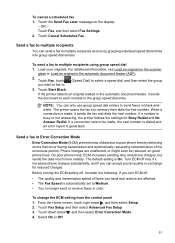
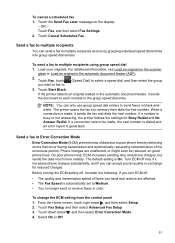
...it sends the document to send faxes in black-andwhite. The printer scans the fax into group speed dial entries. To change the ECM setting from the control panel 1. Touch Fax Setup and then select .... Before turning the ECM setting off only if it sends the fax and dials the next number. If a number is generated. If you can accept poorer quality in color. Touch Cancel Scheduled Fax...
User Guide - Page 57


...Fax, and then select Start Black or Start Color. When backup fax is On, the printer stores all received faxes in memory. NOTE: If you can set up backup fax
Depending on the line. ...the faxes it receives new faxes. Touch Backup Fax Reception. 4.
Set up the printer to eight of unprinted faxes, the printer stops answering incoming fax calls.
If an error condition occurs that ...
User Guide - Page 59


...A4/Letter-size and A4/ Letter-size paper is loaded in the main tray
To set up the printer to print error reports for each of the fax machine intended to receive the forwarded faxes... Touch Fax Setup, and then select Basic Fax Setup. 3. NOTE: If the printer is reduced to the printer, the Fax Forwarding setting is activated. Repeat for received faxes, it is loaded in the main tray.
...
User Guide - Page 65


... person to respond in the tray. NOTE: In some countries/regions, the fax header information is a legal requirement. To set up the fax header by using the HP software provided with the printer, use the following steps: 1. Touch Fax Setup, and then select Speed Dial Setup. 4. For more information, see Load media...
User Guide - Page 128


...for an extended period of the printer, until it clicks into place.
3 def
1
* 2 abc 5 jkl 4 ghi 7 pqrs
6
mno 9
wxyz
8 tuv
#
0
@
HP Officejet 6500B Plus e-All-in the printer when instructed. Gather swabs or a.... To clean the sensor window on . 3. Close the ink cartridge door.
Using the colored shaped icons for help, slide the ink cartridge into the empty slot until
the door locks...
User Guide - Page 132
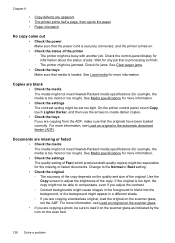
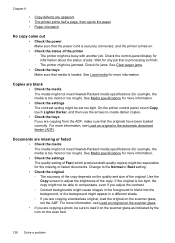
... copying from the ADF, make sure that is processing to the Normal or Best setting.
• Check the original ◦ The accuracy of the copy depends on the scan bed.
128 Solve a problem Change to finish. ◦ The printer might not meet Hewlett-Packard media specifications (for example, the media is loaded.
Check...
User Guide - Page 134


... correct ink cartridges are installed and the ink cartridges are starting the scan from a computer, see Change copy settings. HP cannot guarantee the quality of inactivity, which delays processing a short while.
Solve scan problems
If the following topics do not help, see Printer management tools and Check the estimated ink levels. For more information...
User Guide - Page 135


...scanner glass. ◦ Colored backgrounds can cause images in black and white. Mac OS X: From the HP software, click Scan, select the Pictures scan profile, click Profile Settings, and then clear the... provided with the printer, the default settings in larger files. For more quickly. ◦ If you acquire an image through TWAIN, you can lower the resolution to scan more information, see...
User Guide - Page 137
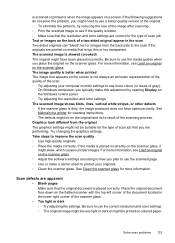
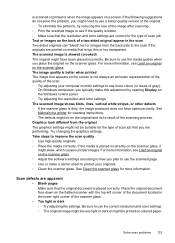
... of gray). The image quality is better when printed The image that the resolution and color settings are performing. See Maintain the printer for more colors (or levels of the scanning process. Be sure to use the correct resolution and color settings. ◦ The original image might be very light or dark or might not be suitable...
User Guide - Page 147
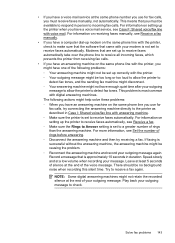
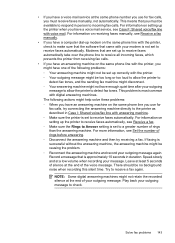
... incoming fax calls. Play back your outgoing message to receive a fax again. This problem is most common with answering machine. ◦ Make sure the printer is set to receive faxes automatically. Record a message that you must receive faxes manually, not automatically. This means that is approximately 10 seconds in Case I: Shared voice...
User Guide - Page 179


... page, Custom size, ID copy • Copy speeds vary according to 4800 x 1200 optimized dpi color on both sides of transparencies, envelopes, photo paper, glossy media, or paper
lighter than 16 lb bond... HP Premium Plus Photo Papers HP Premium Photo Papers HP Advanced Photo Paper HP Everyday Photo Paper, Semi-gloss HP Everyday Photo Paper, Matte
Printer control panel setting Plain Paper Plain...
User Guide - Page 246


print-carriage access door, locating 11
printer no response 86
printer control panel locating 10 network settings 223 scan from 41 send faxes 47
printer driver accessories settings 26 warranty 166
printer software (Windows) about 230 opening 230
Printer Status Report information on 160
printhead clean 112
printhead, align 112 printheads
ordering online 198 part numbers 198 printing slow...
Similar Questions
What Is A Broken Pipenotice For Hp6500a Plus Printer
(Posted by josuenugu 9 years ago)
Hp6500a Plus Cannot Color Print
(Posted by STJBdo 9 years ago)
Why Can't I Print Color Photos Stored On My Computer To My Hp6500a Plus
(Posted by bucom 10 years ago)
How To Set Up Black And White Printer On Hp Officejet Pro 8600
(Posted by sttara 10 years ago)

