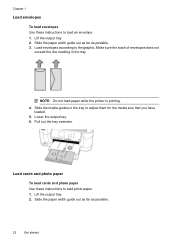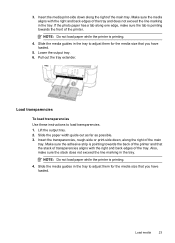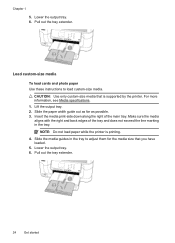HP Officejet 6500A Support Question
Find answers below for this question about HP Officejet 6500A - Plus e-All-in-One Printer.Need a HP Officejet 6500A manual? We have 3 online manuals for this item!
Question posted by phiseanr on May 3rd, 2014
Hp Officejet 6500a Plus Wont Feed Paper
The person who posted this question about this HP product did not include a detailed explanation. Please use the "Request More Information" button to the right if more details would help you to answer this question.
Current Answers
Related HP Officejet 6500A Manual Pages
Similar Questions
My Hp Officejet 6500a Plus Keeps Locking Up
My HP Officejet 6500A Plus keeps “locking”. When my printer sits for a period of time (l...
My HP Officejet 6500A Plus keeps “locking”. When my printer sits for a period of time (l...
(Posted by Anonymous-147706 9 years ago)
Why My Hp Officejet 6500a Plus Wont Send Fax
(Posted by harryinno 9 years ago)
Hp Desktop 1050 J410 Wont Feed Paper Through
(Posted by mPPmjo 10 years ago)
Hp Officejet 6500a Plus
hello there I was just wondering how to reverse the printing order for the HP Officejet 6500a plus, ...
hello there I was just wondering how to reverse the printing order for the HP Officejet 6500a plus, ...
(Posted by manbiratwal888 10 years ago)
How To Print Envelopes In Hp Officejet 6500a Plus Size Of Paper Is Not
supported by tray selected
supported by tray selected
(Posted by JaDfors 10 years ago)