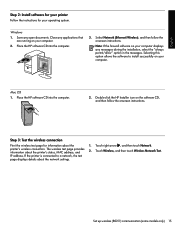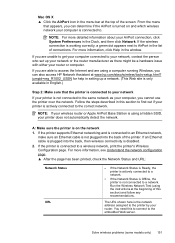HP Officejet 6500A Support Question
Find answers below for this question about HP Officejet 6500A - Plus e-All-in-One Printer.Need a HP Officejet 6500A manual? We have 3 online manuals for this item!
Question posted by majulioc on January 2nd, 2014
Hp 6500a Does Not Detect My Mac
The person who posted this question about this HP product did not include a detailed explanation. Please use the "Request More Information" button to the right if more details would help you to answer this question.
Current Answers
Related HP Officejet 6500A Manual Pages
Similar Questions
How To Find Printer Settings For Hp 6500a For Mac
(Posted by jffsr 10 years ago)
How Do I Scan From The Top Of My Hp 6500a Plus Officejet Printer On My Mac
(Posted by Bichan 10 years ago)
Where Are The Sensors In My Hp 6500a Plus Printer
(Posted by gbbarbi 10 years ago)
The Pen Carriage Of My Hp 6500a Plus E Printer Is Stuck
The pen carriage of my HP 6500A Plus e printer is stuck in the docking station on the right side. Wh...
The pen carriage of my HP 6500A Plus e printer is stuck in the docking station on the right side. Wh...
(Posted by mikeg2h 11 years ago)