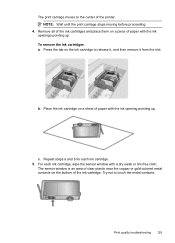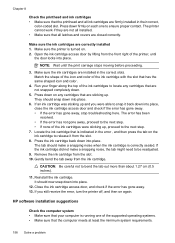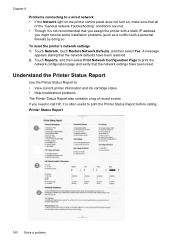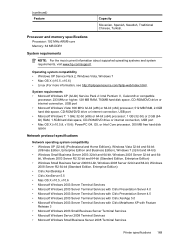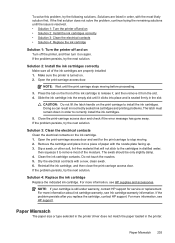HP Officejet 6500A Support Question
Find answers below for this question about HP Officejet 6500A - Plus e-All-in-One Printer.Need a HP Officejet 6500A manual? We have 3 online manuals for this item!
Question posted by turtlkevd on May 21st, 2014
Hp 6500 Carriage Won't Release
The person who posted this question about this HP product did not include a detailed explanation. Please use the "Request More Information" button to the right if more details would help you to answer this question.
Current Answers
Related HP Officejet 6500A Manual Pages
Similar Questions
How To Change The Number Of Copies To Make Using Hp 6500
(Posted by lafdj 9 years ago)
How To Print Envelopes On The Hp 6500 A Plus
(Posted by chaluw 10 years ago)
Hp 6500 Manual Can I Print Directly To Printer Without Router
(Posted by vijayhardr 10 years ago)
How Do I Determine How Much Memory My Hp 6500 E710n-z Has?
(Posted by etro1286 11 years ago)
My New Hp 6500 A Plus Will Not Let Me Print Custom Sizes
I print personalized greeting cards and I need to print custom sizes. My old HP printer let me do th...
I print personalized greeting cards and I need to print custom sizes. My old HP printer let me do th...
(Posted by marilynsbca 12 years ago)