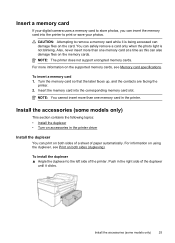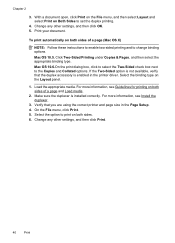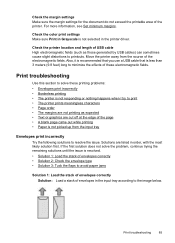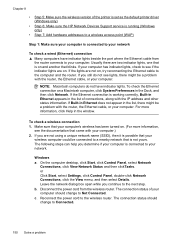HP Officejet 6500A Support Question
Find answers below for this question about HP Officejet 6500A - Plus e-All-in-One Printer.Need a HP Officejet 6500A manual? We have 3 online manuals for this item!
Question posted by sandJim on October 17th, 2013
How To Download Printer Drivers For Ipad 2 Officejet 6500a
The person who posted this question about this HP product did not include a detailed explanation. Please use the "Request More Information" button to the right if more details would help you to answer this question.
Current Answers
Related HP Officejet 6500A Manual Pages
Similar Questions
How To Print 8x10 From Ipad To Hp 6500a Plus
(Posted by johanj 9 years ago)
How To Change Printer Driver Settings Hp Officejet 8600 Plus
(Posted by leMelans 10 years ago)
What Driver Does A Officejet 6500 Use
(Posted by WNaspacem 10 years ago)
How To Scan Photos To Ipad From Officejet 6500 Plus Printer
(Posted by wekuhn 10 years ago)
How Can I Download Free Drivers For Hp Officejet 4300
(Posted by rogerslumu 11 years ago)