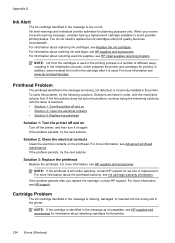HP Officejet 6500A Support Question
Find answers below for this question about HP Officejet 6500A - Plus e-All-in-One Printer.Need a HP Officejet 6500A manual? We have 3 online manuals for this item!
Question posted by yakea on August 12th, 2014
Does Using A Non-hp Ink Cartridge Damage The Printer 1600
The person who posted this question about this HP product did not include a detailed explanation. Please use the "Request More Information" button to the right if more details would help you to answer this question.
Current Answers
Related HP Officejet 6500A Manual Pages
Similar Questions
How Do I Override Using Non Hp Ink Cartridges For Photosmart 5510d Series
(Posted by nima1anim 10 years ago)
How To Make Non-hp Ink Cartridges Work In An Hp 6500 A
(Posted by xingsslett 10 years ago)
Printer Wont Print Ever With New Ink Cartridges
printer wont print ever with new ink cartridges
printer wont print ever with new ink cartridges
(Posted by rgiattino01 11 years ago)
Using Non-hp Ink Cartridges
How can I override the message non-HP ink cartridge?
How can I override the message non-HP ink cartridge?
(Posted by hiliadis32 11 years ago)
How Do I Install Hp Ink Cartridges In My 6500a Printer?
(Posted by georgelogush 11 years ago)