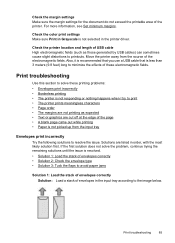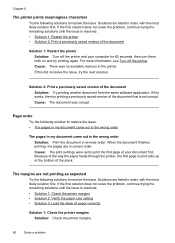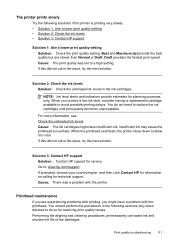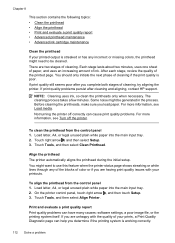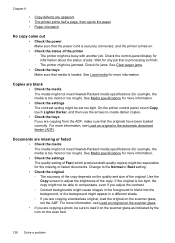HP Officejet 6500A Support Question
Find answers below for this question about HP Officejet 6500A - Plus e-All-in-One Printer.Need a HP Officejet 6500A manual? We have 3 online manuals for this item!
Question posted by as1mag on April 9th, 2014
Why Does My Printer Print Very Slowly
The person who posted this question about this HP product did not include a detailed explanation. Please use the "Request More Information" button to the right if more details would help you to answer this question.
Current Answers
Related HP Officejet 6500A Manual Pages
Similar Questions
How To Find Printer Settings For Hp 6500a For Mac
(Posted by jffsr 10 years ago)
On My Mac What Is Little Yellow Triangle On Printer Icon 6500 Officejet
(Posted by marmcphed 10 years ago)
Why Does An Inkjet Printer Print Slowly
(Posted by firstsmouu 10 years ago)
How To Print Only In Black And White On A Color Printer Hp 8600 Officejet
(Posted by cck9tkoft 10 years ago)
How To Print Black And White Only On Hp Officejet 6600 Printer
(Posted by SmRBfmDE 10 years ago)