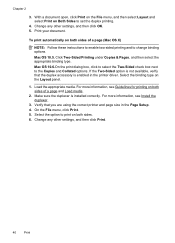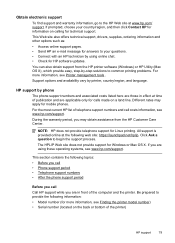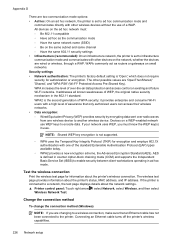HP Officejet 6500A Support Question
Find answers below for this question about HP Officejet 6500A - Plus e-All-in-One Printer.Need a HP Officejet 6500A manual? We have 3 online manuals for this item!
Question posted by kabandid on October 15th, 2013
How To Copy Pages From Book Hp 6500a Plus
The person who posted this question about this HP product did not include a detailed explanation. Please use the "Request More Information" button to the right if more details would help you to answer this question.
Current Answers
Related HP Officejet 6500A Manual Pages
Similar Questions
Where Do I Put An 8x10 Photo To Make A Copy On The Hp Photosmart Plus Printer
(Posted by jprowdcsi 10 years ago)
How To Do 2 Sided Copies On An Hp 6500a Plus
(Posted by Thehenrys 10 years ago)
How To Make Double Sided Copies On A Hp 6500a Plus
(Posted by dpojennm 10 years ago)
How Do I Make 2 Sided Copies With The Hp 6500a Plus Printer
(Posted by phmikev 10 years ago)
How To Make 2 Sided Copies On An Hp 6500a Plus
(Posted by ajmismary 10 years ago)