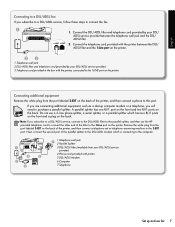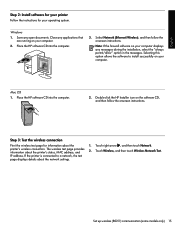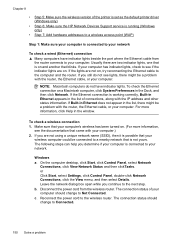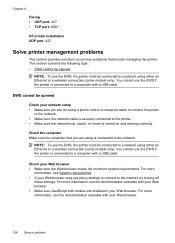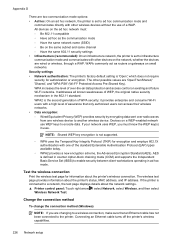HP Officejet 6500A Support Question
Find answers below for this question about HP Officejet 6500A - Plus e-All-in-One Printer.Need a HP Officejet 6500A manual? We have 3 online manuals for this item!
Question posted by kurt69519 on September 5th, 2011
Connecting To Wireless - Open Set-up Wizard ?
Current Answers
Answer #1: Posted by antiroach on September 5th, 2011 4:18 PM
1. Install software & drivers -- You have to make sure you have the correct software and drivers installed on your computer. If you do not, then you'll never get the wireless printer option working. So, be sure to download and then install the appropriate software for your computer.
5. Wireless & Network -- I don't know what you're OS is, but odds are it's a Microsoft product. So, you'll most likely be using the fifth link for your instructions on setting up wireless. The link is entitled:
Installing the Printer Software on a Wireless or Wired (Ethernet) Network
Note: If you don't have Windows XP or 7, then you'll need to follow one of the other 5 links to get your specific instructions.
Nerds need love too...
Related HP Officejet 6500A Manual Pages
Similar Questions
The message is that the printer is offline, says the network connection is good. I do not know how t...