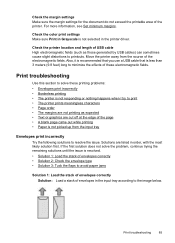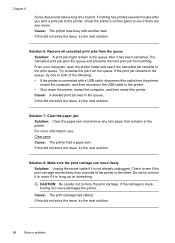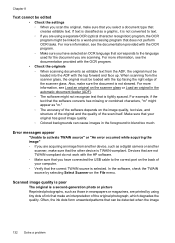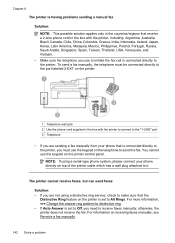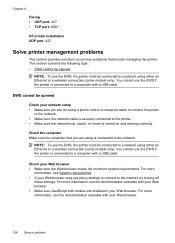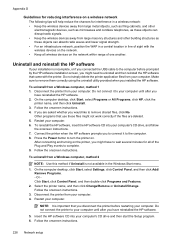HP Officejet 6500A Support Question
Find answers below for this question about HP Officejet 6500A - Plus e-All-in-One Printer.Need a HP Officejet 6500A manual? We have 3 online manuals for this item!
Question posted by rajibobk9 on November 29th, 2013
How To Connect Hp 6500a To Pc With Usb Cable
The person who posted this question about this HP product did not include a detailed explanation. Please use the "Request More Information" button to the right if more details would help you to answer this question.
Current Answers
Related HP Officejet 6500A Manual Pages
Similar Questions
Can You Scan With Hp 2320 Via Usb Cable
(Posted by struku 10 years ago)
Hp Officejet 6500a Plus E How To Connect With A Usb Cable
(Posted by niazbobsun 10 years ago)
Inability To Print Using Usb Cable
I was trying to scan a document using the USB cable, instead of the printer to scan the document, th...
I was trying to scan a document using the USB cable, instead of the printer to scan the document, th...
(Posted by femi47 10 years ago)
How To Connect Hp 6500a To Wireless
(Posted by PatMhaga 10 years ago)