HP Officejet 6500A Support Question
Find answers below for this question about HP Officejet 6500A - Plus e-All-in-One Printer.Need a HP Officejet 6500A manual? We have 3 online manuals for this item!
Question posted by VeNojoaomo on July 6th, 2014
How To Activate Scan To Computer Hp 6500
The person who posted this question about this HP product did not include a detailed explanation. Please use the "Request More Information" button to the right if more details would help you to answer this question.
Current Answers
There are currently no answers that have been posted for this question.
Be the first to post an answer! Remember that you can earn up to 1,100 points for every answer you submit. The better the quality of your answer, the better chance it has to be accepted.
Be the first to post an answer! Remember that you can earn up to 1,100 points for every answer you submit. The better the quality of your answer, the better chance it has to be accepted.
Related HP Officejet 6500A Manual Pages
Getting Started Guide - Page 4


... also change settings, print reports, or get help for purchasing this printer, you install the software). You can print documents and photos, scan documents to change the printer settings using software tools available on HP's support Web site (www.hp.com/support).
2 Use the printer In the Help Viewer window, choose your computer after you can...
Getting Started Guide - Page 5


...that appears, click the Activate Scan to Mac, you can use a Web service (Marketsplash by HP) to restart your HP software's scan
function on the printer's control-panel display,...printer offers innovative, Web-enabled solutions that can print from mobile devices. For more ! saving money on your computer desktop, select Programs or All Programs, select HP, select the folder for your HP printer...
Getting Started Guide - Page 10


...user guide. Step 3: Configure fax settings
Change the printer's fax settings to automatically answer incoming calls and receive faxes.
If you have installed the HP software on your computer, you can configure fax ...If the test fails, review the report for an active phone line
• Tests the status of your needs after the number of the printer and make 1.
You can I change the number...
Getting Started Guide - Page 25


... MODIFY, AND ARE IN ADDITION TO, THE MANDATORY STATUTORY RIGHTS APPLICABLE TO THE SALE OF THE HP PRODUCTS TO SUCH CUSTOMERS. For HP printer products, the use of a non-HP or refilled cartridge or an expired ink cartridge, HP will find below the name and address of a consumer (e.g., the United Kingdom); The customer may contain...
User Guide - Page 9


... printer prints half a page, then ejects the paper 130 Paper mismatch...130
Solve scan problems...130 Scanner did nothing...130 Scan takes too long...131 Part of the document did not scan or...sure the printer is online and ready 152 Step 5: Make sure the wireless version of the printer is set as the default printer driver (Windows only 153 Step 6: Make sure the HP Network Devices Support service ...
User Guide - Page 10


...cartridge warranty information 167 Printer specifications...168 Physical specifications...168 Printer features and capacities 168 ......175 Copy specifications...175 Fax specifications...176 Scan specifications...176 HP Web site specifications 177 Operating environment...177 ... indicator statement 181 Gloss of housing of peripheral devices for wireless products 184 Exposure to radio frequency ...
User Guide - Page 12


...settings...224 Change IP settings...224 Reset network settings...224
Set up the printer for wireless communication 224 To set up a wireless communication using the Wireless... reducing interference on a wireless network 228
Uninstall and reinstall the HP software 228 E Printer management tools
HP printer software (Windows 230 HP Utility (Mac OS X)...230 Embedded Web server...230
About cookies......
User Guide - Page 15


1 Automatic document feeder 2 Control panel 3 Color display 4 Memory card slots 5 Output tray 6 Output tray extension 7 Main tray 8 Scanner glass 9 Scanner backing
Printing supplies area
3 def
1
* 2 abc 5 jkl
4 ghi 7 pqrs
6
mno 9
wxyz
8 tuv
#
0
@
HP Officejet 6500B Plus e-All-in-One
1
1 Cartridge access door 2 Ink cartridges
Back view
2 1 34
2 6 5
Understand the printer parts
11
User Guide - Page 19


... ink cartridges area. Touch right arrow , and then touch Setup. 2. For more information, see Scan. With Fax to PC and Fax to identify the supplies and accessories available for your printer. HP Digital Solutions
15 Scan to Computer Using the printer, you simplify and streamline your faxes easily and also eliminate the hassle of paper...
User Guide - Page 22


...your original print-side down. NOTE: Many of the glass.
18
Get started To order HP papers and other printing problems, avoid loading the following guidelines. • Always use the ...
NOTE: To scan, copy, or fax documents that contain pages that conforms to the printer specifications.
If prompted, select your country/region, follow the prompts to select your printer, and then click...
User Guide - Page 25


...the output tray. 6. Slide the media guides in -One
NOTE: Do not load paper while the printer is printing.
4.
Make sure the media aligns with the right and back edges of the main ... the line marking in the tray.
1
2 abc 3def
4 ghi
5 jkl
7 pqrs 8 tuv
6mno 9wxyz #
*@ 0
HP Officejet 6500B Plus e-All-in the tray to adjust them for the media size that you have loaded.
5. Load media
21 3.
User Guide - Page 34


...document feeder.
7. For more information, see dust or lines on scans after cleaning the plastic strip, you turn on the printer. Do not place or spray liquid directly on the plastic strip...position causing problems with a nonabrasive glass cleaner. NOTE: If you still see HP support. Turn off the printer
Turn the printer off a power strip. Clean the plastic strip with a soft cloth or...
User Guide - Page 45


...variety of destinations, such as editable text
Scan an original
This section contains the following topics: • Scan an original • Scan using a the HP printer software, the HP software provided with the printer or TWAIN-compliant or WIA-compliant programs. When scanning documents, you can also scan these steps to restart your HP software's scan function on a computer.
For more...
User Guide - Page 46


... right-front corner of the glass or in the Dock, click Applications, and then
double-click HP Scan 3. 3. Load your computer using a Web browser.
Scan to a memory card
To scan an original to a computer from HP printer software 1.
Touch Start Scan. Chapter 3
3. Scan using Webscan 1. This feature is a feature of the glass or in the ADF.
Load your...
User Guide - Page 136
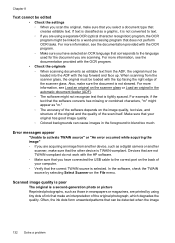
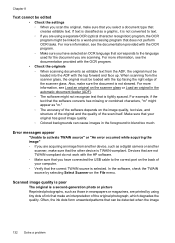
...HP software. ◦ Make sure that you are printed by selecting Select Scanner on the back of your original has good image quality. ◦ Colored backgrounds can be detected when the image
132 Solve a problem Error messages appear
"Unable to activate...you select a document type that creates editable text. When scanning from another device, such as editable text from the ADF, the original...
User Guide - Page 170


...-Packard South Africa Ltd, 12 Autumn Street, Rivonia, Sandton, 2128, Republic of a non-HP or refilled cartridge or an expired ink cartridge, HP will be consistent with such local law. Appendix A
Hewlett-Packard limited warranty statement
HP product Software Media Printer Print or Ink cartridges
Printheads (only applies to products with customer replaceable printheads...
User Guide - Page 179


... the first side of a page. Paper type Plain paper HP Bright White Paper HP Premium Presentation Paper, Matte Other inkjet papers HP Premium Plus Photo Papers HP Premium Photo Papers HP Advanced Photo Paper HP Everyday Photo Paper, Semi-gloss HP Everyday Photo Paper, Matte
Printer control panel setting Plain Paper Plain Paper Everyday Matte Everyday Matte Premium Photo...
User Guide - Page 180


... HP Brochure & Flyer Paper, Matte Other Glossy Brochure Other Matte Brochure
Printer control panel setting Photo Paper Transparency Everyday Matte Premium Photo Paper Everyday Matte Premium Photo Paper Everyday Matte Brochure Glossy Brochure Matte Brochure Glossy Brochure Matte
Fax specifications • Walk-up to five times (varies by model). • Confirmation and activity...
User Guide - Page 246


... memory 53 right navigation 13 rings to answer 62
S
save faxes in memory 53
scan error messages 132 from printer control panel 41 from Webscan 42 OCR 43 quality 132 Scan screen 13 scan specifications 176 slow 131 troubleshoot 130
Scan screen 13 scanner glass
clean 26 load originals 18 locating 10 schedule fax 50...
User Guide - Page 248
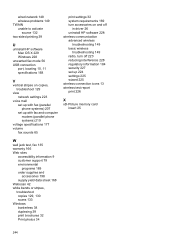
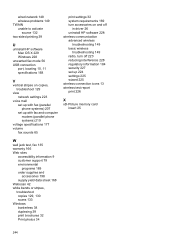
wired network 148 wireless problems 149 TWAIN unable to activate
source 132 two-sided printing 39
U
uninstall HP software Mac OS X 229 Windows 228
unwanted fax mode 56 USB connection
port, locating 10, 11 specifications ...198 supply yield data sheet 168 Webscan 42 white bands or stripes, troubleshoot copies 129, 130 scans 133 Windows borderless 38 duplexing 39 print brochures 32 Print photos 34
244
Similar Questions
Is It Best To Manually Turn Off The Hp 6500 Plus Or Use The Energy Saver Mode
(Posted by Smitmarkd 10 years ago)
How To Scan Hp 6500 E710 Wireless Scanner
(Posted by oansnjcnew 10 years ago)
Hp 6500 Plus Does Not Detect I Mac 10.7
(Posted by AlPetre 10 years ago)
How Do I Get A Full Sheet Scan Hp 6500
(Posted by alambahu 10 years ago)
How To Scan Hp 6500 E709 Feeder
(Posted by epfrmik 10 years ago)

