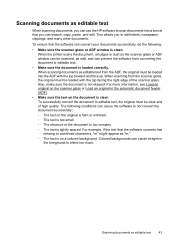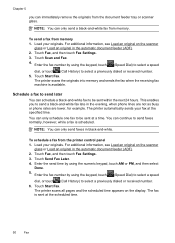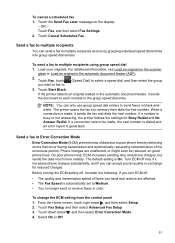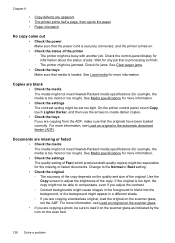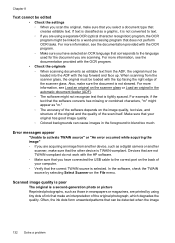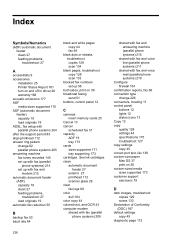HP Officejet 6500A Support Question
Find answers below for this question about HP Officejet 6500A - Plus e-All-in-One Printer.Need a HP Officejet 6500A manual? We have 3 online manuals for this item!
Question posted by brucedougherty on February 22nd, 2012
6500a Plus Fax--originals Face Up Or Face Down In Automatic Document Feeder?
Face up or face down in the ADF?
Current Answers
Related HP Officejet 6500A Manual Pages
Similar Questions
Hp Printer 6500 Automatic Document Feeder Door Open How Do You Close?
(Posted by nikkda 10 years ago)
How To Open Automatic Document Feeder Cover In 6500 Hp Printer
(Posted by guijManu 10 years ago)
How To Replace Automatic Document Feeder Assembly For Hp Officejet 6500
(Posted by fyrrikt 10 years ago)
Error When Copying Reload Original In The Automatic Document Feeder (adf) Try
again hp officejet pro 8600 premium
again hp officejet pro 8600 premium
(Posted by gavm 10 years ago)
Automatic Document Feeder
can you put 39 pages in automatic document feeder at one one to fax
can you put 39 pages in automatic document feeder at one one to fax
(Posted by audweiler 11 years ago)