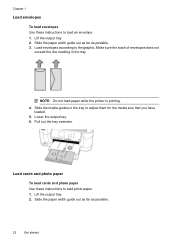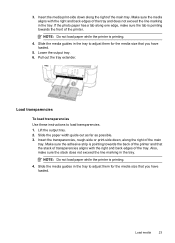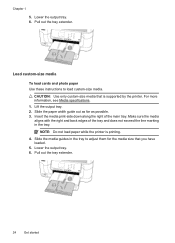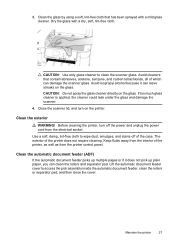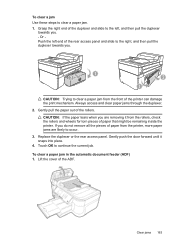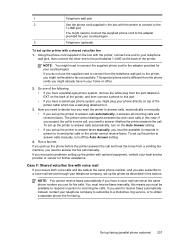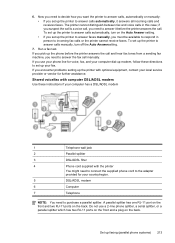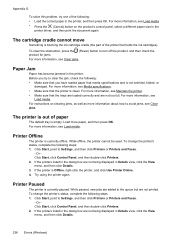HP Officejet 6500A Support Question
Find answers below for this question about HP Officejet 6500A - Plus e-All-in-One Printer.Need a HP Officejet 6500A manual? We have 3 online manuals for this item!
Question posted by mabfsh on August 29th, 2014
6500 How To Pick Four Layouts On 8x10 Paper
The person who posted this question about this HP product did not include a detailed explanation. Please use the "Request More Information" button to the right if more details would help you to answer this question.
Current Answers
Related HP Officejet 6500A Manual Pages
Similar Questions
Is Paper Face Up Or Down On Officejet 6500a Plus Fax
(Posted by ecarsar 10 years ago)
Where Do You Put The 4x6 Paper In The Paper Tray To Print For A Hp 6500a Plus
(Posted by R1CHidle 10 years ago)
Rollers Won't Feed Paper Into The Printer In Hp Officejet J6480
(Posted by sway7browni 10 years ago)
How To Find Out If Hp 6500a Plus Wireless Printer Can Send/receive Fax
(Posted by alpjames 10 years ago)
My Hp 8600 Won't Pick Up Photo Paper. This Is A Replacement For One I Purchased
My HP 8600 won't pick up photo paper. This is a replacement for one I purchased 1 week ago, and it h...
My HP 8600 won't pick up photo paper. This is a replacement for one I purchased 1 week ago, and it h...
(Posted by proindustrialdb 12 years ago)