HP Officejet 6500A Support Question
Find answers below for this question about HP Officejet 6500A - Plus e-All-in-One Printer.Need a HP Officejet 6500A manual? We have 3 online manuals for this item!
Question posted by drdohertycarbondale on August 9th, 2011
Fax Date
How do you set the date and time on fax for the HP Officejet 6500A plus?
Current Answers
There are currently no answers that have been posted for this question.
Be the first to post an answer! Remember that you can earn up to 1,100 points for every answer you submit. The better the quality of your answer, the better chance it has to be accepted.
Be the first to post an answer! Remember that you can earn up to 1,100 points for every answer you submit. The better the quality of your answer, the better chance it has to be accepted.
Related HP Officejet 6500A Manual Pages
Getting Started Guide - Page 5


... if your computer. HP Digital Fax (Fax to PC and Fax to restart your faxes easily and also eliminate the hassle of destinations on the destination computer.
With Fax to PC and Fax to Mac, you can use a Web service (Marketsplash by HP) to the printer remotely from e-mail connected mobile phones, netbooks, or other mobile devices-anywhere, anytime. In...
Getting Started Guide - Page 6


...e-mail connected mobile phones, netbooks, or other mobile devices-anywhere, anytime.
Using HP Apps, you can print from the printer's control-panel display. Follow the instructions on the Web...set up the printer's Web Services. New Apps are available in your Marketsplash account, available from any computer and directly from HP and our partners. Visit marketsplash.com for use the HP...
Getting Started Guide - Page 8


...the printer, HP recommends that you request double or triple rings for faxing, you might be sure you begin... When you subscribe to the adapter provided for faxing.
3. When the printer ... Auto Answer feature. CAUTION: If you encounter problems setting up additional devices or services with the printer, see "Step 3: Configure fax settings" on one end to your telephone wall jack, then...
Getting Started Guide - Page 10


...can I change the number of the test.
The fax test does the following tools:
Printer's control panel Touch Fax on the printer's control panel, touch Settings, and then select the setting you want to change fax settings? Step 3: Configure fax settings
Change the printer's fax settings to meet your computer, you have installed the HP software on the display and prints a report. Touch...
Getting Started Guide - Page 19


...
drivers have been • Make sure the printer is not set up the printer for the printer.
the CD drive, inspect the HP software CD for faxing, you have completed setting up properly for faxing. Note: If the printer is displaying the home screen and
removed from the HP Web site (www.hp.com/support).
Perform this test after you might...
Getting Started Guide - Page 20


... the error code at HP's support Web site
(www.hp.com/support). Connect the printer to an analog phone line and try faxing again.
• If you have run the fax text but not connected to the printer) or other equipment is not in the fax test, go to Step 2. For more information, see "Set up and use...
Getting Started Guide - Page 21


...other equipment is causing problems. Try adding them back one or more of the other devices and run the test again. To enter a pause, touch *@ and select a ...printer, check to make sure that the software that came with the printer:
--Check that the answering machine is working properly.
--Make sure the printer is set to receive faxes automatically.
--Make sure the Rings to Answer setting is set...
User Guide - Page 9


... if the firewall software is blocking communication 152 Step 4: Make sure the printer is online and ready 152 Step 5: Make sure the wireless version of the printer is set as the default printer driver (Windows only 153 Step 6: Make sure the HP Network Devices Support service is running (Windows only)...153 Step 7: Add hardware addresses to...
User Guide - Page 10


...warranty information 167 Printer specifications...168 Physical specifications...168 Printer features and capacities ...Set minimum margins 174 Guidelines for two-sided (duplex) printing 175 Print resolution...175 Copy specifications...175 Fax specifications...176 Scan specifications...176 HP... statement 181 Gloss of housing of peripheral devices for wireless products 184 Exposure to radio ...
User Guide - Page 11


......192 HP Officejet 6500A (E710) e-All-in-One series 192
B HP supplies and accessories Order printing supplies online 198 Supplies...198 Ink cartridges...198 HP media...199
C Additional fax setup Set up faxing (parallel phone systems 200 Choose the correct fax setup for your home or office 201 Case A: Separate fax line (no voice calls received 203 Case B: Set up the printer...
User Guide - Page 43


... conforms to enable and set up the printer's Web Services. For more information, see Guidelines for printing on both sides of a page. NOTE: The printer driver does not support manual...pages.
Two-sided printing requires an HP Automatic Two-sided Printing Accessory (duplexer) to be installed on the printer's control panel to the printer specifications. Load the appropriate media....
User Guide - Page 68
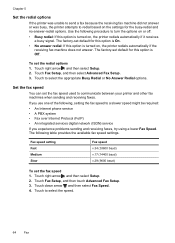
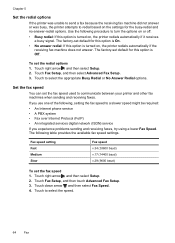
... did not answer or was busy, the printer attempts to redial based on , the printer redials automatically if the receiving fax machine does not answer. The factory-set the fax speed used to communicate between your printer and other fax machines when sending and receiving faxes. Set the fax speed
You can set default for this option is On.
• No...
User Guide - Page 74


..., you can send print jobs to the printer remotely from email connected mobile phones, netbooks, or other mobile devices-anywhere, anytime.
With this service, called HP ePrint, you can select and download to the printer's control panel for this service. To use HP Apps , the printer needs to be connected to the Internet (either using a computer...
User Guide - Page 101


...levels • Solution 5: Check the print settings • Solution 6: Align the printhead • Solution 7: Clean the printhead • Solution 8: Contact HP support
Solution 1: Make sure you want ...HP cannot guarantee the quality or reliability of using a non-HP supply are loading glossy photo paper, load the paper with HP printers to help you easily produce great results, time after time...
User Guide - Page 104


... are designed and tested with HP printers to avoid possible printing delays. Genuine HP ink cartridges are not covered under warranty. NOTE: HP cannot guarantee the quality or reliability of using genuine HP ink cartridges • Solution 2: Check the ink levels • Solution 3: Check the print settings • Solution 4: Check the paper type • Solution 5: Clean...
User Guide - Page 116
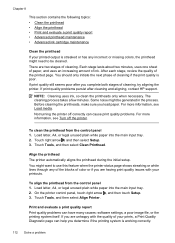
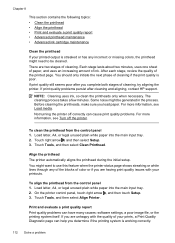
...can help you are two stages of cleaning, try aligning the printer. Before cleaning the printheads, make sure you complete both stages of...still seems poor after cleaning and aligning, contact HP support. Each stage lasts about two minutes, uses one ... information, see Turn off correctly can have many causes: software settings, a poor image file, or the printing system itself. NOTE...
User Guide - Page 158


...printer over the network, your firewall's list of allowed ports. Step 7: Add hardware addresses to a wireless access point (WAP) MAC filtering is the easiest approach to the
list of services, right click HP Network Devices... the person who set up your network where it can communicate with your network setup was successful. If the WAP filters MAC addresses, then the printer's MAC address must...
User Guide - Page 174


... Web server Features Ability to remotely configure and manage network devices
Embedded Web server specifications
Requirements • A TCP/IP-...models)
ADF
U.S. See the Set minimum margins section for information about the printing margins used by the printer, see the Guidelines for two-... with your media. HP recommends testing any paper before buying it in the printer driver, and configure ...
User Guide - Page 212


... or access the Internet.
• Set up the printer with a computer dial-up modem • Set up modem to incoming fax calls, or the printer cannot receive faxes. For example, you cannot use the printer for faxing while you might already have a computer dial-up the printer as described in the box with the printer to connect to the
"1-LINE...
User Guide - Page 226
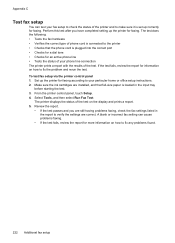
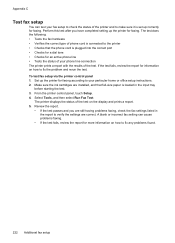
... status of your phone line connection The printer prints a report with the results of the printer and to make sure it is set up the printer for faxing according to your fax setup to check the status of the test. To test fax setup via the printer control panel 1. A blank or incorrect fax setting can test your particular home or...
Similar Questions
How To Set The Date/time On Hp Officejet 4620 Fax Machine?
(Posted by zoroCarlin 9 years ago)
Hp Officejet 6500a Plus Does Not Show Date Time On Fax
(Posted by ThiJp 10 years ago)
How To Set Up Date In Fax Hp Officejet 6500a Plus
(Posted by arashtailsx 10 years ago)
Setting Correct Time On Printer
WHEN PRINTING OUT ANY DOCUMENT, MY PRINTER DOES NOT PRINT OUT THE ACCURATE TIME. HOW CAN I SET THE T...
WHEN PRINTING OUT ANY DOCUMENT, MY PRINTER DOES NOT PRINT OUT THE ACCURATE TIME. HOW CAN I SET THE T...
(Posted by sritaccofla 12 years ago)

