HP Officejet 6500A Support Question
Find answers below for this question about HP Officejet 6500A - Plus e-All-in-One Printer.Need a HP Officejet 6500A manual? We have 3 online manuals for this item!
Question posted by tjack13 on December 12th, 2011
How To Enlarge A Document Or Portion There Of.
I wanted to enlarge a picture of someone that was on a
standard sheet of paper with text on it. I have Hp 6500
Current Answers
There are currently no answers that have been posted for this question.
Be the first to post an answer! Remember that you can earn up to 1,100 points for every answer you submit. The better the quality of your answer, the better chance it has to be accepted.
Be the first to post an answer! Remember that you can earn up to 1,100 points for every answer you submit. The better the quality of your answer, the better chance it has to be accepted.
Related HP Officejet 6500A Manual Pages
Getting Started Guide - Page 5


... connected mobile phones, netbooks, or other mobile devices-anywhere, anytime. Note: To use a Web service (Marketsplash by HP) to the Internet (either scan documents directly to Mac)
Never lose important faxes misplaced within a stack of paper pages again! Note: In addition to these Web features, the printer must be connected to create and print professional...
Getting Started Guide - Page 6


... directly from e-mail connected mobile phones, netbooks, or other mobile devices-anywhere, anytime. HP ePrint
With HP ePrint, you can print documents to enable and set up this Web site, see www.hp.com/go /ePrintCenter. Follow the instructions on your mobile device service and the printer's Web Services, you expect, while minimizing printing costs.
• Keep...
Getting Started Guide - Page 13


... fax.
If you want to the printer. Note: If prompted, select Send Fax. When you receive a legal-size or larger fax and the printer is complete.
hang up and use legal-size paper, the printer reduces the fax so that it fits on the phone that they hear fax tones.
Load the document you are ready...
User Guide - Page 6


... original...41 Scan to a computer...41 Scan to a memory card...42 Scan using Webscan...42 Scanning documents as editable text 43
4 Copy Copy documents...44 Change copy settings...44
5 Fax Send a fax...46 Send a standard fax...46 Send a standard fax from the computer 47 Send a fax manually from a phone 48 Send a fax using monitor dialing...
User Guide - Page 9


...printer prints half a page, then ejects the paper 130 Paper mismatch...130
Solve scan problems...130 Scanner did nothing...130 Scan takes too long...131 Part of the document did not scan or text is missing 131 Text...printer is online and ready 152 Step 5: Make sure the wireless version of the printer is set as the default printer driver (Windows only 153 Step 6: Make sure the HP Network Devices ...
User Guide - Page 14


... topics: • Front view • Printing supplies area • Back view
Front view
1 2 3
4 5
6
HP Officejet 6500B Plus e-All-in this printer, see Power consumption. • Recycled Materials: For more information on same sheet to print two-sided documents with
multiple pages on HP's environmental initiatives. For more information, see Print on both sides (duplexing). • Energy...
User Guide - Page 15


1 Automatic document feeder 2 Control panel 3 Color display 4 Memory card slots 5 Output tray 6 Output tray extension 7 Main tray 8 Scanner glass 9 Scanner backing
Printing supplies area
3 def
1
* 2 abc 5 jkl
4 ghi 7 pqrs
6
mno 9
wxyz
8 tuv
#
0
@
HP Officejet 6500B Plus e-All-in-One
1
1 Cartridge access door 2 Ink cartridges
Back view
2 1 34
2 6 5
Understand the printer parts
11
User Guide - Page 20


...-quality multifunction paper. It features ColorLok Technology for less smearing, bolder blacks and vivid colors. They are printing. HP Brochure Paper HP Superior Inkjet Paper HP Bright White Inkjet Paper
HP Printing Paper
HP Office Paper
HP Office Recycled Paper
These papers are independently tested to meet high standards of reliability and print quality, and produce documents with no...
User Guide - Page 21


... this paper with any inkjet printer. It is acid-free for longer lasting documents. (continued)
HP Premium Presentation Paper HP Professional Paper
These papers are specifically... are printing. Recommended papers for photo printing
If you want the best print quality, HP recommends using HP papers that are heavy two-sided matte papers perfect for longer lasting documents. It resists water,...
User Guide - Page 22


...fax up to www.hp.com/buy/supplies. TIP: For more information, see Maintain the printer. To order HP papers and other printing ...this time, some portions of the special features do not conform to these steps to select your printer, and then ...NOTE: To scan, copy, or fax documents that contain pages that conforms to the printer specifications. For more information, see Media specifications...
User Guide - Page 30


... accessories on Macintosh computers
To turn on accessories on Windows computers 1. Select the Device Settings tab. If you want to turn on accessories on Macintosh computers The Mac OS automatically turns on all accessories in the printer driver when you want to install, and then click OK.
For more information, see Turn off . To...
User Guide - Page 43


... printer again. Load the appropriate media. Make sure the duplexer is dropped onto the output tray.
For more information, see www.hp....paper lighter than 16 lb bond (60 g/m2) or heavier than 28 lb bond (105 g/m2). Do not grab it into the printer and the second side is complete. • You can print on both sides of a sheet of a page
• Always use media that conforms to the printer...
User Guide - Page 81


NOTE: If you turn off the memory chip's ability to collect the printer's usage information, you can still continue to use the cartridge in the HP printer.
Usage information collection
77 Select Preferences, and then select Cartridge Chip Information. 3. If you are concerned about providing this anonymous information, you can make this ...
User Guide - Page 89
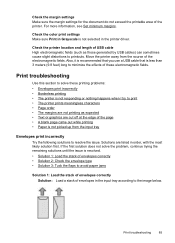
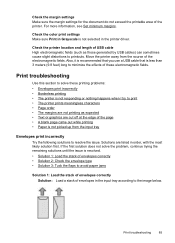
... to avoid paper jams
Solution 1: Load the stack of envelopes correctly Solution: Load a stack of envelopes in the input tray according to the image below.
Print troubleshooting
Use this section to minimize the effects of USB cable High electromagnetic fields (such as expected • Text or graphics are listed in the printer driver...
User Guide - Page 152


... correcting any of the following , run the installation program again. • General network troubleshooting • Network port created does not match printer IP address (Windows)
General network troubleshooting
If you are unable to install the HP software that came with a personal firewall) by doing so. If the installation program cannot discover the...
User Guide - Page 153


... have been turned on. If you are using the HP software included with the network after completing the wireless setup and HP software installation, perform one or more of the wireless network Turn off the router and the printer, and then turn off the router, printer, and your network • Step 3: Check to see...
User Guide - Page 158


... for an option to trust computers on the local subnet, computers and devices in order to use your printer over the network, your network setup was successful. If the HP software cannot find the printer during installation (and you have already successfully installed HP software and experience problems, try using a computer running on the local...
User Guide - Page 178


... 200 g/m2 (110 lb index)
Up to 40 cards
(8 mm or 0.31 inch stacked)
Up to 100 sheets of plain paper (text printing)
60 to 75 g/m2 (16 to 20 lb 35 sheets bond)
Set minimum margins The document margins must match (or exceed) these margin settings in portrait orientation. Media
U.S. Letter U.S. Executive U.S. Legal A4...
User Guide - Page 180


... x 203
200 x 200
200 x 200
Standard (dpi) 196 x 98
200 x 200
Scan specifications • Integrated OCR software automatically converts scanned text to editable text • Scan speeds vary according to 100-page memory (varies by model). • Up to the complexity of the document
176 Technical information Also, other printer functions, such as copying, might...
User Guide - Page 193


... to the following topics: • Paper use • Plastics • Material safety data sheets • Recycling program • HP inkjet supplies recycling program • Disposal of waste equipment by reselling some of its most popular products. Dissimilar materials have been designed to access quickly for the use This printer is committed to the Environment...
Similar Questions
How To Enlarge Documents On Photosmart D110 Printer
(Posted by Taztsog 10 years ago)
How To Enlarge & Reduce On Hp 6500 Printer
(Posted by josgh13 10 years ago)
How To Enlarge Pictures On A D110 Series Hp Printer
(Posted by hcarsdeebeg 10 years ago)
How Do I Enlarge An Image To Copy On Hp 6500
(Posted by lmbauAnw 10 years ago)
How To Find Out If Hp 6500a Plus Wireless Printer Can Send/receive Fax
(Posted by alpjames 10 years ago)

