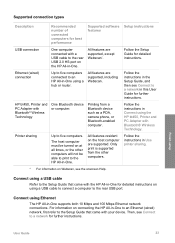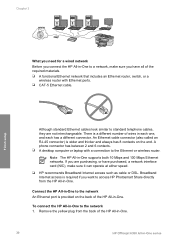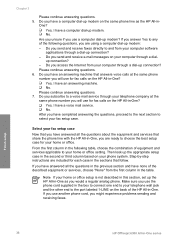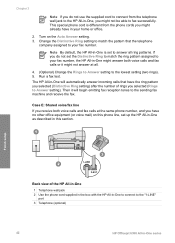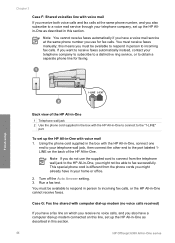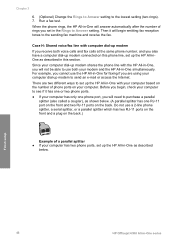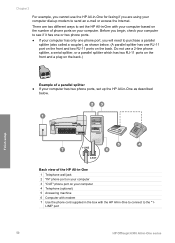HP Officejet 6300 Support Question
Find answers below for this question about HP Officejet 6300 - All-in-One Printer.Need a HP Officejet 6300 manual? We have 2 online manuals for this item!
Question posted by gkiNKK on April 25th, 2014
How To Setup Officejet 6300 For Scanner
The person who posted this question about this HP product did not include a detailed explanation. Please use the "Request More Information" button to the right if more details would help you to answer this question.
Current Answers
Related HP Officejet 6300 Manual Pages
Similar Questions
Why Does Officejet 6300 Pick Up As A Device Vs Printer
(Posted by swlerbks 10 years ago)
Officejet 6300 Scanner Cannot Find Destination
(Posted by nafuou 10 years ago)
How To Setup Officejet 4500 Wireless To Fa
(Posted by Mikdrgear 10 years ago)
Wireless Setup Officejet 4620 At Home
Hello It is not possible to integrade the officejet 4620 into my wireless network at home. Do you ...
Hello It is not possible to integrade the officejet 4620 into my wireless network at home. Do you ...
(Posted by matthiasschnider 11 years ago)
I Own A Hp Officejet 6300 Printer And Would Like To Know How To Flip A Pic
(Posted by kathyrdm 11 years ago)