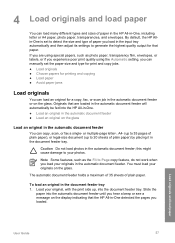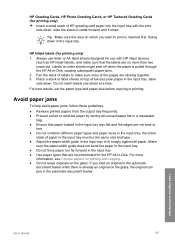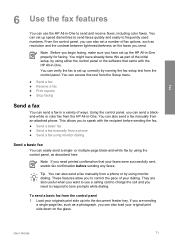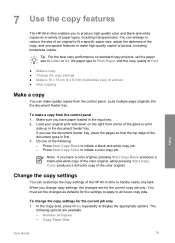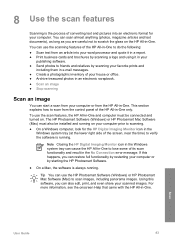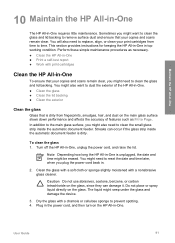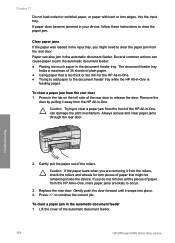HP Officejet 6300 Support Question
Find answers below for this question about HP Officejet 6300 - All-in-One Printer.Need a HP Officejet 6300 manual? We have 2 online manuals for this item!
Question posted by sabrew on April 22nd, 2014
On Office Jet 6300 How Do I Scan Both Sides Of A Document Of Several Pages
The person who posted this question about this HP product did not include a detailed explanation. Please use the "Request More Information" button to the right if more details would help you to answer this question.
Current Answers
Related HP Officejet 6300 Manual Pages
Similar Questions
Hp Office Jet 6300 Fax Will Not Feed
(Posted by dcsrolod 10 years ago)
How Can I Print From A Google Nexus 7 To My Hp Office Jet 6310 All In One Printe
(Posted by ken34j 10 years ago)
Hp Office Jet 6600 Scan To Email App Says Temporarily Out Of Service Why?
(Posted by llekentm 10 years ago)
Making Office Jet 6310 Airport Compatible
Is it possible to access my office jet 6310 from my iPad using AirPrint and how would I go about it ...
Is it possible to access my office jet 6310 from my iPad using AirPrint and how would I go about it ...
(Posted by Yvanbiot 12 years ago)