HP Officejet 6300 Support Question
Find answers below for this question about HP Officejet 6300 - All-in-One Printer.Need a HP Officejet 6300 manual? We have 2 online manuals for this item!
Question posted by kmalldmileo on September 4th, 2014
If I Am Missing One Ink Cartridge In My Hpphotosmart C 6300 Why Do I Need To
fill every slot
Current Answers
There are currently no answers that have been posted for this question.
Be the first to post an answer! Remember that you can earn up to 1,100 points for every answer you submit. The better the quality of your answer, the better chance it has to be accepted.
Be the first to post an answer! Remember that you can earn up to 1,100 points for every answer you submit. The better the quality of your answer, the better chance it has to be accepted.
Related HP Officejet 6300 Manual Pages
Setup Guide - Page 5
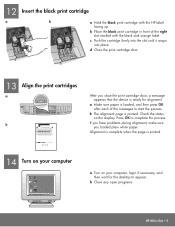
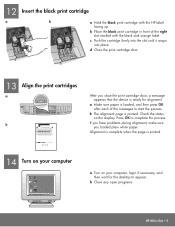
... it snaps into place. If you have problems during alignment, make sure you close the print cartridge door, a message appears that the device is loaded, and then press OK after each of the right slot marked with the HP label
facing up. b The alignment page is printed.
14 Turn on your computer
a Turn...
User Guide - Page 25


... on your computer ● Use printer sharing
Finish setup
22
HP Officejet 6300 All-in -One ● Use a Bluetooth® connection to reset the date and time. To adjust the volume from your country/region setting, you might enter the date in -One to a computer or bluetooth device to select one of the phone...
User Guide - Page 29


...printer status, as well as with a Bluetooth connection is inaccessible to Bluetooth devices that have stored the device address of ink remaining in your computer
A Bluetooth connection provides a quick and easy way to print images from your print cartridges... the
HP All-in-One can print to it. It
26
HP Officejet 6300 All-in -One Bluetooth settings returned to select Not visible, and then...
User Guide - Page 77


... a photo print cartridge for printing photos, you plug in the HP All-in-One.
74
HP Officejet 6300 All-in -One
Note In some countries/regions that use legalsize paper, the device reduces the fax so...of rings specified by using a calling card to select the speed dial entry where you will need to use serial-type phone systems, the phone cord that came with can receive faxes manually ...
User Guide - Page 83


.../ Darker - Set New Defaults 2.
Make any needed changes to use the photo print cartridge for the correct paper type and photo enhancement.
Position...change your photo once the ink has completely dried.
80
HP Officejet 6300 All-in the input tray and change more settings, press Menu. With the tricolor and photo print cartridges installed, you have a six-ink system. Press until Yes...
User Guide - Page 97


...-test report
If you are missing, faded, streaked, or show lines, this might need to replace the print cartridges.
94
HP Officejet 6300 All-in -One. Load ...device, including your print cartridges. If any of the remaining three lines are experiencing problems with printing, print a self-test report before you might indicate a problem with the tri-color print cartridge in the right slot...
User Guide - Page 98


... 2 Plastic tape with pink pull tab (must be removed before installing) 3 Ink nozzles under tape
Hold the print cartridges by their black plastic sides, with print cartridges
To ensure the best print quality from the HP All-in-One, you will need to perform some simple maintenance procedures and, when prompted by a message on...
User Guide - Page 99


.... If you are replacing the tri-color print cartridge, remove the print cartridge from the slot on the display, make sure you try to remove them.
2. To replace the print cartridges 1. Open the print cartridge door. When you receive a low-ink warning message on the right.
96
HP Officejet 6300 All-in-One series The print carriage moves...
User Guide - Page 102


... have a defective sensor or print cartridge. Load unused plain white paper into the input tray. 2.
Clean the print cartridges
Use this wastes ink and shortens the life of color ... prints a test page, aligns the print head, and calibrates the
printer. Recycle or discard the page. Do not clean print cartridges unnecessarily, as this feature when the self-test report shows streaking, white...
User Guide - Page 103


... of the slot. Note Depending how long the HP All-in -One and open the print cartridge door. You might need to clean the print cartridge contacts. Hold the print cartridge by its sides. 7. Make sure you to the far right side of the HP All-in -One for
approximately ten minutes.
100
HP Officejet 6300 All...
User Guide - Page 109


... see the Setup Guide that print cartridge, so you do not need to www.hp.com/support. I received a message on the display that the print cartridge alignment failed Cause The incorrect type...Officejet 6300 All-in -One. The display shows the wrong language Solution You can change the country/region, you must reset the language settings. Note If you remove and reinstall the same print cartridge...
User Guide - Page 111


... length.
● Make sure your computer. Make sure the other printers or scanners. Chapter 11
● Check that the HP All-in...that came with the HP All-in-One.
108
HP Officejet 6300 All-in-One series Troubleshooting
● If you are ...software you experience problems, the USB cable might need to your computer. You might need to disconnect older products from the HP All-...
User Guide - Page 112


... you might be some packing material inside the device, including the print cartridge door. During a normal installation of the HP...or blocked carriage error message appears on the display, there might need to wait a few minutes for the HP All-in-One ...(Windows).
● Open the Printers dialog box and check to make sure the following events occur:
1. You are missing in -One. One icon. ...
User Guide - Page 115


...Windows). One to Programs or All Programs, HP, OfficeJet All-In-One 6300 series, and then clicking Product Registration. The registration ...missing in -One from 20 to finish setting up now) screen from the Windows taskbar by the software installation screen, you might need to remove them properly using the uninstall utility provided when you have reinstalled the software. 2. The HP Device...
User Guide - Page 133


...or originals that are heavy with ink. ● If the automatic document feeder does not pick up any excess liquid from the cloth.
130
HP Officejet 6300 All-in-One series Tip If...plain paper, try cleaning the front roller. Remove all , the
rollers inside the automatic document feeder need to be cleaned.
Lift the automatic document feeder cover (1).
To clean the rollers or separator pad ...
User Guide - Page 136
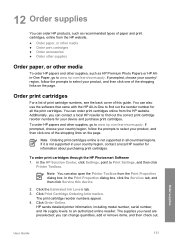
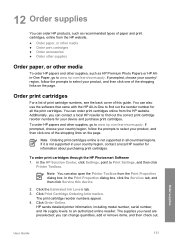
...the correct print cartridge reorder numbers for your device and purchase print cartridges. You can also open the Printer Toolbox from the HP website. Click the Estimated Ink Levels tab. 3. Order print cartridges
For a list of print cartridge numbers, see the.../region, contact a local HP reseller for information about purchasing print cartridges.
The supplies you need are preselected;
User Guide - Page 137


..., choose Maintain Printer. Depending on the page. Order supplies
134
HP Officejet 6300 All-in -One software, a copy of the shopping links on your country/region. If you to print from supported Bluetooth devices, such as HP All-in -One series
From the Information and Settings pop-up menu. 3. The print cartridge reorder numbers appear...
User Guide - Page 141


...of a non-HP or refilled ink cartridge, HP will be free from limiting the statutory rights of purchase by the customer. 2. c. However, if printer failure or damage is attributable to ...-Dublin 2 United Kingdom: Hewlett-Packard Ltd, Cain Road, Bracknell, GB-Berks RG12 1HN
138
HP Officejet 6300 All-in the world. 2. For software products, HP's limited warranty applies only to a failure to...
User Guide - Page 163


...modem monitor dialing 73 MultiMediaCard (MMC) memory card 85
160
HP Officejet 6300 All-in-One series error reports, fax 78 European Union
recycling ...85 slots 85 specifications 149 xD 85 Memory Stick memory card 85 menus copy 7 fax 7 help
button 5 menu 6 other resources 13 use onscreen Help 14 HP Solution Center, missing icons 111
I images
scan 83 ink cartridges. See print
cartridges install ...
User Guide - Page 165


... start scan button 5 stop copy 81 fax 78 print job 68 scan 84 storage device, connect 86 subscriber identification code 56 symbols, enter 8 system requirements 147
T technical information...language, display 106 network setup 114 operational tasks 127 paper 127 print cartridges 106, 131 printer not found 115 Readme file 103 receive faxes 121 resources 13 send...
HP Officejet 6300 All-in-One series
Similar Questions
Looking For Info On How To Set Ink Display On Hp 6300 Printer
(Posted by majnzim 9 years ago)
What Ink Cartridge Do I Need For Hp Officejet 6300?
(Posted by kkepdanil 9 years ago)
How To Align Hp 6300 Ink Cartridge
(Posted by d1dari 9 years ago)
How To Get A Ink Cartridge Out Of An Hp Printer F4480 That Is In Wrong And
stuck
stuck
(Posted by reyceSu 10 years ago)
Using Scanner When Missing Ink Cartridge
I am missing one ink cartridge. Is there any way to use the scanner while the cartridge is missing, ...
I am missing one ink cartridge. Is there any way to use the scanner while the cartridge is missing, ...
(Posted by dstermer 12 years ago)

