HP Officejet 6000 Support Question
Find answers below for this question about HP Officejet 6000 - Printer - E609.Need a HP Officejet 6000 manual? We have 5 online manuals for this item!
Question posted by ixibam1 on September 21st, 2012
How Do I Change Print Order From The Control Panel
The person who posted this question about this HP product did not include a detailed explanation. Please use the "Request More Information" button to the right if more details would help you to answer this question.
Current Answers
There are currently no answers that have been posted for this question.
Be the first to post an answer! Remember that you can earn up to 1,100 points for every answer you submit. The better the quality of your answer, the better chance it has to be accepted.
Be the first to post an answer! Remember that you can earn up to 1,100 points for every answer you submit. The better the quality of your answer, the better chance it has to be accepted.
Related HP Officejet 6000 Manual Pages
Wired/Wireless Networking Guide - Page 7


...HP Officejet/Officejet Pro device is detected, the printed ...the HP device control panel:
HP Officejet 6000 Printer Series
On the HP device's control panel, press and...Officejet 6500 All-in the order listed:
1.
b. Make sure that blinks.
For more information, click the Help button in the list of the HP Officejet/ Officejet Pro device is connected to your HP Officejet/Officejet...
Wired/Wireless Networking Guide - Page 8


...Control Panel, point to a network.
c.
Printer Series
HP Officejet 6500 a. HP Officejet Pro Press ( ) Wireless button. 8000 Printer Series
After the page has been printed... connection status should change to access the ...Officejet/Officejet Pro device supports Ethernet networking and is connected to a wireless network, print the device's Network Configuration Page:
HP Officejet 6000...
Wired/Wireless Networking Guide - Page 9


... Start, point to recognize the HP device. Click Start, click Control Panel, and then double-click Printers.
2. If Jobs Stopped appears in the Dock, and then click
Print & Fax.
2.
To access the EWS On your firewall settings to allow the computer and HP Officejet/Officejet Pro device to access the Internet (for additional troubleshooting help.
4. Or...
Wired/Wireless Networking Guide - Page 10


..., and then click Services.
4. Change the connection method
If you have to periodically perform this still does not work with HP devices" on the Dock or in the Hewlett Packard folder in the Applications folder.
2. Mac OS
1. Click Start, click Control Panel, and then double-click Printers.
2. Right-click the printer icon for the version...
Wired/Wireless Networking Guide - Page 11


... hoc network profile for a few seconds. HP Officejet Pro 8000 Printer Series
On the HP device's control panel, press and hold ( ) Wireless button, press ( ) Resume button three times, and then release ( ) Wireless button. English
Change from an Ethernet connection
Use the following steps:
HP Officejet 6000 Printer Series
On the HP device's control panel, press and hold ( ) Wireless button...
Wired/Wireless Networking Guide - Page 13


... more information on how to change the network name, see "Make sure the HP Officejet/Officejet Pro device is on the ... wireless computers or a wireless computer and a wireless printer). For more information, see the electronic User Guide ...printed on the
serial number label (typically located on page 8.
2. The computer sends information to the HP device and other users from the control panel...
User Guide - Page 9


......122 Previously used genuine HP cartridge 122 Ink Service Capacity Warning 122 General printer error...122
6 Control-panel lights reference Interpreting control-panel lights 124
A HP supplies and accessories Order printing supplies online 131 Accessories...131 Supplies...131 Ink cartridges...132 HP media...132
B Support and warranty Obtain electronic support...133
5 The following cartridge...
User Guide - Page 12


...Printer Utility (Mac OS X).
Available from the Web site.
Provides status, error, and warning information about operations.
For more information, see Embedded Web server. Provides information about Typically installed with the device software. Contains tools to view status information, change settings, and manage the device.
For more information, see Control panel... printed ...
User Guide - Page 30
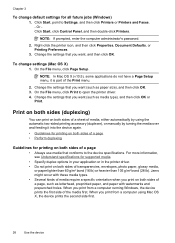
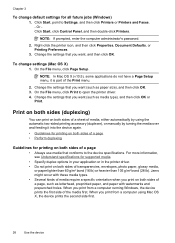
... to the device specifications. Or Click Start, click Control Panel, and then double-click Printers. On the File menu, click Page Setup. On the File menu, click Print to Settings, and then click Printers or Printers and Faxes. - When you want , and then click OK. Change the settings that you print on both sides of a page, such as...
User Guide - Page 34
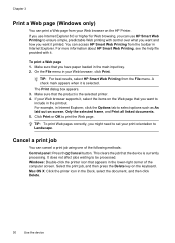
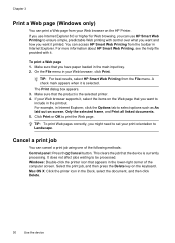
... lower-right corner of the following methods: Control panel: Press the Cancel button. Windows: Double-click the printer icon that the device is the selected printer. 4. Select the print job, and then press the Delete key on the HP Printer. To print a Web page 1.
It does not affect jobs waiting to print the Web page. A check mark appears...
User Guide - Page 35
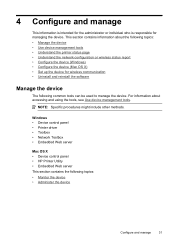
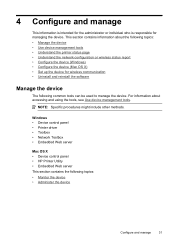
... the device (Mac OS X) • Set up the device for managing the device. Windows • Device control panel • Printer driver • Toolbox • Network Toolbox • Embedded Web server
Mac OS X • Device control panel • HP Printer Utility • Embedded Web server This section contains the following topics: • Monitor the device • Administer...
User Guide - Page 41


...; To change print settings, order supplies, and access the onscreen Help. If the selected device is customized to configure print settings, calibrate the device, order supplies online, and find Web site support information. To open the Network Toolbox 1. (continued) Tabs Network Settings
Contents
Gives information on the network settings.
Click the Network Settings tab. 3. HP Printer...
User Guide - Page 75
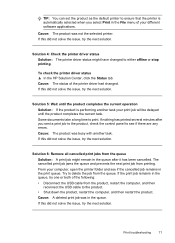
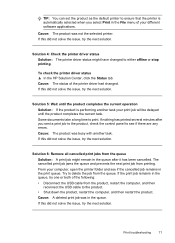
...selected when you sent a print job to the product, check the control panel to print. Cause: The product was not the selected printer. Solution 6: Remove all cancelled print jobs from the product, ... or both of the printer driver had changed to either offline or stop printing.
TIP: You can set the product as the default printer to ensure that the printer is performing another task....
User Guide - Page 78
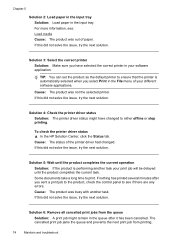
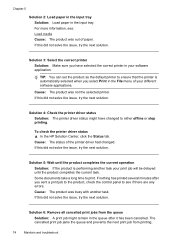
...: The product was not the selected printer. To check the printer driver status ▲ In the HP Solution Center, click the Status tab. Chapter 5
Solution 2: Load paper in the input tray Solution: Load paper in the queue after you sent a print job to the product, check the control panel to see : Load media Cause: The...
User Guide - Page 111


...Or Click Start, click Control Panel, and then double-click Printers. 2. If the WAP ...order to the network through the WAP. The version of the printer...printer icon, and then click Properties, Document Defaults, or
Printing Preferences. Right-click the printer icon for the version of the printer driver in the print queue. 2. Delete any print jobs currently in the Printers or Printers...
User Guide - Page 112


...order. • Make sure that the power cord is connected securely to both the device and to ensure proper contact. Make sure the product is turned on any cartridges that the device can print a printer status page. • Rear access panel... installation issues
If the following topics do not help, see Control-panel lights reference. • Make sure that are not snapped completely...
User Guide - Page 114


...control panel does not turn on, make sure that the network ports created in the device driver match the device IP address: ◦ Print the device's network configuration page. ◦ Click Start, point to Settings, and then click Printers or Printers...all of the "General network troubleshooting" conditions are different, change the IP address in the installation program. Press and hold (Network button...
User Guide - Page 134
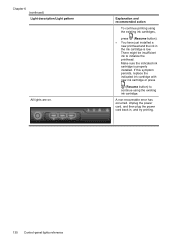
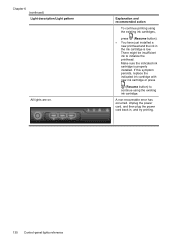
... the existing ink cartridges,
press (Resume button). • You have just installed a
new printhead and the ink in , and try printing.
130 Control-panel lights reference Explanation and recommended action
To continue printing using the existing ink cartridge. Chapter 6 (continued) Light description/Light pattern
All lights are on. Make sure the indicated ink cartridge...
User Guide - Page 162
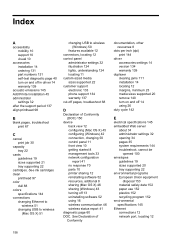
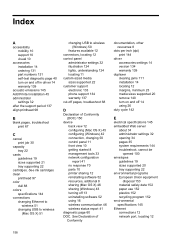
... of Conformity (DOC) 150
device back view 12 configuring (Mac OS X) 45 configuring (Windows) 42 connection, changing 50 control panel 11 front view 10 getting started 8 management tools 33 network configuration report 41 no response 70 parts 10 printer sharing 12 reinstalling software 52 resources, addtional 8 sharing (Mac OS X) 46 sharing (Windows) 43 turning...
User Guide - Page 163


...
J
jams clearing 111 paper to avoid 18 preventing 112
L
language, printer 142 lights on control panel
illustration 124 understanding 124 lights reference 124 loading tray 1 24
M
Mac OS X borderless printing 29 HP Printer Utility 37 installing software 45 printing on special or custom-sized paper 28 printing settings 26 sharing device 46 turn accessories on and off...
Similar Questions
How To Find Out Ip Address On A Hp Printer Officejet
(Posted by sidezmoo 10 years ago)
How To Turn Off Wireless On Hp Officejet 6500 710a-f Control Panel
(Posted by JWJNile 10 years ago)
How To Change Quality Settings On Hp Printer Officejet 100 Mobile Printer
(Posted by billysc 10 years ago)
How To Reset Password From Control Panel Hp Officejet 6000
(Posted by Menggmsrief 10 years ago)

