HP Officejet 6000 Support Question
Find answers below for this question about HP Officejet 6000 - Printer - E609.Need a HP Officejet 6000 manual? We have 5 online manuals for this item!
Question posted by JWJNile on December 16th, 2013
How To Turn Off Wireless On Hp Officejet 6500 710a-f Control Panel
The person who posted this question about this HP product did not include a detailed explanation. Please use the "Request More Information" button to the right if more details would help you to answer this question.
Current Answers
There are currently no answers that have been posted for this question.
Be the first to post an answer! Remember that you can earn up to 1,100 points for every answer you submit. The better the quality of your answer, the better chance it has to be accepted.
Be the first to post an answer! Remember that you can earn up to 1,100 points for every answer you submit. The better the quality of your answer, the better chance it has to be accepted.
Related HP Officejet 6000 Manual Pages
HP Jetdirect External Print Server Products - External USB Compatibility - Page 2


... replacement is fully backward compatible with these USB network-capable HP printers, AIO's, and MFP's:
HP Business Inkjet 2300, 2600, 2800, and 3000; HP Officejet Pro K8600, L7300, L7500, L7600, L7700, 6200, 8500, and 9100 series
They are respectively HP's wireless value line external print server and HP's full featured external print server. The 175x, ew2400, and en3700...
Wired/Wireless Networking Guide - Page 3


... Change from an Ethernet connection 11
Connect the HP Officejet/Officejet Pro device using an ad hoc wireless network connection 11
Method 1...11 Method 2 (Windows only 11 Configure your firewall to work with HP devices 12 Advanced firewall information 12 Add hardware addresses to a wireless router 13 About wireless communication 13 Communication mode 13 Network name (SSID...
Wired/Wireless Networking Guide - Page 4


... must have the network information available to your computer using an ad hoc wireless network connection" on your computer after you install the software. IMPORTANT: You must have the following information about connecting the HP device using the device's control panel or embedded Web server. For more information, see the
electronic User Guide available...
Wired/Wireless Networking Guide - Page 5


...Starter CD into the computer.
2. NOTE: If the firewall software on your HP Officejet/Officejet Pro device
You must run the installation program from the Starter CD.
The ...wireless setup cable when prompted. Mac OS
1. Disconnect the USB wireless setup cable when prompted.
6. Double-click the HP Installer icon on the computer.
1. Follow the onscreen instructions to find the printer...
Wired/Wireless Networking Guide - Page 6


...from the HP device control panel. (For more information, see "Solving wireless (802.11) problems" on the HP device's control panel, select Network, select Wireless Radio, and then select On.
Restart components of the signal for interference in the Applications folder on your HP Officejet/Officejet Pro device over a network, try printing the document. If you are unable to turn them...
Wired/Wireless Networking Guide - Page 7


... to the computer and the router.
Advanced troubleshooting
If you have indicator lights beside the port where the Ethernet cable from the HP device control panel:
HP Officejet 6000 Printer Series
On the HP device's control panel, press and hold the ( ) Wireless button, press ( ) Resume button two times, and then release all buttons. Usually there are still unable to connect your...
Wired/Wireless Networking Guide - Page 8


... determine if the AirPort is turned on the back of connections. The lights indicate the following steps can also access the HP Network Assistant at http://www.hp.com/sbso/ wireless/tools-setup.html?jumpid=reg_R1002_USEN for step B. Printer Series
HP Officejet 6500 a. For more information, click the Help button in -One Series
panel, press the Setup ( )
button. If...
Wired/Wireless Networking Guide - Page 9


..., point to use the HP device even with HP devices" on page 12. Click Start, click Control Panel, and then double-click Printers.
2. Try using the HP device over the network. If Jobs Stopped appears in your browser, you might need to reconfigure your firewall settings to allow the computer and HP Officejet/Officejet Pro device to the same...
Wired/Wireless Networking Guide - Page 10


...
1. From the Information and Settings list, select Network Printer Setup Utility.
3. Follow the onscreen instructions to use the HP device over the network, your firewall to the checkmark.
3. Click Start, click Control Panel, and then double-click Printers.
2.
NOTE: If there is connected wirelessly and select Set as Default Printer.
6. On the desktop, right-click My Computer...
Wired/Wireless Networking Guide - Page 11


...Guide available on wireless in the HP device.
2. English
Change from an Ethernet connection
Use the following steps:
HP Officejet 6000 Printer Series
On the HP device's control panel, press and hold ( ) Wireless button, press ( ) Resume button three times, and then release ( ) Wireless button. NOTE: For Ethernet-enabled HP devices only.
1. Connect the HP Officejet/Officejet Pro device using...
Wired/Wireless Networking Guide - Page 13


..., they cannot be able to access the HP device. NOTE: If you to wirelessly connect to your HP Officejet/Officejet Pro device and a computer without the use the default network name, your wireless network, HP strongly recommends using the same default network name (SSID).
CAUTION: To prevent other users from the control panel at any point, the SSID will...
User Guide - Page 12


...notes Wireless Getting Started Guide (some models only) Device management tools (network connection)
Toolbox (Microsoft® Windows®)
HP Printer Utility (Mac OS X)
Control panel
...Turn off the device • Eco-Tips
Find other resources for
A printed version of the
setting up the device's wireless document is provided with the
function.
For more information, see HP Printer...
User Guide - Page 35
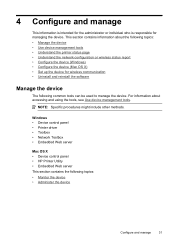
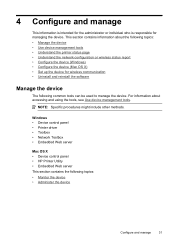
... or individual who is responsible for wireless communication • Uninstall and reinstall the software
Manage the device
The following common tools can be used to manage the device. Windows • Device control panel • Printer driver • Toolbox • Network Toolbox • Embedded Web server
Mac OS X • Device control panel • HP Printer Utility • Embedded Web...
User Guide - Page 36


... and hold the Power button, press
Network button, (on some models, press the
Wireless button ), two times, press the Cancel button three times, and release the Power ...estimates for planning purposes only. Control panel
Embedded Web server
to obtain the following ...
Device control panel Embedded Web server
Toolbox (Windows)
HP Printer Utility (Mac OS X) HP Solution Center
to do not need...
User Guide - Page 63
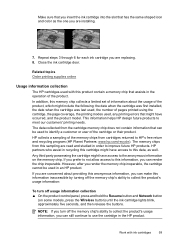
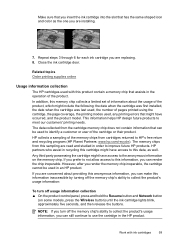
...information:
To turn off the memory chip's ability to collect the product's usage information, you can still continue to the anonymous information on some models, press the Wireless button) until...the one you are read and studied in an HP product.
NOTE: If you turn off usage information collection ▲ On the product control panel, press and hold the Resume button and Network ...
User Guide - Page 106


....
Run the Wireless Network Test For wireless networking issues, run the Wireless Network Test. If you still are different, change the IP address in the dialog box to match the address on the network configuration page.
◦ Click OK twice to a wired network
• If the Network light on the control panel does not turn on...
User Guide - Page 108


... (SSID), then it is possible that your computer's wireless has been turned on and which wireless network your
wireless computer could be a hardware issue with your computer connected to Network Connections, and then click
View Network Status and Tasks.
Or Click Start, select Settings, click Control Panel, double-click Network Connections, click the View menu, and...
User Guide - Page 110


... Make sure the wireless version of the HP device is using the HP device (for additional troubleshooting help. Temporarily turn off , you still cannot use the HP device over the network...click Control Panel, and then double-click Printers. 2. Select the HP device, and the click Print Queue. 3. Do one of the printer driver in the window that the symptoms persist as the default printer ...
User Guide - Page 133
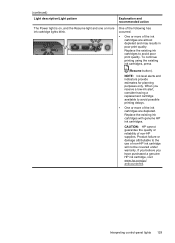
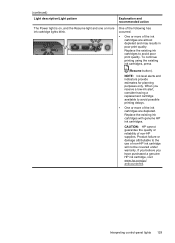
... of the following has occurred.
• One or more ink cartridge lights blink. Interpreting control-panel lights 129 To continue printing using the existing ink cartridges, press
(Resume button).
CAUTION: HP cannot guarantee the quality or reliability of non-HP ink cartridge will not be covered under warranty. Product failure or damage attributable to...
User Guide - Page 163


...
L
language, printer 142 lights on control panel
illustration 124 understanding 124 lights reference 124 loading tray 1 24
M
Mac OS X borderless printing 29 HP Printer Utility 37 installing software 45 printing on special or custom-sized paper 28 printing settings 26 sharing device 46 turn accessories on and off in driver 14 uninstalling software 54 wireless communication setup...
Similar Questions
How Do You Turn Off Blue Wireless Button On Hp Officejet 6000
(Posted by IonArashwan 9 years ago)
How To Get It To Work Wireless Hp Officejet Pro 8000 A809 Series
(Posted by amrriet 10 years ago)
How To Reload Firmware On Hp Color Laserjet Cp5525 From Control Panel
(Posted by JASONtjs 10 years ago)
How Do I Correct 'ink System Failure' On Hp Officejet 6000
(Posted by office11870 10 years ago)
How To Turn On Wireless Radio On Hp Officejet 6000
(Posted by lrtse 10 years ago)

