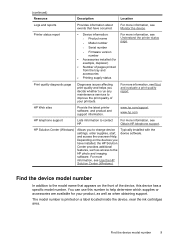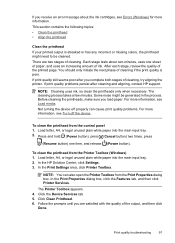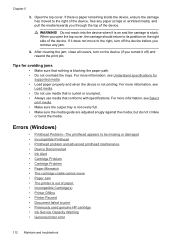HP Officejet 6000 Support Question
Find answers below for this question about HP Officejet 6000 - Printer - E609.Need a HP Officejet 6000 manual? We have 5 online manuals for this item!
Question posted by hoodj1 on January 2nd, 2013
The Carriage That Holds The Ink Is Stuck And I Can Not Put Them In My New Print
I bought this printer and set it up. When I got to the point of putting in the ink cartridge the carriage that holds it is stuck on the right hand side. Please help!
Current Answers
Related HP Officejet 6000 Manual Pages
Similar Questions
Whether My Hp Deskjet 1000 - J110 A Can Be Installed With 802 Large Ink Cartridg
I have been using HP 802 Small Black ink cartridges since I first bought my printer. Thing is it's n...
I have been using HP 802 Small Black ink cartridges since I first bought my printer. Thing is it's n...
(Posted by souravgry92 9 years ago)
Why Does Hp Cp2025 Printer Ask For New Print Task Quick Set?
(Posted by Tibimran 10 years ago)
How To Reset Officejet 6000 Ink Cartridge Chip
(Posted by cheht 10 years ago)
Hp 6000 Wont Recognize New Print Head
(Posted by jayd8lee 10 years ago)
All Ink Cartridges Blinking
The ink cartridge lights blink one right after the other. I have replaced all cartridges. What shoul...
The ink cartridge lights blink one right after the other. I have replaced all cartridges. What shoul...
(Posted by normapiatt 11 years ago)