HP Officejet 6000 Support Question
Find answers below for this question about HP Officejet 6000 - Printer - E609.Need a HP Officejet 6000 manual? We have 5 online manuals for this item!
Question posted by jayd8lee on September 20th, 2013
Hp 6000 Wont Recognize New Print Head
The person who posted this question about this HP product did not include a detailed explanation. Please use the "Request More Information" button to the right if more details would help you to answer this question.
Current Answers
There are currently no answers that have been posted for this question.
Be the first to post an answer! Remember that you can earn up to 1,100 points for every answer you submit. The better the quality of your answer, the better chance it has to be accepted.
Be the first to post an answer! Remember that you can earn up to 1,100 points for every answer you submit. The better the quality of your answer, the better chance it has to be accepted.
Related HP Officejet 6000 Manual Pages
HP Jetdirect External Print Server Products - External USB Compatibility - Page 2


...-capable HP printers, AIO's, and MFP's:
HP Business Inkjet 2300, 2600, 2800, and 3000; HP Designjet Z2100, Z3100, 30, 70, 90, 110+, 130, 500, 510, 800, and 820mfp; HP Deskjet 5550, 5650, 6940, 6980, and 9800 series; HP Officejet Pro K550, K850, K5300, K5400 and 8000
Print and Windows based scanning:
HP Color LaserJet CM1015mfp and CM1017mfp
Print only:
HP Color...
Wired/Wireless Networking Guide - Page 9


... is blocking communication
If you might need to reconfigure your HP device with each other over the network, continue to recognize the HP device. Select the HP device, and the click Print Queue.
3.
If you can access the EWS, try to Settings, and then click Printers
or Printers and Faxes.
- English
verify if they are not being...
User Guide - Page 8
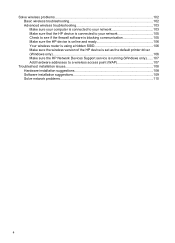
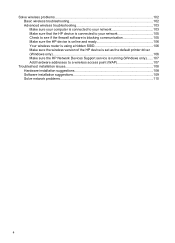
... online and ready 106 Your wireless router is using a hidden SSID 106 Make sure the wireless version of the HP device is set as the default printer driver (Windows only)...106 Make sure the HP Network Devices Support service is running (Windows only).......107 Add hardware addresses to a wireless access point (WAP 107...
User Guide - Page 9


......132
B Support and warranty Obtain electronic support...133
5 Contents
Clear jams...111 Clear a jam in Wrong Slot - HP recommends you have replacement cartridges available to install when print quality is currently configured...121 Printer Offline...121 Printer Paused...122 Document failed to be missing or damaged 120 Cartridge(s) in the device 111 Tips for...
User Guide - Page 40


... tabs • Network Toolbox
Open the Toolbox
• From the HP Solution Center, click the Settings menu, point to print the printer status page of the device.
For more information, see Understand the printer status page.
• Print a Print Quality Diagnostic Page: Allows you can order printing supplies for the device online.
• Order by Phone: Shows...
User Guide - Page 41


... on the devices you to open the Network Toolbox and change some network settings.
HP Printer Utility (Mac OS X)
The HP Printer Utility contains tools to change the IP address, turn the wireless radio on the network settings. You can change print settings, order supplies, and access the onscreen Help.
button. 4. Click the Network Settings...
User Guide - Page 42


...support for planning purposes only. This
page contains information about returning and recycling used printing supplies. • Print Status Report: Prints a printer status report. Select the HP device, and then click Select. You do not need to avoid possible printing delays. HP Printer Utility panels
Information and Support panel • Supplies Status: Shows the information about the...
User Guide - Page 43


... selected device. When you need to print the Printer Status page before calling. Understand the printer status page
39
NOTE: On a Macintosh computer, the features available in the Dock. You do not need to call HP, it is opened, you can gain access to avoid possible printing delays.
Use the HP Device Manager (Mac OS X)
To...
User Guide - Page 44


... provide estimates for 3 seconds. • Toolbox (Windows): Click the Device Services tab, and then click Print a Test
Page. • HP Printer Utility (Mac OS X): Click Device Information from the drop-down menu under Reports, and then click Print.
40
Configure and manage Chapter 4
1. Ink Cartridge Status: Shows the estimated ink levels (represented in the...
User Guide - Page 60


...: ◦ Make sure you are transporting the product, do not need to view this information (see Understand the printer status page). You can cause temporary printing problems. • If you turn off the HP Printer, the print carriage might be caused by pressing the Power button located on the right side in the cartridges, and...
User Guide - Page 70
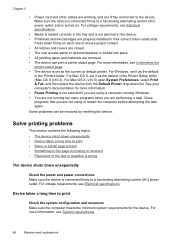
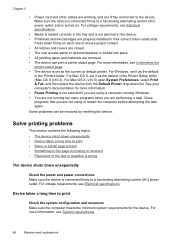
...
Maintain and troubleshoot For more information, see Electrical specifications.
• Media is loaded correctly in the tray and is set as the current or default printer. Solve printing problems
This section contains the following topics: • The device shuts down list. Chapter 5
• Power cord and other cables are working, and are...
User Guide - Page 102


... from the Toolbox (Mac OS X) 1. The Printer Toolbox appears. 4.
Select Clean Printheads and then click Clean. Control panel: Press and hold (Power button), press (Resume button) three times, and release (Power button).
Chapter 5
To clean the printhead from the Print Properties dialog box. In the HP Solution Center, click Settings. 3.
Select the device...
User Guide - Page 103
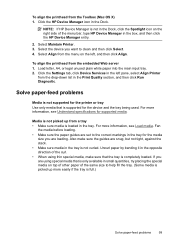
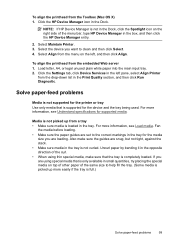
...try placing the special media on the left pane, select Align Printer
from the drop-down list in the left , and then click... Load media. Click the Settings tab, click Device Services in the Print Quality section, and then click Run Diagnostic. If you are using ...sure that is full.)
Solve paper-feed problems
99 NOTE: If HP Device Manager is not in the opposite direction of the curl....
User Guide - Page 107


... indicator lights. button two times. If a problem is detected, the printed test report will include recommendations that the HP device is connected to your network • Check to see if the...-in Ethernet does not appear in the list of the HP device is set as the default printer driver
(Windows only) • Make sure the HP Network Devices Support service is running (Windows only) •...
User Guide - Page 110


... turned off any firewall security software running on the printer status: a. b. Select the HP device, and the click Print Queue. 3. Temporarily turn off , try enabling the firewall software to access the EWS again. If you can access the EWS, try to recognize the HP device. If the HP device is Offline, right-click the device and...
User Guide - Page 112


... their correct,
colorcoded slot. For more information, see Support and warranty for information about HP support. • Hardware installation suggestions • Software installation suggestions • Solve network ...help, see Control-panel lights reference. • Make sure that the device can print a printer status page. • Rear access panel or duplexer is locked into place. Check ...
User Guide - Page 116
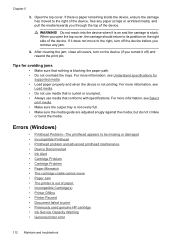
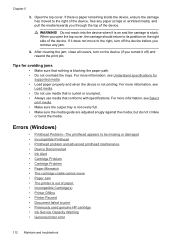
...; Paper Mismatch • The cartridge cradle cannot move to print • Previously used genuine HP cartridge • Ink Service Capacity Warning • General printer error
112 Maintain and troubleshoot For more information, see Select
print media. • Make sure the output tray is not printing. Open the top cover. When you through the top of...
User Guide - Page 126


... cleaning procedure from the toolbox.
There was previously used genuine HP cartridge
The following to correct the error: Printer Offline
Document failed to print
The job failed to print due to :
122 Maintain and troubleshoot
NOTE: HP recommends that improves the quality.
To check if the printer is selected, click Resume. 4. If you
want to avoid...
User Guide - Page 135
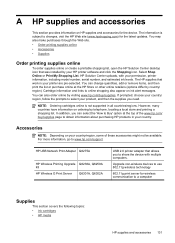
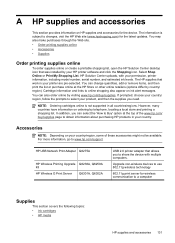
.../support. However, many countries have information on ink alert messages. For more information, go to online shopping also appear on ordering by your printer are pre-selected. HP USB Network Print Adapter Q6275A
HP Wireless Printing Upgrade Q6236A, Q6259A Kit HP Wireless G Print Server Q6301A, Q6302A
USB 2.0 printer adapter that was installed by telephone, locating a local store and...
User Guide - Page 138
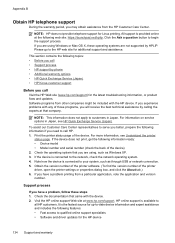
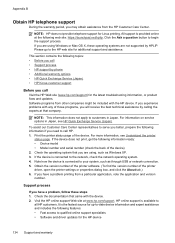
... as Windows XP. 3. Check the documentation that came with the HP device. All support is connected to qualified online support specialists • Software and driver updates for the HP device
134 Support and warranty Print the printer status page of the printer driver, open the printer settings or properties dialog box, and click the About tab...
Similar Questions
Print Head Replacement When We Change New Print Head
(Posted by filmoneskender 2 years ago)
Hp 7000 Diagnostic How Clean Print Head
(Posted by gowthhuntde 10 years ago)
Hp 6000 Printer Will Not Print From Ipad
(Posted by debbjjm03 10 years ago)
Hp Officejet 6000 How To Align Print Heads
(Posted by ribblynff 10 years ago)

