HP Officejet 7000 Support Question
Find answers below for this question about HP Officejet 7000 - Wide Format Printer.Need a HP Officejet 7000 manual? We have 3 online manuals for this item!
Question posted by gowthhuntde on May 6th, 2014
Hp 7000 Diagnostic How Clean Print Head
The person who posted this question about this HP product did not include a detailed explanation. Please use the "Request More Information" button to the right if more details would help you to answer this question.
Current Answers
There are currently no answers that have been posted for this question.
Be the first to post an answer! Remember that you can earn up to 1,100 points for every answer you submit. The better the quality of your answer, the better chance it has to be accepted.
Be the first to post an answer! Remember that you can earn up to 1,100 points for every answer you submit. The better the quality of your answer, the better chance it has to be accepted.
Related HP Officejet 7000 Manual Pages
HP Jetdirect External Print Server Products - External USB Compatibility - Page 3


...HP Photosmart 1100, 1200, 1300, 7000**, and 8000 series; HP Color Inkjet cp1160 and cp1700; HP ...HP Jetdirect en3700
Supported with these USB network-capable HP printers:
HP Business Inkjet 1000, 1100, 1200, 2280, 2300, 2600, 2800, 3000; HP PSC 2110*, 2210*, 2400*, 7350, and 7550 All-in-One
* printing only; HP Officejet 6100 series*; HP Officejet D, G series, K80/K80xi, and 9100 series; HP...
User Guide - Page 6


... Network Toolbox...31 Use the HP Solution Center (Windows 31 HP Utility (Mac OS X)...31 Open the HP Utility...32 HP Utility...32
Understand the printer status page 32 Understand the ...ink cartridges 45 Usage information collection 47 Print and evaluate a print quality report 48 To print a print quality report 48 To evaluate the Print Quality Diagnostic Page 49 Ink Levels...49 Good color...
User Guide - Page 16
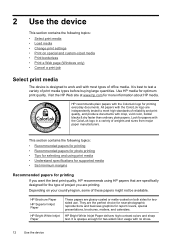
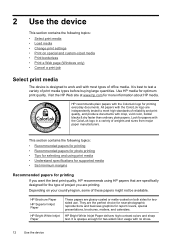
... • Set minimum margins
Recommended papers for printing
If you want the best print quality, HP recommends using HP papers that are specifically designed for the type of project you are printing.
This section contains the following topics: • Select print media • Load media • Change print settings • Print on your country/region, some of reliability...
User Guide - Page 17
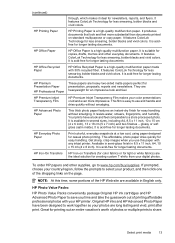
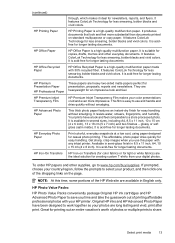
...-free for newsletters, reports, and flyers. It is a high-quality multifunction paper made with your HP printer.
NOTE: At this paper with any inkjet printer. Original HP inks and HP Advanced Photo Paper have a look and feel.
HP Printing Paper
HP Printing Paper is a high-quality multifunction paper.
It features ColorLok Technology for less smearing, bolder blacks...
User Guide - Page 18
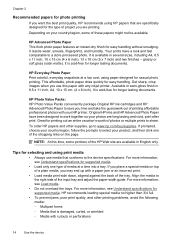
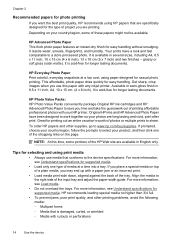
... time and take the guesswork out of printing affordable professional photos with a paper jam or an incorrect print.
• Load media print-side down, aligned against the back of the HP Web site are printing. Tips for supported media.
• Load only one of the shopping links on your HP printer. For more information, see Understand specifications...
User Guide - Page 25
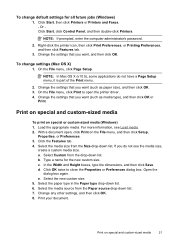
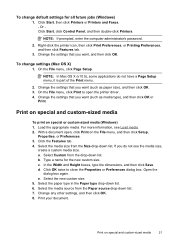
....
Change the settings that you want (such as media type), and then click OK or
Print. To change default settings for the new custom size. Click Start, then click Printers or Printers and Faxes. -
With a document open the printer driver. 4. a.
Type a name for all future jobs (Windows)
1. Change any other settings, and then click...
User Guide - Page 35
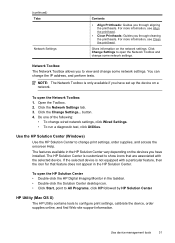
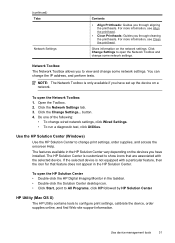
....
The HP Solution Center is customized to show icons that feature does not appear in the HP Solution Center...Clean Printheads: Guides you to configure print settings, calibrate the device, order supplies online, and find Web site support information. For more information, see Clean the printhead. You can change wired network settings, click Wired Settings. • To run a diagnostic...
User Guide - Page 36


....
HP Utility • Supplies Status: Shows the information about returning and recycling used printing supplies. • Print Status Report: Prints a printer status...HP Utility in the Dock. This
page contains information about the device and the supplies. • Print Quality Diagnostics: Prints a Print Quality Diagnostic page. • Clean Printheads: Guides you through cleaning...
User Guide - Page 43
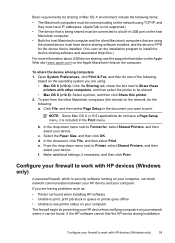
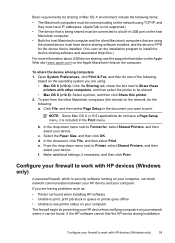
..., and the driver or PPD for , select Shared Printers, and then select your HP device from notifying computers on the network, do one of the following,
based on the operating system you want to print. f. To print from the other computers, and then select the printer to Format for the device that is included in the...
User Guide - Page 49
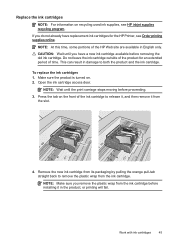
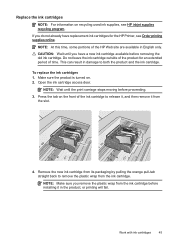
...Work with ink cartridges
45
This can result in English only. CAUTION: Wait until the print carriage stops moving before installing it from the ink cartridge.
Remove the new ink cartridge ... and the ink cartridge.
Press the tab on the front of the product for the HP Printer, see HP inkjet supplies recycling program. To replace the ink cartridges 1.
NOTE: At this time, ...
User Guide - Page 55
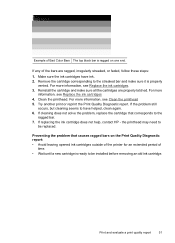
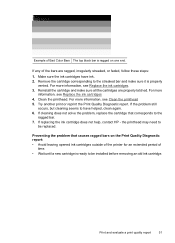
...clean again. 6. If replacing the ink cartridge does not help, contact HP - Print and evaluate a print... see Replace the ink cartridges. 3. Clean the printhead. Try another print or reprint the Print Quality Diagnostic report.
Reinstall the cartridge and make ... ragged on the Print Quality Diagnostic report: • Avoid leaving opened ink cartridges outside of the printer for an extended ...
User Guide - Page 56
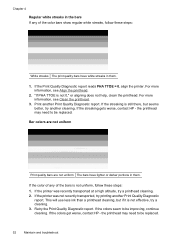
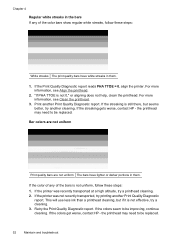
If the streaking gets worse, contact HP - If the printer was not recently transported, try a printhead cleaning. 2. Bar colors are not uniform
Print quality bars are not uniform The bars have white streaks in them .
1. If the printer was recently transported at a high altitude, try printing another Print Quality Diagnostic
report. "If PHA TTOE is still there, but if...
User Guide - Page 63
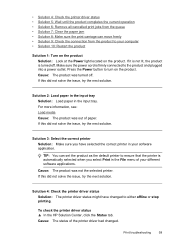
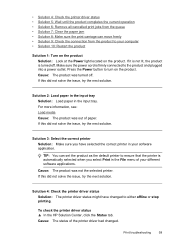
... queue • Solution 7: Clear the paper jam • Solution 8: Make sure the print carriage can set the product as the default printer to ensure that the printer is automatically selected when you have changed . To check the printer driver status ▲ In the HP Solution Center, click the Status tab. Cause: The status of paper.
User Guide - Page 67
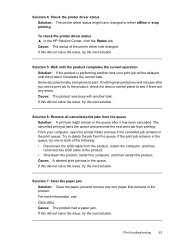
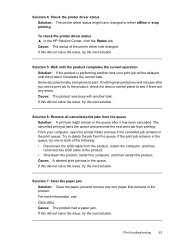
...print jobs from the queue Solution: A print job might have changed . If the print job remains in the queue, try one or both of the printer...print job jams the queue and prevents the next print job from printing... your print job will...print queue. Print troubleshooting
63 Solution 4: Check the printer driver status Solution: The printer driver status might remain in the queue after you sent a print...
User Guide - Page 90
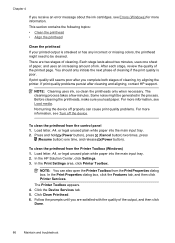
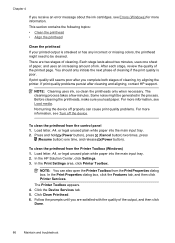
... uses an increasing amount of ink. Click Clean Printhead. 6. In the HP Solution Center, click Settings. 3. You should only initiate the next phase of the printed page. Not turning the device off the device. In the Print Properties dialog box, click the Features tab, and then click Printer Services. Follow the prompts until you receive...
User Guide - Page 91
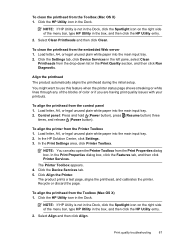
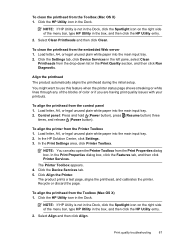
To clean the printhead from the drop-down list in the Print Quality section, and then click Run Diagnostic.
Click the Settings tab, click Device Services in the box, and then click the HP Utility entry.
2. You might want to use this feature when the printer status page shows streaking or white lines through any of...
User Guide - Page 125
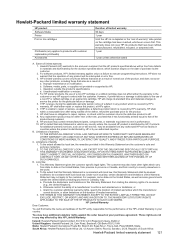
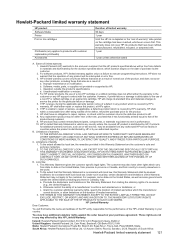
Hewlett-Packard limited warranty statement
HP product Software Media Printer Print or Ink cartridges
Printheads (only applies to products with customer replaceable printheads) Accessories
Duration of limited warranty 90 days 1 year Until the HP ink is depleted or the "end of : a. This warranty does not cover HP ink products that have other problems, including those defects...
User Guide - Page 142
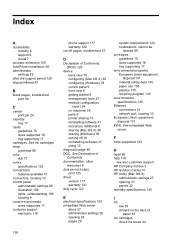
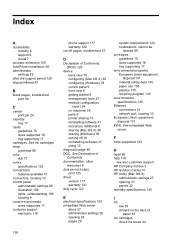
...See embedded Web server
F
fonts supported 123
H
head 85 help 116
see also customer support HP Company notices 3 HP Solution Center 31 HP Utility (Mac OS X)
administrator settings 27 opening... 7
acoustic emissions 125 Add Printer installation 38 administrator
settings 26 after the support period 120 align printhead 87
B
blank pages, troubleshoot print 56
C
cancel print job 24
capacity tray 17
cards...
User Guide - Page 143
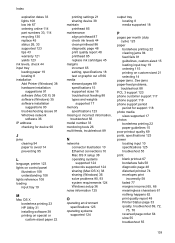
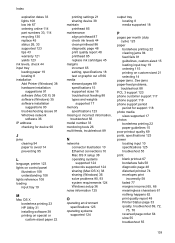
..., printer 123 lights on control panel
illustration 108 understanding 108 lights reference 108 loading input tray 19
M
Mac OS X borderless printing 23 HP Utility 31 installing software 38 printing on special or custom-sized paper 22
printing settings 21 sharing device 38 maintain printhead 85 maintenance align printhead 87 check ink levels 44 clean printhead 86 diagnostic...
User Guide - Page 144
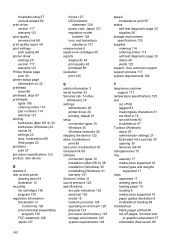
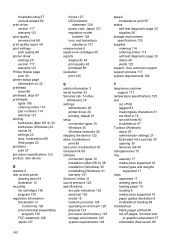
... embedded Web server 89
140 troubleshooting 57 vertical streaks 80 print driver version 117 warranty 121 print quality smeared ink 69 print quality report 48 print settings print quality 68 printer driver settings 20 version 117 warranty 121 Printer Status page print 33 printer status page information on 32 printhead clean 86 printhead, align 87 printheads lights 108 ordering online...
Similar Questions
How To Clean Print Heads Hp 7000
(Posted by ingwtroya 10 years ago)
Hp Officejet 6000 Won't Print Black Tried Cleaning Print Head
(Posted by midte 10 years ago)
Hp 7000 Printer Utility Does Not Show Clean Print Heads
(Posted by Luiscmays 10 years ago)
Hp Officejet 7000 Wide How To Clean Print Head
(Posted by donwall 10 years ago)
How To Clean Print Heads To A Hp Officejet 7000 Wide Format
(Posted by SuMicr 10 years ago)

