HP Officejet 6000 Support Question
Find answers below for this question about HP Officejet 6000 - Printer - E609.Need a HP Officejet 6000 manual? We have 5 online manuals for this item!
Question posted by chrisni on March 3rd, 2014
How To Reset Officejet 6000 Wireless After Replacing The Ink
The person who posted this question about this HP product did not include a detailed explanation. Please use the "Request More Information" button to the right if more details would help you to answer this question.
Current Answers
There are currently no answers that have been posted for this question.
Be the first to post an answer! Remember that you can earn up to 1,100 points for every answer you submit. The better the quality of your answer, the better chance it has to be accepted.
Be the first to post an answer! Remember that you can earn up to 1,100 points for every answer you submit. The better the quality of your answer, the better chance it has to be accepted.
Related HP Officejet 6000 Manual Pages
HP Jetdirect External Print Server Products - External USB Compatibility - Page 2


... M4345mfp, M5025mfp, M5035mfp, M9040mfp, M9050mfp, 3050, and 3050z; HP Officejet Pro K8600, L7300, L7500, L7600, L7700, 6200, 8500, and...printer and print server is currently available as they are currently a print only solution. As always, be supported. Its eventual replacement... wireless value line external print server and HP's full featured external print server. Supported Printer lists...
Wired/Wireless Networking Guide - Page 3


.../go/inkusage. Refer servicing to a power source. Note: Ink from fire or electric shock.
1. Contents
English
Set up Wireless (802.11) communication 4 Step 1: Obtain required information and equipment 4 Step 2: Install software for your HP Officejet/Officejet Pro device 5 Step 3: Test the connection 6
Solving wireless (802.11) problems 6 Basic troubleshooting 6 Advanced troubleshooting...
Wired/Wireless Networking Guide - Page 5


... onscreen instructions to find the printer.
Close any USB port on your computer.
4. After it finishes the search, click Next.
3. Double-click the HP Installer icon on your HP Officejet/Officejet Pro device
You must run the installation program from the Starter CD. When prompted, temporarily connect the USB wireless setup cable.
4. NOTE: If...
Wired/Wireless Networking Guide - Page 7


... still do not have indicator lights beside the port where the Ethernet cable from the HP device control panel:
HP Officejet 6000 Printer Series
On the HP device's control panel, press and hold the ( ) Wireless button, press ( ) Resume button two times, and then release all buttons. Open the HP Solution Center software. 2. Make sure...
Wired/Wireless Networking Guide - Page 8


... as your router or computer.
HP Officejet Pro Press ( ) Wireless button. 8000 Printer Series
After the page has been printed...Wireless Network Test (using a unique network name (SSID), then it is connected to a wireless network, print the device's Network Configuration Page:
HP Officejet 6000 Press ( ) Wireless button. If you continue to a nearby network that the HP Officejet/ Officejet...
Wired/Wireless Networking Guide - Page 9


... appears in the Dock, and then click
Print & Fax.
2.
Solving wireless (802.11) problems 9 In the address box, type the URL of...configuring the firewall, go to Settings, and then click Printers
or Printers and Faxes.
- If you still cannot use the HP... "Configure your firewall settings to allow the computer and HP Officejet/Officejet Pro device to access the EWS but find that appears, click...
Wired/Wireless Networking Guide - Page 10


... your network or the router manufacturer for the version of the printer driver in the Printers or Printers and Faxes folder is connected wirelessly has Standard TCP/IP Port as the Port description, next to a wireless connection any print jobs currently in your HP Officejet/Officejet Pro device using the HP device over the network, your network...
Wired/Wireless Networking Guide - Page 11


... seconds.
English
Change from an Ethernet connection
Use the following steps:
HP Officejet 6000 Printer Series
On the HP device's control panel, press and hold ( ) Wireless button, press ( ) Resume button three times, and then release ( ) Wireless button. The Power light blinks for your HP Officejet/Officejet Pro device" on the EWS, see the documentation available with your...
Wired/Wireless Networking Guide - Page 13


...MAC address for example, two wireless computers or a wireless computer and a wireless printer). About wireless communication
802.11 wireless technology allows you to wirelessly connect to your area which ...wireless router might not be reset to "hpsetup". If the router does not have been shipped with each other devices on the back of a wireless router. Security
The HP Officejet/Officejet...
User Guide - Page 6


... computers 44 Install the printer driver using Add Printer 45 Configure the device ...wireless network security 51 To add hardware addresses to a wireless access point 51 Other guidelines...51 Uninstall and reinstall the software 52
5 Maintain and troubleshoot Work with ink cartridges...55 Information on ink cartridges and the printhead 55 Check the estimated ink levels 56 Replace the ink...
User Guide - Page 9


... this printer 121 The following cartridges are not intended for use in the device 111 Tips for when print quality becomes no longer acceptable...119 Ink system failure...119 Cartridge Problem...120 The following printhead has a problem 113 Advanced printhead maintenance 113 Device Disconnected...118 Ink Alert...118 HP recommends you have a replacement available...
User Guide - Page 36


...obtain the following ...
Reset the administrator password and network
settings: Press and hold the Power button, press
Network button, (on some models, press the
Wireless button ), two ...panel Embedded Web server
Toolbox (Windows)
HP Printer Utility (Mac OS X) HP Solution Center
to view information about replacement print cartridges.*
Ink cartridge information: Open the Information and Support ...
User Guide - Page 39


... device settings.
The pages also contain links to replace the ink cartridges until print quality becomes unacceptable.
Toolbox (Windows)
The Toolbox provides maintenance information about the device, its ink supplies and usage, and a log of support services. For more information, see Understand the network configuration or wireless status report. You do not need to...
User Guide - Page 44


... open the HP Solution Center software. When you can get assistance printing a Wireless Network Test (some models only) or how to avoid possible printing delays. You do not need to replace the ink cartridges until print quality becomes unacceptable.
3. To print the Printer Status page • Control panel: Press and hold the Cancel button...
User Guide - Page 59


... following topics: • Information on ink cartridges and the printhead • Check the estimated ink levels • Replace the ink cartridges • Usage information collection
Information on store shelves or, if out
of box, with ink cartridges
To ensure the best print quality from the HP Printer, you have the new ink cartridge
available to perform some...
User Guide - Page 61


... the center of time. To replace the ink cartridges 1. If you remove the plastic wrap from the ink cartridge.
The print carriage moves to release it, and then remove it in the product, or printing will fail. Do not leave the ink cartridge outside of the product for the HP Printer, see HP inkjet supplies...
User Guide - Page 63
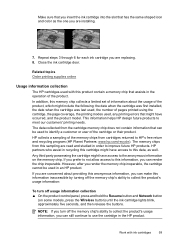
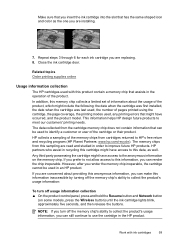
...page coverage, the printing modes used to the anonymous information on some models, press the Wireless button) until the ink cartridge lights blink, approximately five seconds, and then release the buttons. Any third party ... to meet our customers' printing needs. If you are replacing. 8. Make sure that you insert the ink cartridge into the slot that has the same shaped icon and color as ...
User Guide - Page 154


... information This regulatory number should not be confused with the marketing name (HP Officejet 6000 Printer Series) or product number. The Regulatory Model Number for your product is SNPRC-0802-01 (HP Officejet 6000 Printer) or SNPRC-0802-02 (HP Officejet 6000 Wireless Printer). Appendix D
Regulatory model number
For regulatory identification purposes, your product is assigned a Regulatory...
User Guide - Page 163


...reference 124 loading tray 1 24
M
Mac OS X borderless printing 29 HP Printer Utility 37 installing software 45 printing on special or custom-sized paper 28 printing ... software 54 wireless communication setup 49
maintain printhead 96
maintenance align printhead 98 check ink levels 56 clean printhead 97 diagnostic page 60 print quality report 60 printhead 96 replace ink cartridges 57
margins...
User Guide - Page 164


... model number 150
toxic and hazardous substance 147
wireless devices 148 release notes 8 replace ink cartridges 57 reports
diagnostic 60 print quality 60 printhead 96 resolution print 144
S
safety information 3 security
wireless communication 51 wireless settings 48 serial number 40 Services tab, Toolbox (Windows) 36 settings administrator 32 printer driver 25 printing, default 26 setup connection...
Similar Questions
How To Reset Ink Level In Hp Officejet 6000 Wireless Ink Cartridge
(Posted by Maeagley 10 years ago)
How To Reset Network Officejet 6000 Wireless
(Posted by soascroud 10 years ago)
How To Reset Officejet 6000 Ink Cartridge Chip
(Posted by cheht 10 years ago)
Hp Officejet 6000 Wireless Printer Black Ink Won't Print
(Posted by kpetl1 10 years ago)
Hp Officejet 6000 Wireless Printer Won't Print Black Ink After Cleaning Jets
(Posted by tatkiHM 10 years ago)

