HP Officejet 6000 Support Question
Find answers below for this question about HP Officejet 6000 - Printer - E609.Need a HP Officejet 6000 manual? We have 5 online manuals for this item!
Question posted by soascroud on October 14th, 2013
How To Reset Network Officejet 6000 Wireless
The person who posted this question about this HP product did not include a detailed explanation. Please use the "Request More Information" button to the right if more details would help you to answer this question.
Current Answers
There are currently no answers that have been posted for this question.
Be the first to post an answer! Remember that you can earn up to 1,100 points for every answer you submit. The better the quality of your answer, the better chance it has to be accepted.
Be the first to post an answer! Remember that you can earn up to 1,100 points for every answer you submit. The better the quality of your answer, the better chance it has to be accepted.
Related HP Officejet 6000 Manual Pages
HP Jetdirect External Print Server Products - External USB Compatibility - Page 1


... USB.
This print server has been popular, but is used almost exclusively for an external print server to place these printers on a network. This white paper addresses those questions and provides a list of printers and the HP Jetdirect External Print Server Products. In the past, an external print server was the only way...
Wired/Wireless Networking Guide - Page 6


... not have problems, see "Run the Wireless Network Test" on . Restart components of the wireless network
Turn off the router, HP device, and your HP Officejet/Officejet Pro device over a network, try moving the HP device closer to the device.
If the Wireless Network Test indicates the the signal is turned on wireless capabilities. If you still are using your...
Wired/Wireless Networking Guide - Page 7


... from the HP device control panel:
HP Officejet 6000 Printer Series
On the HP device's control panel, press and hold the ( ) Wireless button, press ( ) Resume button two times, and then release all buttons. NOTE: The diagnostic test might be a problem with the router, the Ethernet cable, or your network
To check a wired (Ethernet) connection
Many...
Wired/Wireless Networking Guide - Page 8


... site is not yours.
If you establish that your computer should change to a network. Follow the steps described in the menu bar at the top of your wireless computer could be able to a wireless network, print the device's Network Configuration Page:
HP Officejet 6000 Press ( ) Wireless button. A. The lights indicate the following steps can access the embedded Web...
Wired/Wireless Networking Guide - Page 13


... of MAC addresses (also called "hardware addresses") of the network might not be secured with your wireless router. Locate the MAC address for example, two wireless computers or a wireless computer and a wireless printer).
For more information, see the documentation that are typically small and simple (for the HP Officejet/ Officejet Pro device. This address is printed on the...
User Guide - Page 6


......37 Use the HP Solution Center (Windows 37 HP Printer Utility (Mac OS X 37 Open the HP Printer Utility 38 HP Printer Utility panels 38 Use the HP Device Manager (Mac OS X 39 Understand the printer status page 39 Understand the network configuration or wireless status report 41 Configure the device (Windows 42 Direct connection...42...
User Guide - Page 35
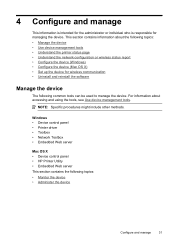
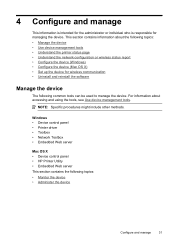
For information about the following topics: • Manage the device • Use device management tools • Understand the printer status page • Understand the network configuration or wireless status report • Configure the device (Windows) • Configure the device (Mac OS X) • Set up the device for managing the device.
This section contains ...
User Guide - Page 37
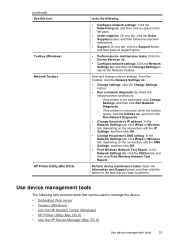
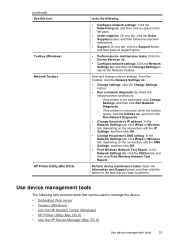
... connection, edit the IP Settings, and then click OK.
• Change the printer's DNS setting: In the Network Settings tab, click Wired or Wireless tab, depending on the connection, edit the DNS Settings, and then click OK.
• Print Wireless Network Test Report: In the Network Settings tab, click the Utilities tab, and then click Print...
User Guide - Page 39


... level alerts and indicators provide estimates for the device. Support provides a number of supplies.
Use device management tools
35 For more information, see Understand the network configuration or wireless status report. Embedded Web server pages
The embedded Web server contains pages that has been assigned to the device.
When you to...
User Guide - Page 45


....
2. 802.3 Wired (some models): Shows information about the current status and connection type of the device. Understand the network configuration or wireless status report
The network configuration or wireless status report shows the network or wireless settings for the device.
1.
Link Configuration: The possible values are '10T/100T HalfDplx/FullDplx', '10T HalfDplx', '100T FullDplx...
User Guide - Page 48
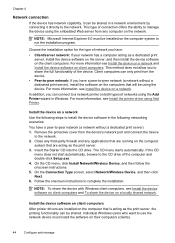
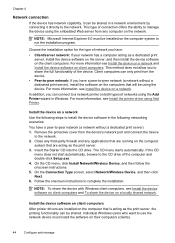
... computers (clients).
44
Configure and manage On the CD menu, click Install Network/Wireless Device, and then follow the onscreen instructions. 5. Follow the onscreen instructions to the CD drive of network you can connect to a network printer on the computer system to -peer network (a network without a dedicated print server) 1. NOTE: To share the device with Windows client...
User Guide - Page 52
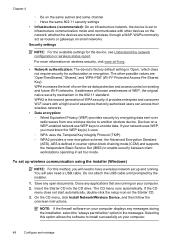
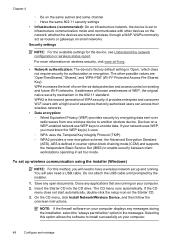
... devices are 'OpenThenShared,' 'Shared,' and 'WPA-PSK' (Wi-Fi® Protected Access Pre-Shared Key).
Close any applications that only authorized users can access their wireless networks.
• Data encryption: ◦ Wired Equivalent Privacy (WEP) provides security by the installer.
1. Insert the Starter CD into the CD drive. NOTE: If the firewall...
User Guide - Page 55
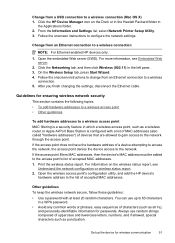
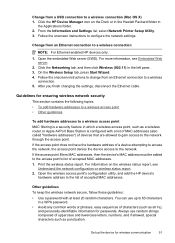
From the Information and Settings list, select Network Printer Setup Utility. 3. For more information, see
Understand the network configuration or wireless status report. 2. After you finish ..., special characters such as punctuation. Always use up the device for passwords. Click the Networking tab, and then click Wireless (802.11) in a WPA password. • Avoid any common words or phrases,...
User Guide - Page 59


...of box, with ink cartridges
To ensure the best print quality from the HP Printer, you will need to replace an ink cartridge, wait until you have a new... troubleshooting • Solve paper-feed problems • Solve device management problems • Solve network problems • Solve wireless problems • Troubleshoot installation issues • Clear jams • Errors (Windows)
Work...
User Guide - Page 105


... Understand the network configuration or wireless status report • If you are using a computer running Windows, make sure that the network ports created in the installation program. General network troubleshooting • If you are unable to install the device software, verify that:
◦ All cable connections to Settings, and then click Printers or Printers and Faxes...
User Guide - Page 106


... the control panel does not turn off the HP device's wireless capabilities. Step 3 - Run the Wireless Network Test For wireless networking issues, run the Wireless Network Test. Chapter 5
◦ Compare the IP address listed in the order presented. Solve wireless problems
If the device is not lit, the wireless capabilities might resolve some installation problems (such as a conflict with...
User Guide - Page 108


... dot appears next to your AirPort connection, click System Preferences in English.)
104 Maintain and troubleshoot For more detailed information about your network. Windows a.
Disconnect the power cord from the wireless router. If you determine if your computer is connected to AirPort in the window. jumpid=reg_R1002_USEN for help you are using...
User Guide - Page 111


... to use your firewall might be added to the WAP's list of accepted MAC addresses. • Print the network configuration page. Delete any print jobs currently in the Printers or Printers and Faxes folder is connected wirelessly and select Set as the Port description, next to the checkmark. 3. Scroll down the list of accepted...
User Guide - Page 114


...; Click Start, point to Settings, and then click Printers or Printers and Faxes. - Wait until the Power light is on the network configuration page. ◦ Click OK twice to save the settings and close the dialog boxes. For more information, see Understand the network configuration or wireless status report. • If you are using a computer...
User Guide - Page 154


..., your product is assigned a Regulatory Model Number. Declaration of conformity
150 Regulatory information This regulatory number should not be confused with the marketing name (HP Officejet 6000 Printer Series) or product number. The Regulatory Model Number for your product is SNPRC-0802-01 (HP Officejet 6000 Printer) or SNPRC-0802-02 (HP Officejet 6000 Wireless Printer).
Similar Questions
How To Reset Network On Hp 7000 Printer
(Posted by Pabljanetd 9 years ago)
Officejet 6000 Wireless Printer Won't Connect To Network
(Posted by Comch 10 years ago)
Hp Officejet 6000 Wireless Printer Black Ink Won't Print
(Posted by kpetl1 10 years ago)
Hp Officejet 6000 Wireless Printer Won't Print Black Ink After Cleaning Jets
(Posted by tatkiHM 10 years ago)
How To Reset Hp Officejet 6000 Wireless
(Posted by bob6buddylee 10 years ago)

