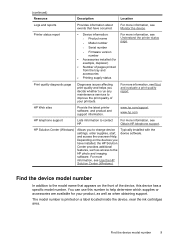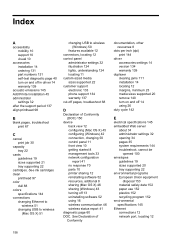HP Officejet 6000 Support Question
Find answers below for this question about HP Officejet 6000 - Printer - E609.Need a HP Officejet 6000 manual? We have 5 online manuals for this item!
Question posted by mathewrooney on July 25th, 2016
Printer Has A Flashing K Lights
hi printer has a flashing k light and is not switching off, i have cleaned the ink cartridges spool but it still flashing
Current Answers
Answer #1: Posted by Odin on July 25th, 2016 4:41 PM
Hope this is useful. Please don't forget to click the Accept This Answer button if you do accept it. My aim is to provide reliable helpful answers, not just a lot of them. See https://www.helpowl.com/profile/Odin.
Related HP Officejet 6000 Manual Pages
Similar Questions
Hp Printer Won't Detect Unauthorizd Ink Cartridge
(Posted by euphdu 9 years ago)
Hp Printer J110 How To Switch To Single Cartridge Mode
(Posted by kimra 9 years ago)
Hp 6940 Printer Does Not Recognize Generic 96 Ink Cartridge
(Posted by Chrtur 9 years ago)
Hp Officejet 6000 Printer Wont Recognize Ink Cartridges
(Posted by jeffgottse 10 years ago)
How To Reset Officejet 6000 Ink Cartridge Chip
(Posted by cheht 10 years ago)