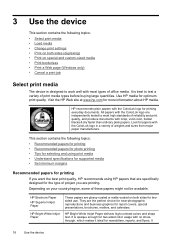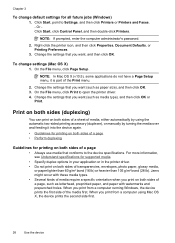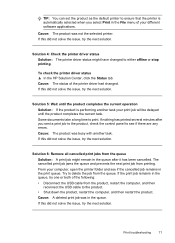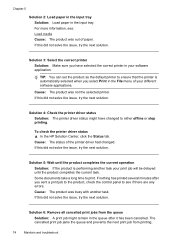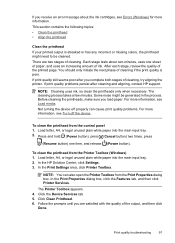HP Officejet 6000 Support Question
Find answers below for this question about HP Officejet 6000 - Printer - E609.Need a HP Officejet 6000 manual? We have 5 online manuals for this item!
Question posted by cjc66au on January 20th, 2014
How To Print From My Ipad To Hp 6000
Current Answers
Answer #1: Posted by cooltechagent on January 20th, 2014 6:33 AM
Check the App Store.
For more information this link should get you sorted:
https://support.hp.com/us-en/document/ish_1946968-1947068-16
Thanks,
CoolAgent