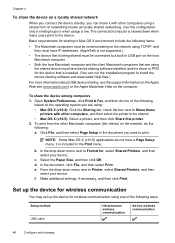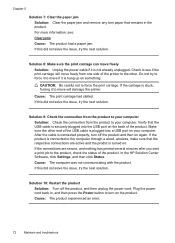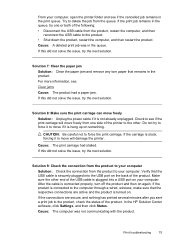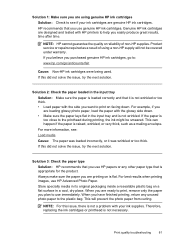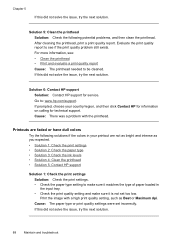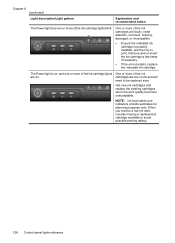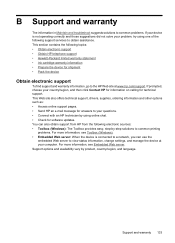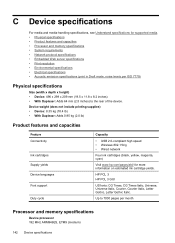HP Officejet 6000 Support Question
Find answers below for this question about HP Officejet 6000 - Printer - E609.Need a HP Officejet 6000 manual? We have 5 online manuals for this item!
Question posted by xmblueey on December 14th, 2013
Hp 6000 Officejet Printer Won't Print Shows Ink Failure Blinking Lights Offline
The person who posted this question about this HP product did not include a detailed explanation. Please use the "Request More Information" button to the right if more details would help you to answer this question.
Current Answers
Related HP Officejet 6000 Manual Pages
Similar Questions
Can't Clean Print Head From Utility Hp 6000 Officejet
(Posted by elmermag 10 years ago)
Hp Officejet 6000 Printer Won't Print Black Ink
(Posted by d4nglraymo 10 years ago)
Hp Officejet 6000 Wireless Printer Won't Print Black Ink After Cleaning Jets
(Posted by tatkiHM 10 years ago)
Printer Won't Print Black Ink.
My printer has stopped printing in black ink. I have tried following factory resets and all it does ...
My printer has stopped printing in black ink. I have tried following factory resets and all it does ...
(Posted by csteward 11 years ago)
My Hp Deskjet 940c Printer Won't Print.
I have an hp deskjet940c printer and I run Windows XP on my dell desktop computer. Recently, it's st...
I have an hp deskjet940c printer and I run Windows XP on my dell desktop computer. Recently, it's st...
(Posted by exyoeman 11 years ago)