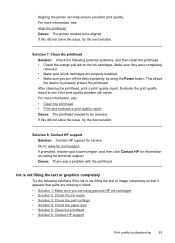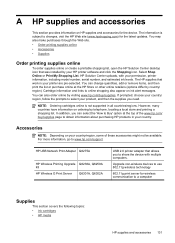HP Officejet 6000 Support Question
Find answers below for this question about HP Officejet 6000 - Printer - E609.Need a HP Officejet 6000 manual? We have 5 online manuals for this item!
Question posted by liGBuga on September 10th, 2013
Hp Officejet 6000 Cartridge Won't Install
The person who posted this question about this HP product did not include a detailed explanation. Please use the "Request More Information" button to the right if more details would help you to answer this question.
Current Answers
Related HP Officejet 6000 Manual Pages
Similar Questions
Hp Officejet 6000 Cartridge Cradle Cannot Move
(Posted by dbuttSnoop 10 years ago)
How To Reset Ink Level In Hp Officejet 6000 Wireless Ink Cartridge
(Posted by Maeagley 10 years ago)
Hp Officejet 6000 Printer Wont Recognize Ink Cartridges
(Posted by jeffgottse 10 years ago)
How Do I Correct 'ink System Failure' On Hp Officejet 6000
(Posted by office11870 10 years ago)
How To Reset The Ink Levels In An Hp Officejet 6000 Printer
(Posted by sheheya22 10 years ago)