HP Officejet 6000 Support Question
Find answers below for this question about HP Officejet 6000 - Printer - E609.Need a HP Officejet 6000 manual? We have 5 online manuals for this item!
Question posted by kshuCherie on March 17th, 2014
How To Connect Hp Officejet 6000 E609 Series Printer To Router
The person who posted this question about this HP product did not include a detailed explanation. Please use the "Request More Information" button to the right if more details would help you to answer this question.
Current Answers
There are currently no answers that have been posted for this question.
Be the first to post an answer! Remember that you can earn up to 1,100 points for every answer you submit. The better the quality of your answer, the better chance it has to be accepted.
Be the first to post an answer! Remember that you can earn up to 1,100 points for every answer you submit. The better the quality of your answer, the better chance it has to be accepted.
Related HP Officejet 6000 Manual Pages
HP Jetdirect External Print Server Products - External USB Compatibility - Page 2


..., 6940, 6980, and 9800 series; HP Officejet Pro K550, K850, K5300, K5400 and 8000
Print and Windows based scanning:
HP Color LaserJet CM1015mfp and CM1017mfp
Print only:
HP Color LaserJet CM3530mfp, CM4730mfp, CM6030mfp, CM6040mfp, 4730mfp; HP LaserJet M3027mfp, M3035mfp, M4345mfp, M5025mfp, M5035mfp, M9040mfp, M9050mfp, 3050, and 3050z; As a result, some of printers.
Scanning on AIO and MFP...
HP Jetdirect External Print Server Products - External USB Compatibility - Page 3


..., 2430, 3015, 3020, 3030, 3052, 3055, 3200, 3300, 3380, 3390, 3392, 4240, 4250, 4350, and 5200 series; HP Officejet D, G series, K80/K80xi, and 9100 series; HP Officejet Pro K550, K850, K5300, K5400, K8600, L7300, L7500, L7600, L7700, 8000, and 8500
Also works with these USB network-capable HP printers:
HP Business Inkjet 1000, 1100, 1200, 2280, 2300, 2600, 2800, 3000...
HP Jetdirect External Print Server Products - External USB Compatibility - Page 4


...Deskjet 1180c, 1220c, 1280, 5150, 5550, 5650, 6122, 9300c, 9600c, 9650, 9670, 9680, and 9800 series; HP Officejet D, G series, K80/K80xi, and 9100 series; HP makes no webscan ** except HP Photosmart 7200 series printers
© February 2007 Hewlett-Packard Development Company, L.P. Microsoft, Windows, and Windows NT/2000/XP are trademarks or registered trademarks of Microsoft Corporation in the...
Wired/Wireless Networking Guide - Page 3


...HP Officejet/Officejet Pro device 5 Step 3: Test the connection 6
Solving wireless (802.11) problems 6 Basic troubleshooting 6 Advanced troubleshooting 7
Change the connection method 10 Change from a USB connection 10 Change from an Ethernet connection 11
Connect the HP Officejet/Officejet...with HP devices 12 Advanced firewall information 12 Add hardware addresses to a wireless router 13...
Wired/Wireless Networking Guide - Page 4


For more information, see "Connect the HP Officejet/ Officejet Pro device using an ad hoc wireless network connection" on page 13.
4 Set up the HP Officejet/Officejet Pro device to use a wireless router, you can connect the HP Officejet/ Officejet Pro device directly to your computer after you install the software-either from the HP Solution Center Software (Windows) or the Help Viewer (...
Wired/Wireless Networking Guide - Page 5


... instructions to find the printer. English
Step 2: Install software for your computer displays any messages during the installation, select the "always permit/allow" option in the messages. Windows
IMPORTANT: Do not connect the USB wireless setup cable until prompted by the software. NOTE: If the firewall software on your HP Officejet/Officejet Pro device
You...
Wired/Wireless Networking Guide - Page 6


... and try the following suggestions in this order: router first, and then the HP device.
Solving wireless (802.11) problems
The following steps:
Windows Place the Starter CD into the computer and run the software installation program again. If you are encountering problems connecting the HP Officejet/Officejet Pro device to the device. Sometimes, turning off...
Wired/Wireless Networking Guide - Page 7


... indicator lights beside the port where the Ethernet cable from the HP device control panel:
HP Officejet 6000 Printer Series
On the HP device's control panel, press and hold the ( ) Wireless button, press ( ) Resume button two times, and then release all buttons. To check the Ethernet connection on your computer. For more information, click the Help button in...
Wired/Wireless Networking Guide - Page 8


...) problems
2.
HP Officejet Pro Press ( ) Wireless button. 8000 Printer Series
After the page has been printed, check the Network Status and URL:
Network Status URL
• If the Network Status is Ready, the HP device is actively connected to a network.
• If the Network Status is Offline, the HP device is connected to a nearby network that your router or...
Wired/Wireless Networking Guide - Page 9


...network setup was shown on the printer status:
• If the HP device is Offline, right-click the device and click Use Printer Online.
• If the HP device is online and ready
If... sure the HP Officejet/Officejet Pro device is Paused, right-click the device and click Resume Printing.
4. Check to see if the device is blocking communication
If you have active connections to disable it...
Wired/Wireless Networking Guide - Page 10


... Applications folder.
2.
Click Start, click Control Panel, and then double-click Printers.
2.
Contact the person who set as the Port description, next to a wireless connection.
Make sure the wireless version of the HP Officejet/Officejet Pro device is running (Windows only)
To restart the HP Network Device Support service 1. If you install the software again, the...
Wired/Wireless Networking Guide - Page 11


..., press the Setup ( )
button. The Power light blinks for a few seconds. English
Change from an Ethernet connection
Use the following steps:
HP Officejet 6000 Printer Series
On the HP device's control panel, press and hold ( ) Wireless button, press ( ) Resume button three times, and then release ( ) Wireless button. Open the embedded Web server (EWS).
The ...
Wired/Wireless Networking Guide - Page 13


... mode options:
Infrastructure: On an infrastructure network, computers and printers communicate with each other through the wireless router.
All devices trying to communicate with a WEP passphrase, they cannot be easily accessed by the factory to connect to access the HP device. Security
The HP Officejet/Officejet Pro supports WEP, WPA, and WPA2 security methods. Though...
User Guide - Page 8
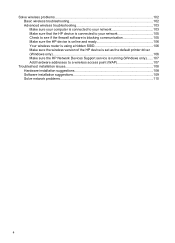
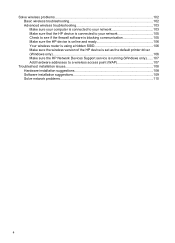
... that the HP device is connected to your network 105 Check to see if the firewall software is blocking communication 105 Make sure the HP device is online and ready 106 Your wireless router is using a hidden SSID 106 Make sure the wireless version of the HP device is set as the default printer driver (Windows...
User Guide - Page 55
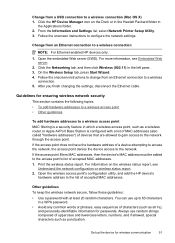
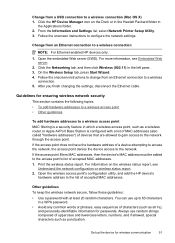
... letters, numbers, and if allowed, special characters such as a wireless router or Apple AirPort Base Station is configured with at least 20 random characters. Always use up the device for passwords. Change from a USB connection to a wireless connection
NOTE: For Ethernet-enabled HP devices only.
1. For more information, see
Understand the network configuration or...
User Guide - Page 56
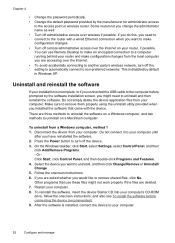
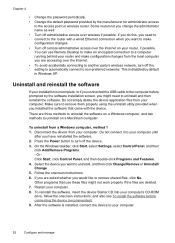
... To install the software before prompted by the software installation screen, you want to make configuration changes. • Turn off the setting to automatically connect to the router with the device. Do not simply delete the device application files from your computer. Disconnect the device from your computer. On the Windows taskbar...
User Guide - Page 107


...lights beside the port where the Ethernet cable from
the router connects to the computer and the router. If you have tried the suggestions provided in the order presented: •...HP device is online and ready • Your wireless router is using a hidden SSID • Make sure the wireless version of the HP device is set as the default printer driver
(Windows only) • Make sure the HP...
User Guide - Page 111


... address must be a problem with your network configuration or router.
connecting to the HP device, make sure the correct version of the printer driver is set up your network or the router manufacturer for the version of the printer driver that is connected wirelessly and select Set as Default Printer.
Double-click Services and Applications, and then click...
User Guide - Page 125


... Use the following to correct the error: • Replace the ink cartridges • Supplies • HP inkjet supplies recycling program
Printer Offline
Your printer is currently offline Use the following to correct the error:
To check if the printer is out of the following:
• Windows Vista: On the Windows taskbar, click Start, click...
User Guide - Page 154


... purposes, your product is assigned a Regulatory Model Number. Declaration of conformity
150 Regulatory information This regulatory number should not be confused with the marketing name (HP Officejet 6000 Printer Series) or product number. The Regulatory Model Number for your product is SNPRC-0802-01 (HP Officejet 6000 Printer) or SNPRC-0802-02 (HP Officejet 6000 Wireless Printer).
Similar Questions
How To Connect Hp Officejet 6000 To A Hidden Ssid
(Posted by arri8EricOs 9 years ago)
How To Connect Hp Officejet 6000 Network
(Posted by bhojfen 10 years ago)
Cannot Connect Hp Officejet 6000 Through Network Windows 7
(Posted by aldond 10 years ago)
How To Connect Hp Officejet 6000 Wireless To New Router
(Posted by DAVVis 10 years ago)
How To Connect Hp Officejet 6000 To Wireless Network
(Posted by TriDR 10 years ago)

