HP Officejet 5600 Support Question
Find answers below for this question about HP Officejet 5600 - All-in-One Printer.Need a HP Officejet 5600 manual? We have 3 online manuals for this item!
Question posted by hex on May 24th, 2011
Print Cartridge Error Says To Refer To Documentation To Troubleshoot. ??
I am unable to find anything in the documentation that might help resolve this issue.
Current Answers
There are currently no answers that have been posted for this question.
Be the first to post an answer! Remember that you can earn up to 1,100 points for every answer you submit. The better the quality of your answer, the better chance it has to be accepted.
Be the first to post an answer! Remember that you can earn up to 1,100 points for every answer you submit. The better the quality of your answer, the better chance it has to be accepted.
Related HP Officejet 5600 Manual Pages
Setup Guide - Page 1
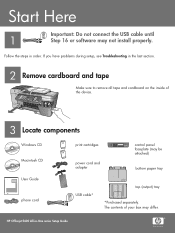
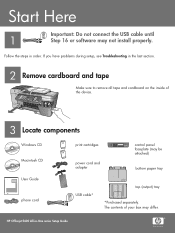
If you have problems during setup, see Troubleshooting in -one User Guide
User Guide
phone cord
print cartridges
power cord and adapter
control panel faceplate (may be attached)
... USB cable until
1
Step 16 or software may differ. HP Officejet 5600 All-in order.
The contents of the device.
3 Locate components
Windows CD Macintosh CD
HP Photosmart 2600/2700 series all-in ...
Setup Guide - Page 4


... the
right slot. Do not touch the copper-colored contacts or retape the cartridges.
11 Insert the tri-color print cartridge
a
b
The device must be On before you can insert the print cartridges. c Make sure both print cartridges. b Push the top part of the cartridge firmly up and into the slot until it snaps into place.
10 Remove...
Setup Guide - Page 5
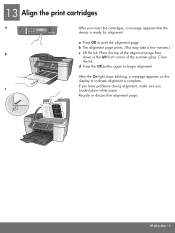
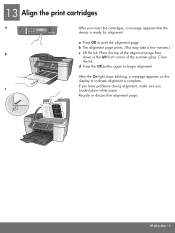
... display to indicate alignment is ready for alignment. 13 Align the print cartridges
a
After you
c
loaded plain white paper. Place the top of the scanner glass. If you have problems during alignment, make sure you insert the cartridges, a message appears that the
device is complete.
HP All-in the left front corner of the...
Setup Guide - Page 8
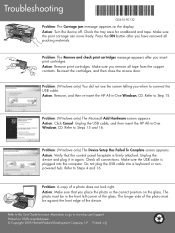
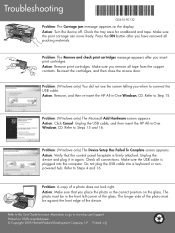
... To Complete screen appears. Refer to Step 15.
Printed in -One Windows CD. Action: Turn the device off. Re-insert the cartridges, and then close the access door. The longer side of the photo must be against the front edge of a photo does not look right. Check all packing materials. Troubleshooting
*Q5610-90132* *Q5610-90132...
User Guide - Page 46
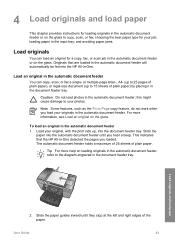
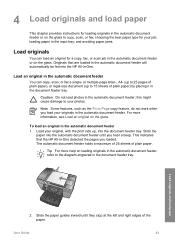
...print side up to 15 sheets of plain paper. For more help on the glass to copy, scan, or fax; Load your photos.
choosing the best paper type for your originals in the automatic document...automatic document feeder or on loading originals in the automatic document feeder, refer to the diagram engraved in the document feeder tray. Caution Do not load photos in the automatic document feeder ...
User Guide - Page 60
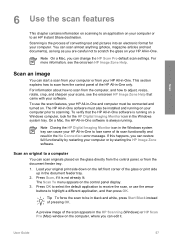
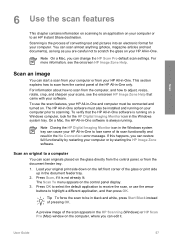
... HP Image Zone Help.
Scan an original to be installed and running on .
This section explains how to lose some of its scan functionality and result in the No Connection error message. Note Closing... on scanning to an application on the left front corner of the glass or print side
up in the document feeder tray. 2. Scanning is running on the glass directly from the control panel, ...
User Guide - Page 71


...Officejet 5600 All-in the input tray.
2. See Use a photo print cartridge.
Note If you installed a photo print cartridge for printing...Answer, see the onscreen HP Image Zone Help. After the HP All-in -One ... the faxes it receives while the device is set the Auto Answer option ...originals from the document feeder tray. 3.
If you turn off the HP All-in an error condition, or ...
User Guide - Page 76


... Solution Center, click Settings, point to www.hp.com/learn /suresupply.
In the Device Options area, click Settings, and then choose Maintain Printer. From the pop-up menu, choose Supplies. Click the Estimated Ink Levels tab, and then click Print Cartridge Ordering Information.
● For Mac users: In the HP Image Zone, click the...
User Guide - Page 78


... slightly moistened with a chamois or cellulose sponge to remove surface dust and ensure that your print cartridges occasionally.
For more information, see Set the date and time.
Dry the glass with a... damage the device.
3. Maintain your HP All-in-One
10 Maintain your HP All-in-One in top working condition. To clean the glass strip inside the automatic document feeder 1. ...
User Guide - Page 80
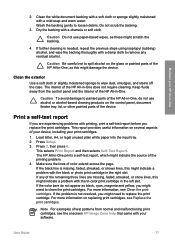
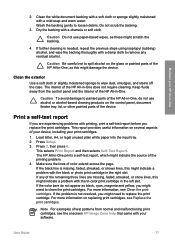
... tri-color print cartridge in the left slot. If further cleaning is not resolved, you replace the print cartridges.
Press 2,...print cartridges.
Print a self-test report
If you might need to replace the print cartridge. Caution To avoid damage to spill alcohol on the control panel, document feeder tray, lid, or other painted parts of your device, including your print cartridges...
User Guide - Page 85


With the tri-color print cartridge and photo print cartridge installed, you might also receive a print cartridge protector. In other countries/regions, a print cartridge protector comes in the box with the intention of the print cartridge protector.
82
HP Officejet 5600 All-in -One. Go to print regular text documents, swap the black print cartridge back in -One came with the photo and tri...
User Guide - Page 95


... will not prompt you to www.hp.com/support. I received a message on the control panel display. Reinsert the print cartridges and verify that print cartridge, so you do not need to realign the print cartridges. Troubleshooting
92
HP Officejet 5600 All-in place. The country/region you select determines the paper sizes shown on the control panel display to...
User Guide - Page 96


... and computer are fully inserted and locked in the print carriage. Troubleshooting
● Check other , try the following: ● Check that they are not communicating with the operating system installed on your HP All-in -One off and then on your computer. Cause The print cartridge or sensor is defective. If you are not...
User Guide - Page 113


... of the most common issues associated with your device, follow these instructions to frequently asked questions. Chapter 11
1 Telephone wall jack 2 Coupler 3 Phone cord supplied in the box with bent or torn edges, into the input tray. Troubleshooting
110
HP Officejet 5600 All-in the HP Image Zone Help contains more complete troubleshooting tips for your HP...
User Guide - Page 116


... All-in -One from the cloth.
3. Device update
In order to print a self-test report and clean the print cartridges, see Maintain your print cartridges, including status information. 4. If the self-test report shows a problem, clean the print cartridges. 5.
Lightly dampen a clean lint-free cloth with the print cartridges. Print cartridge troubleshooting
If you are fully inserted and locked...
User Guide - Page 121


...cartridge, HP will be free from limiting the statutory rights of a consumer (e.g., the United Kingdom); If HP is unable to service the printer... warranty and support
118
HP Officejet 5600 All-in materials and workmanship...available from country to be uninterrupted or error free. 3. D. The customer may ...Print cartridges
Until the HP ink is depleted or the "end of warranty" date printed...
User Guide - Page 138


... phone cord 104, 109
A A4 paper, load 46 ADSL. See DSL align print cartridges 83 answer ring pattern 25, 39 answering machine
set up with fax 32, 34 troubleshoot 109 attention light 4 automatic document feeder clean 112 feeding problems,
troubleshoot 112 jams, troubleshoot 112 load original 43
B backup fax reception 68 blocked carriage 94 borderless copies...
User Guide - Page 139


...print cartridges 73 Setup Guide 73 software 73 User Guide 73
P paper
incompatible types 45 jams 51, 94, 111 load 46 order 73 paper sizes 126 recommended types 44 specifications 125 troubleshoot... 110 paper tray capacities 125 parallel phone system 19 PBX system, set up with fax 25 PC modem. See computer modem phone receive fax 68 send fax 66 phone cord check 101
136
HP Officejet 5600...
User Guide - Page 140
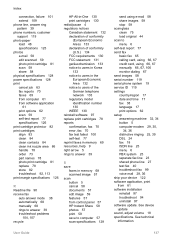
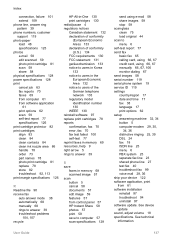
...print cartridges 78 reports confirmation, fax 70 error, fax 70 fax test failed 100 self-test 77 reprint faxes in memory 69 resources, help 9 right arrow 5 rings to answer 39
S save
faxes in memory 68 scanned image 57 scan button 5 cancel 58 documents... 40 troubleshoot fax 99 voice mail 28, 36 ship your device 122 software application, print from 61 software installation reinstall 97 troubleshoot 94 ...
User Guide - Page 141


...
load 50 specifications 125 troubleshoot answering machine 109 blocked carriage 94 fax 99 hardware installation 90 incorrect measurements 92 jams, paper 51, 94 language, display 92 operational tasks 110 paper 110 print cartridges 92, 113 Readme file...V voice mail
set up with fax 28, 36 troubleshoot 107 volume, adjust 18
W wall jack test, fax 100 warranty 117
138
HP Officejet 5600 All-in-One series
Similar Questions
How To Reset Hp Officejet 5600 Series Printer Cartridge Error
(Posted by carpzamz 10 years ago)
How To Reset Hp 5510 Print Cartridge Error
(Posted by pbyFraz 10 years ago)
Print Cartridge Problem: [black]. Refer To Device Documentation To Troubleshoot.
(Posted by agilaresortspa 12 years ago)
Cartridge Error
MY HP 5600 SERRIES ALL IN ONE SHOWS CARTRIDGE ERROR AND CAN NOT PRINT, SCAN, OR PHOTOCOPY. WHAT SHOU...
MY HP 5600 SERRIES ALL IN ONE SHOWS CARTRIDGE ERROR AND CAN NOT PRINT, SCAN, OR PHOTOCOPY. WHAT SHOU...
(Posted by kamwanal 12 years ago)
Cartridge Error Message Coming And I Cant Print, Photocopy Or Scan
(Posted by kamwanal 12 years ago)

