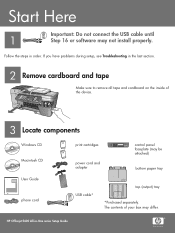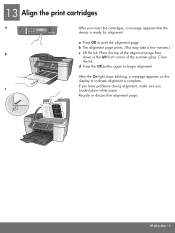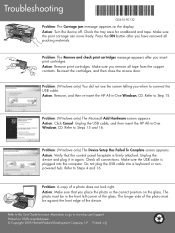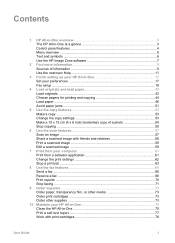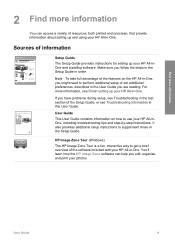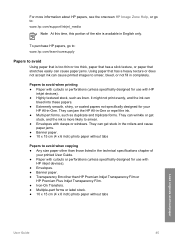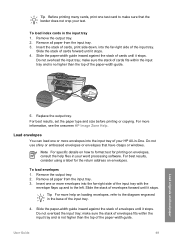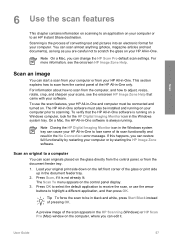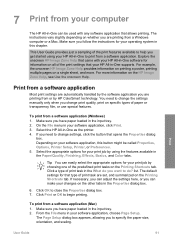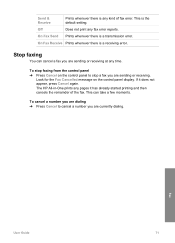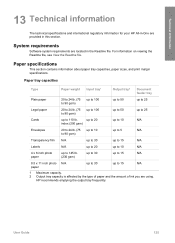HP Officejet 5600 Support Question
Find answers below for this question about HP Officejet 5600 - All-in-One Printer.Need a HP Officejet 5600 manual? We have 3 online manuals for this item!
Question posted by sherwilgor on April 7th, 2012
Printing Vellum Envelopes (pearlized Finish)
i'm trying to print envelopes for wedding invitations; they are silver, kind of pearlized finish, i'm told they are VELLUm. i have officejet pro 5600 premium. What settings do i need to use for print options
Current Answers
Related HP Officejet 5600 Manual Pages
Similar Questions
Hp Officejet Pro 8600 Premium Where Is Remove Scratches Option
(Posted by Oscagau 10 years ago)
Hp Officejet 5600 Printer Offline And Won't Print
(Posted by gaxra 10 years ago)
How Print #10 Envelope With Hp Officejet Pro 8600 Premium?
(Posted by aszen 10 years ago)
My Printer's (hp Officejet 5600 All-in-one)scanner Is Saying Scanner Failure?
Whenever I turn on my printer, a screen pops up on the monitor saying that there is a SCANNER FAILUR...
Whenever I turn on my printer, a screen pops up on the monitor saying that there is a SCANNER FAILUR...
(Posted by stephaniesalazar714 11 years ago)
How Do I Get This Printer To Print A Shipping Label
If I sell sonething on e-bay, I can pay for shipping and it will print everything but the actual pos...
If I sell sonething on e-bay, I can pay for shipping and it will print everything but the actual pos...
(Posted by Cristiann1969 12 years ago)