HP Officejet 5100 Support Question
Find answers below for this question about HP Officejet 5100 - All-in-One Printer.Need a HP Officejet 5100 manual? We have 3 online manuals for this item!
Question posted by presscit on September 25th, 2012
Hp 5100 Officejet Is Very Slow Printing With My Imac Os X 10.6.8
When submitting pages for printing, it normally only takes second for the printer to pump out 10 copies. Now it takes several hours to print 20 pages. How can it be corrected?
Current Answers
There are currently no answers that have been posted for this question.
Be the first to post an answer! Remember that you can earn up to 1,100 points for every answer you submit. The better the quality of your answer, the better chance it has to be accepted.
Be the first to post an answer! Remember that you can earn up to 1,100 points for every answer you submit. The better the quality of your answer, the better chance it has to be accepted.
Related HP Officejet 5100 Manual Pages
HP Officejet 5100 series all-in-one - (English) Mac Setup Poster - Page 1


... the print cartridges. Follow the instructions on a keyboard or to a USB port on the text page.
Slide the
cartridge into the right side of
cartridge into place.
*Q1679-90107* *Q1679-90107*
Q1679-90107
Macintosh setup poster
hp officejet 5100 series all buttons are using the correct side of this poster.
Press down as shown. The HP Officejet automatically...
HP Officejet 5100 series all-in-one - (English) Reference Guide - Page 2


...the product does not operate normally, see the online Troubleshooting ..., Mac logo, Macintosh, and Mac OS are U.S.-registered trademarks of Microsoft Corporation....servicing to qualified service personnel.
10 Use in the technical information...Q1678-90158
First edition: October 2002
Printed in the setup poster.
2 Use... under U.S. The HP Officejet 5100 Series includes printer driver technology licensed...
HP Officejet 5100 series all-in-one - (English) Reference Guide - Page 4
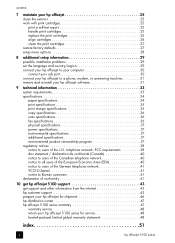
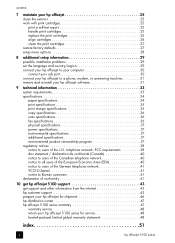
...43 prepare your hp officejet for shipment 46 hp distribution center 47 hp officejet 5100 series warranty 47 warranty service 48 return your hp officejet 5100 series for service 48 hewlett-packard limited global warranty statement 48
index 51
ii
hp officejet 5100 series contents
7 maintain your hp officejet 25 clean the exterior 25 work with print cartridges 25 print a self-test report...
HP Officejet 5100 series all-in-one - (English) Reference Guide - Page 9


Log: Lists received, sent, pending, or blocked faxes.
Copy: Opens the Copy dialog box. The following :
- Status: Describes the HP Officejet's current status and displays the current front panel text.
use your HP device, such as print, scan, copy, or image unload.
Scan Picture: Scans an image and displays it in the HP Photo View Center.
Fax: Opens the Send...
HP Officejet 5100 series all-in-one - (English) Reference Guide - Page 10


...HP Toolbox for annotating image documents, custom printing, viewing the fax log, etc. quick start
feature 1
2 3 4 5 6 7
8 9
10
11
12 13
14
1 2
3 4 5 6 7 8
9 10
11 12 13 14
hp director for Macintosh
purpose Workplace: Allows you to access the Workplace for device maintenance and configuration. Copy... information about the application.
6
hp officejet 5100 series Custom: Allows you to ...
HP Officejet 5100 series all-in-one - (English) Reference Guide - Page 12


Make sure it stops. The print side should be facing down, and the letterhead or top of...-length guides to their outermost positions.
2 Tap the stack on a flat surface to align the edges of page should be facing forward. Do not overfill the input tray as this may cause paper jams.
4 Slide the ...from falling off the tray, fully extend the output-tray extender.
8
hp officejet 5100 series
HP Officejet 5100 series all-in-one - (English) Reference Guide - Page 14


... to set the paper size for copying.
1 Select one sheet at a time. to select it .
10
hp officejet 5100 series To change the paper type settings to copy options only. You should then change the size for a copy job, press COPY until Yes appears. load originals and load paper
Labels (use only for printing)
• Always use letter-size...
HP Officejet 5100 series all-in-one - (English) Reference Guide - Page 16


..., BLACK or START, COLOR. For more slowly than the Normal setting. Best copies more information about additional copy options such as a circle on a scale on the number keypad. After Number of Copies appears, use the copy features
increase copy speed or quality
The HP Officejet provides three options that affect copy speed and quality. • Best produces the highest...
HP Officejet 5100 series all-in-one - (English) Reference Guide - Page 24


...information, see load originals on page 7.
2 Enter the fax number using the front panel
1 Verify that it on speed-dialing, see set to print received faxes (unless you disabled...settings
1 Load your HP Officejet is loaded (unless you have turned the auto-answer feature off . 3 First, set to answer.
20
hp officejet 5100 series For more information on page 23. For more information...
HP Officejet 5100 series all-in-one - (English) Reference Guide - Page 30


...
The HP Officejet prompts you install or replace a print cartridge. maintain your hp officejet
See order print cartridges on page 53 for information on ordering replacement print cartridges. 1 Turn on the right.
6 Close the latch.
7 Close the print-cartridge access door.
The tri-color (#78) print cartridge goes on the left and the black (#15) cartridge goes on the HP Officejet, then...
HP Officejet 5100 series all-in-one - (English) Reference Guide - Page 32


... ENTER to select the displayed setting
• type the setting number
28
hp officejet 5100 series Print Report
2:Speed Dial Setup
1:Last Transaction 2:Fax Log 3:Speed Dial List ... Answer Redial 5:Automatic Reduction 6:Backup Fax Reception 7:Error Correction Mode 8:Silent Detect
5:Maintenance
1:Clean Print Cartridges 2:Align Print Cartridges 3:Restore Factory Defaults 4:Reprint Faxes in Memory ...
HP Officejet 5100 series all-in-one - (English) Reference Guide - Page 34


... confirm the country/region and language by printing a Self-Test Report. 1 Press SETUP until 1:Print Report appears, then press ENTER. 2 Press until the desired country/region appears. connect your hp officejet to your computer
Your HP Officejet supports HOT Swapping, meaning you to the HP Officejet while the power is on your HP Officejet with USB is Plugging into the...
HP Officejet 5100 series all-in-one - (English) Reference Guide - Page 39


... • Language: HP PCL Level 3, PCL3 GUI or PCL 10 • Print speeds vary according to the complexity of the document • Up to 4800 x 1200 optimized dpi color printing on premium photo papers, 1200 x 1200 input dpi. The writing area is offset from center by model) • Duty cycle: 3000 printed pages per month (maximum...
HP Officejet 5100 series all-in-one - (English) Reference Guide - Page 40


... pages or higher resolution will take longer and use more memory)
36
hp officejet 5100 series technical information
copy specifications
• Digital image processing • Up to 99 copies from original • Digital zoom from 25 to 200% (varies by model) • Photo Fit to Page • Up to 12 cpm black, 8 cpm color (varies by model) • Copy...
HP Officejet 5100 series all-in-one - (English) Reference Guide - Page 47


... specified print cartridges are still experiencing problems and need to find the answer you need in the following before you are installed correctly. b. Plug the power cord back into the HP Officejet. If you are unable to contact HP Customer Support, do the following pages. Turn off the HP Officejet using the ON button located on the HP Officejet using...
HP Officejet 5100 series all-in-one - (English) Reference Guide - Page 48


...also apply. Alternatively, you to 10:00 P.M. See print a self-test report on page 25 for the details and ...hp.com/ cposupport/loc/regional.html. call in detail.
5 Call HP Customer Support. Make a color copy. - For phone support in Europe, please check for information on printing this report. - As part of phone support in your own country, region or language. get hp officejet 5100...
HP Officejet 5100 series all-in-one - (English) Reference Guide - Page 50


... the print cartridges. See replace the print cartridges on page 25 for shipment
If after contacting HP Customer ...hours are subject to change without notice.)
prepare your hp officejet for information on the HP Officejet.
Remove both print cartridges and lower both latches. You can call agent).
5 Turn off the HP Officejet.
6 Close the print-cartridge access door.
46
hp officejet 5100...
HP Officejet 5100 series all-in-one - (English) Reference Guide - Page 51


...; Visit https://warp2.external.hp.com/Driver/dr_country_select.asp
hp officejet 5100 series warranty
Duration of the...copy of the sales slip or other adequate packaging materials. hp distribution center
To order HP Officejet software, a copy of the printed...hp distribution center
b. Shipping damage caused by improper packaging and/or improper transportation is not covered under the warranty.
10...
HP Officejet 5100 series all-in-one - (English) Reference Guide - Page 56


..., 20 subscriber identification
code, 22
support services, 43-50 system requirements, 33
T text
enhance, 13 enter on keypad, 23 time, set, 22 transparency film load, 9 troubleshooting installation problems, 29 remove and reinstall
software, 31 t-shirt transfers, 9, 14
U USB cable installation, 30
W warranty information, 47-50 Windows PC system
requirements, 33
52
hp officejet 5100...
HP Officejet 5100 series all-in-one - (English) Reference Guide - Page 57


... HP Officejet 5100 Series. From this website, you can use with the HP Officejet 5100 Series. Select other countries, go to leave www.hpshopping.com.
order media
To order media such as HP Premium Inkjet Paper, HP Premium Inkjet Transparency Film, HP Iron-On T-shirt Transfer paper, or HP Greeting Cards, see one of the following information to determine which print...
Similar Questions
Imac Os X 10.6 Printer Hp Photosmart Premium C310 Won't Print Says Offline
(Posted by rosr8NANNY 10 years ago)
Why Is My Hp C410 So Slow Printing
(Posted by maob 10 years ago)
Can't Pull Up Printer Hp 8600 Officejet Pro Ip Page
(Posted by cnpscmi 10 years ago)
Hp Deskjet 3050 Compatible With Mac Os X 10.7.4
Is HP Deskjet 3050 compatible with MAC OS X 10.7.4 with wireless?
Is HP Deskjet 3050 compatible with MAC OS X 10.7.4 with wireless?
(Posted by zsoujataly 11 years ago)
What Do I Ask For To Get A New Usb-printer Cord For My Officejet 5110
what do i ask for to get a new usb-printer cord for my officejet 5110
what do i ask for to get a new usb-printer cord for my officejet 5110
(Posted by ra248369 12 years ago)

