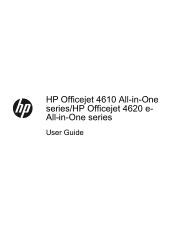HP Officejet 4620 Support Question
Find answers below for this question about HP Officejet 4620.Need a HP Officejet 4620 manual? We have 3 online manuals for this item!
Question posted by ksrouji on January 9th, 2014
Hp Officejet 4620 User Manual
Can't send faxes to a certain number, but can receive faxes from them.
Current Answers
Related HP Officejet 4620 Manual Pages
Similar Questions
Hp Officejet Will Not Send Fax Email Without Ink
(Posted by gastjpr 10 years ago)
I Have A Hp Officejet 4620 Printer.i Have Installed The Cd But Not Printing Wa
(Posted by brellemor 11 years ago)
How Do I Scan A Multiple Page Document With A Hp Officejet 4620
How do I scan a multiple page PDF doc with an HP Officejet 4620?
How do I scan a multiple page PDF doc with an HP Officejet 4620?
(Posted by advdesi 11 years ago)