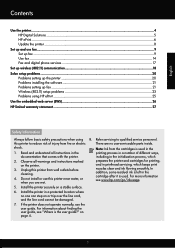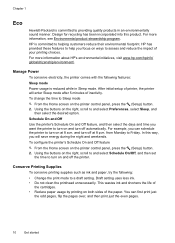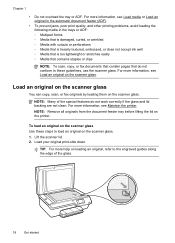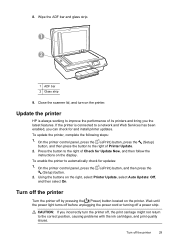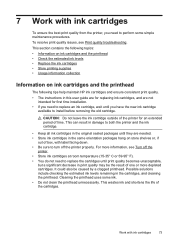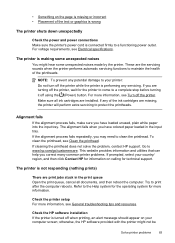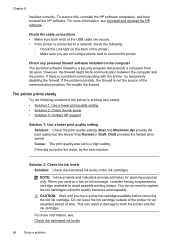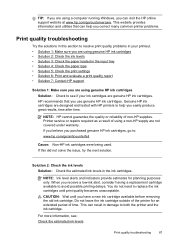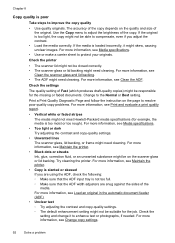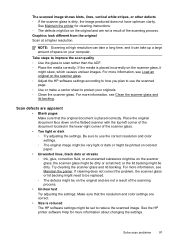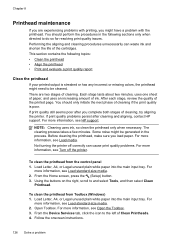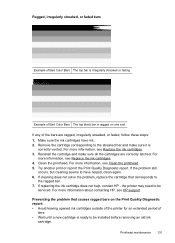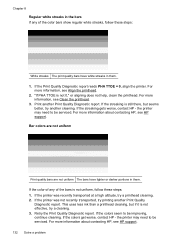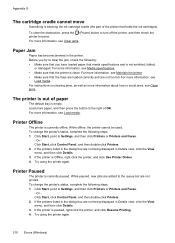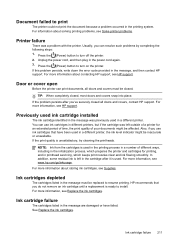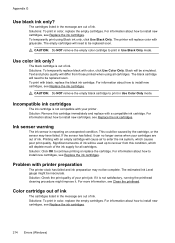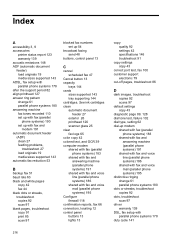HP Officejet 4620 Support Question
Find answers below for this question about HP Officejet 4620.Need a HP Officejet 4620 manual? We have 3 online manuals for this item!
Question posted by Anonymous-96289 on January 28th, 2013
How Do I Clean My Ink Cartiages? It Wont Print Dark Enough
Current Answers
Answer #1: Posted by bengirlxD on January 29th, 2013 2:12 PM
-
- 1
Unplug the power cord from the printer.
- 2
Remove the ink cartridge(s). Check your user manual for specific instructions on how to remove your cartridge from the printer. Once you've removed them, place them wide side down on a paper towel.
- 3
Find the copper colored circuitry strip. This is generally located on the back of the cartridge. Clean this portion with a cotton swab containing a little bit of water.
- 4
Find the carriage contacts on the ink cartridge. These are located on the back wall of the ink cartridge. Clean these contacts with a cotton swab containing a little bit of water also.
- 5
Remove any leftover moisture. Examine both the copper colored circuitry strip and the contacts you've just cleaned. Use a cotton swab to remove any water left on each.
- 6
Reinstall your ink cartridge(s). Consult your manual for full directions on how to do that. Be sure all moisture is removed from the ink cartridge before reinstalling.
https://www.techwalla.com/articles/how-to-clean-the-print-heads-on-a-hp-8600-printer
- 1
Feel free to resubmit the question if you didn't find it useful.