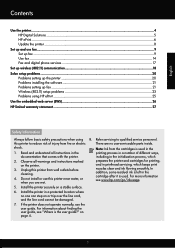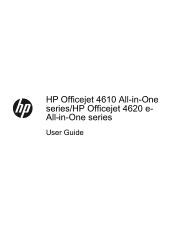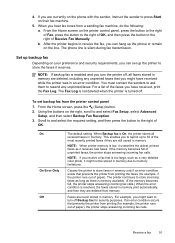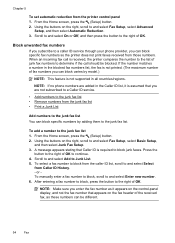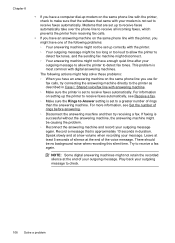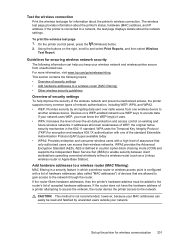HP Officejet 4620 Support Question
Find answers below for this question about HP Officejet 4620.Need a HP Officejet 4620 manual? We have 3 online manuals for this item!
Question posted by JRANGelizm on July 1st, 2014
How To Set Up Officejet 4610/4620 Wireless Printer
The person who posted this question about this HP product did not include a detailed explanation. Please use the "Request More Information" button to the right if more details would help you to answer this question.
Current Answers
Related HP Officejet 4620 Manual Pages
Similar Questions
How To Add A Hp Officejet 4620 Wireless Printer To My Computer Without A Disk
(Posted by PmaAhm 9 years ago)
My Officejet 4610/4620
my officejet 4610/4620 keeps turning itself off why?
my officejet 4610/4620 keeps turning itself off why?
(Posted by a2bwithsandie 10 years ago)
How Do I Set My Photosmart 6510 Wireless Printer To Online
(Posted by gooedg 10 years ago)
Wifi Filter Error When Configuring Hp Officejet 4620 Wireless Printer For A Mac
(Posted by n3pianh 10 years ago)
How To Change The Network Settings On Hp C4780 Wireless Printer
(Posted by KLBAtu 10 years ago)