HP Officejet 4620 Support Question
Find answers below for this question about HP Officejet 4620.Need a HP Officejet 4620 manual? We have 3 online manuals for this item!
Question posted by patrog on October 23rd, 2013
How To Install The Paper Tray Extender On The Hp Office Jet 4620
The person who posted this question about this HP product did not include a detailed explanation. Please use the "Request More Information" button to the right if more details would help you to answer this question.
Current Answers
There are currently no answers that have been posted for this question.
Be the first to post an answer! Remember that you can earn up to 1,100 points for every answer you submit. The better the quality of your answer, the better chance it has to be accepted.
Be the first to post an answer! Remember that you can earn up to 1,100 points for every answer you submit. The better the quality of your answer, the better chance it has to be accepted.
Related HP Officejet 4620 Manual Pages
Getting Started Guide - Page 10


...see the setup poster included in the tray • Have the telephone cord and...up additional devices or services with the printer, connect one end to your home or office. Note:... be using in your home or office can be a standard phone cord that... the printer, HP recommends that carries phone accessories to extend the length. ...Auto Answer feature. or letter-size paper in the box with the printer...
Getting Started Guide - Page 19


...
1. Change the connection type
After you have installed the HP software and connected the printer to fix the problem and rerun the... on page 23. Double-click HP Setup Assistant, and then follow the instructions for information on and paper is loaded in the Applications folder...the Hewlett-Packard folder in the tray.
2. Make sure the printer is turned on how to your printer name, ...
Getting Started Guide - Page 20
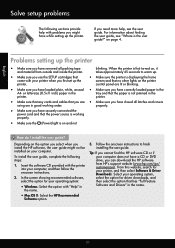
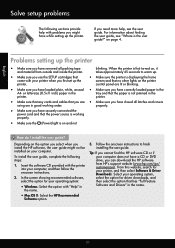
... name.
20 blinking. or letter-size (8.5x11 inch) paper in the printer.
• Make sure you have correctly loaded paper in the
tray and that the power source is on the printer control panel...that the paper is the user guide?" To install the user guide, complete the following sections provide help , see "Where is not jammed in
the name.
• Mac OS X: Select the HP Recommended
Software...
User Guide - Page 4
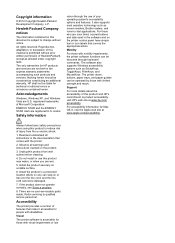
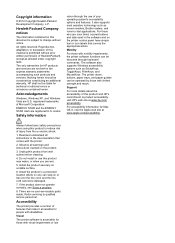
...HP shall not be construed as allowed under copyright laws. Safety information
vision through keyboard commands.
Do not install or use of Hewlett-Packard, except as constituting an additional warranty. Install...functions can step on a stable surface.
6. The printer doors, buttons, paper trays, and paper guides can be operated by those with limited strength and reach.
Support
For ...
User Guide - Page 9


... software to work with the printer 118 Solve printer management problems (HP Officejet 4620 e-All-in-One series 119
Embedded web server cannot be opened 119 Troubleshoot installation issues 120
Hardware installation suggestions 120 HP software installation suggestions 121 Solve network problems (HP Officejet 4620 e-All-in-One series 121 Understand the Printer Status Report 122 Understand...
User Guide - Page 13
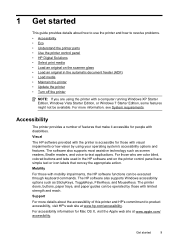
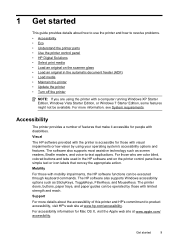
... applications. Support For more information, see System requirements. For those with limited strength and reach. The printer doors, buttons, paper trays, and paper guides can be operated by those with mobility impairments, the HP software functions can be executed through keyboard commands.
Mobility For those with visual impairments or low vision by using the...
User Guide - Page 20
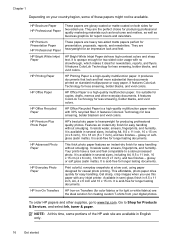
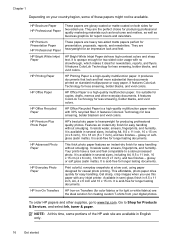
... heavyweight for casual photo printing. NOTE: At this paper with any inkjet printer. HP Premium Presentation Paper
HP Professional Paper
These papers are glossy-coated or matte-coated on standard multipurpose or copy paper. HP Office Paper
HP Office Paper is a high-quality multifunction paper. HP Advanced Photo Paper
This thick photo paper features an instant-dry finish for two-sided use...
User Guide - Page 25
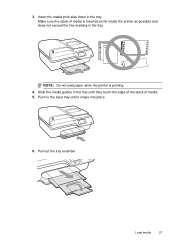
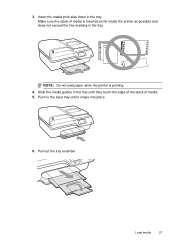
... sure the stack of media. 5. Push in the tray. Pull out the tray extender. NOTE: Do not load paper while the printer is inserted as far inside the printer as possible and does not exceed the line marking in the tray. Slide the media guides in the tray until it snaps into place.
6.
Load media
21...
User Guide - Page 27
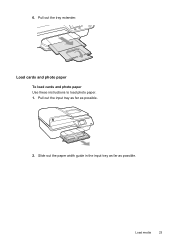
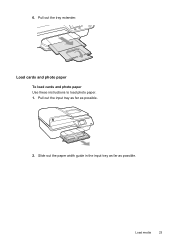
Pull out the tray extender. Load media
23 Load cards and photo paper To load cards and photo paper Use these instructions to load photo paper. 1. 6. Slide out the paper width guide in the input tray as far as possible.
2. Pull out the input tray as far as possible.
User Guide - Page 28
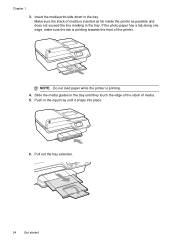
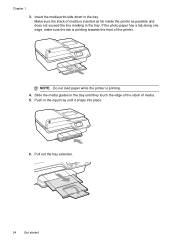
... tray. Chapter 1
3. Pull out the tray extender.
24
Get started NOTE: Do not load paper while the printer is pointing towards the front of media. 5. Insert the media print-side down in the input tray until they touch the edge of the stack of the printer. Slide the media guides in the tray. If the photo paper...
User Guide - Page 82


... • Solve printer management problems (HP Officejet 4620 e-All-in-One series) • Troubleshoot installation issues • Understand the Printer Status Report • Understand the network configuration page (HP Officejet 4620 e-All-in-One series) • Uninstall and reinstall the HP software • Printhead maintenance • Clear jams
HP support
If you have a problem, follow...
User Guide - Page 86


... the following steps require HP software. For Windows, set as the paper skew and paper pick, see Electrical specifications. • Media is loaded correctly in the input tray and is not jammed ... from the HP support web site, www.hp.com/ go / customercare. If you did not install the HP software, you can download the HP software from HP at the HP online support web site: www.hp.com/go ...
User Guide - Page 87
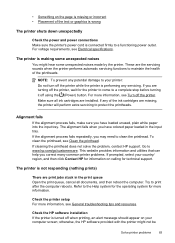
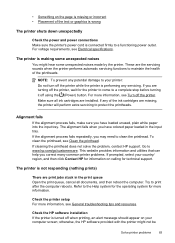
... technical support. Alignment fails If the alignment process fails, make sure you have loaded unused, plain white paper into the input tray. If cleaning the printhead does not solve the problem, contact HP support.
Check the HP software installation If the printer is turned off the printer. To clean the printhead, see Electrical specifications. This...
User Guide - Page 91
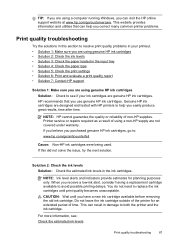
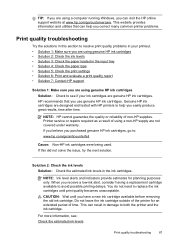
... genuine HP ink cartridges • Solution 2: Check the ink levels • Solution 3: Check the paper loaded in the input tray • Solution 4: Check the paper type ...extended period of using a non-HP supply are designed and tested with HP printers to replace the ink cartridges until you use genuine HP ink cartridges.
Genuine HP ink cartridges are not covered under warranty. NOTE: HP...
User Guide - Page 92
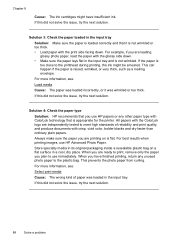
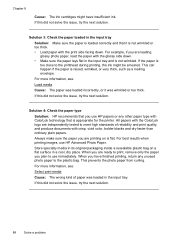
... blacks and dry faster than ordinary plain papers. Chapter 8
Cause: The ink cartridges might be smeared.
Solution 3: Check the paper loaded in the input tray.
When you use HP Advanced Photo Paper. Solution 4: Check the paper type
Solution: HP recommends that it was loaded in the input tray
Solution: Make sure the paper is loaded correctly and that you...
User Guide - Page 93
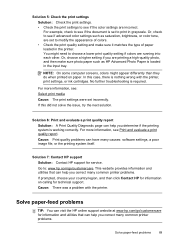
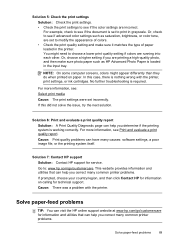
... calling for service.
Go to see if advanced color settings such as HP Advanced Photo Paper is loaded in the input tray. In this did not solve the issue, try the next solution.... many common printer problems.
If prompted, choose your country/region, and then click Contact HP for information on paper. For more information, see :
Select print media
Cause: The print settings were set ...
User Guide - Page 94
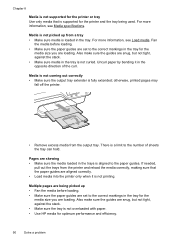
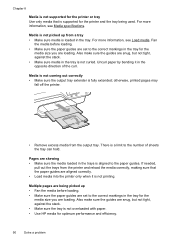
... output tray extender is aligned to the correct markings in the tray for the
media size you are skewing • Make sure the media loaded in the tray. If needed,
pull out the trays from a tray • Make sure media is loaded in the trays is fully extended; Fan
the media before loading. • Make sure the paper guides...
User Guide - Page 124


... you correct many common printer problems.
• Hardware installation suggestions • HP software installation suggestions • Solve network problems (HP Officejet 4620 e-All-in-One series)
Hardware installation suggestions
Check the printer • Make sure that all... sure that the printer is loaded with paper. • Make sure that no lights are in the box, and then click Ping.
User Guide - Page 201
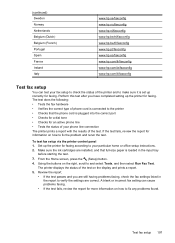
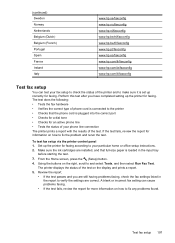
...are installed, and that full-size paper ... your particular home or office setup instructions. 2.
Perform...tray
before starting the test. 3. (continued) Sweden Norway Netherlands Belgium (Dutch) Belgium (French) Portugal Spain France Ireland Italy
www.hp.se/faxconfig www.hp.no/faxconfig www.hp.nl/faxconfig www.hp.be/nl/faxconfig www.hp.be/fr/faxconfig www.hp.pt/faxconfig www.hp.es/faxconfig www.hp...
User Guide - Page 222


...ink levels, check 74 input tray capacity 144 media sizes supported 143 media types and weights
supported 144 installation
hardware installation suggestions 120
HP software installation suggestions 121
troubleshooting issues 120 ...originals scan 37
output tray locating 11 media supported 145
P
pages per month (duty cycle) 141
paper jams 134, 136 size, set for fax 53
paper-feed problems, troubleshoot...
Similar Questions
Hp Office Jet 4620 Can I Print On Both Sides Of The Paper
(Posted by chvisbu 10 years ago)
How Do I Change The Language On An Hp Office Jet 4620 Printer.
how do I change the language to English on the HP office jet 46204 inner
how do I change the language to English on the HP office jet 46204 inner
(Posted by tommer050 11 years ago)

