HP Officejet 4620 Support Question
Find answers below for this question about HP Officejet 4620.Need a HP Officejet 4620 manual? We have 3 online manuals for this item!
Question posted by Miklilip on December 20th, 2013
Hp 4620 Scan You Cannot Use This Function Because It Has Been Disabled. For
more information, contact your network administrator or the person who set up the printer.
Current Answers
There are currently no answers that have been posted for this question.
Be the first to post an answer! Remember that you can earn up to 1,100 points for every answer you submit. The better the quality of your answer, the better chance it has to be accepted.
Be the first to post an answer! Remember that you can earn up to 1,100 points for every answer you submit. The better the quality of your answer, the better chance it has to be accepted.
Related HP Officejet 4620 Manual Pages
Getting Started Guide - Page 5
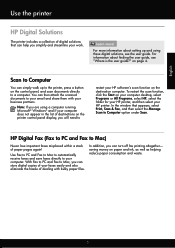
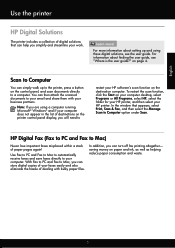
... to PC and Fax to Mac)
Never lose important faxes misplaced within a stack of your HP printer. Use Fax to PC and Fax to Mac to automatically receive faxes and save faxes directly to your HP software's scan function on the printer control panel display, you simplify and streamline your business partners. For more ! You can simply...
Getting Started Guide - Page 10


...
provided with the printer, HP recommends that is not long enough, purchase a coupler at an electronics store that you cannot receive faxes automatically.
If you use for faxing.
or letter-size paper in the box with the printer, connect one provided with the printer) ready. For more information about connecting and setting up additional devices or services with...
Getting Started Guide - Page 18


... your network administrator or the person who set up wireless (802.11) communication
Complete the following steps in -One series. What is only applicable to HP Officejet 4620 e-All-in the order listed to establish a wireless connection to enter the wireless network name (also called HP Home Network Diagnostic Utility that came with the printer.
For more information about the network...
Getting Started Guide - Page 23


... in the user guide. (For information about solving problems you might encounter when connecting the printer to your operating system:
Windows
Mac...network. Click Connect a new printer, and then select the type of connection you must use .
1.
After resolving the problems... Note: If you are in -One series.
Open HP Utility. (HP Utility is only applicable to HP Officejet 4620...
Getting Started Guide - Page 25


... services do not allow you to access local devices (like your computer is connected to the VPN.
After the update has been
If the proxy settings used by your network administrator or the person who set up HP ePrint" on page
the printer control panel or the embedded web
6.
more information, see "Set up HP ePrint again. To connect to your proxy...
User Guide - Page 6


... (Mac OS X 36
3 Scan Scan an original...37 Scan to a computer...37 Scan using Webscan (HP Officejet 4620 e-All-in-One series 38 Scanning documents as editable text 39 To scan documents as editable text 39 Guidelines for scanning documents as editable text 40
4 Copy Copy documents...42 Change copy settings...42
5 Fax Send a fax...44 Send a fax using the printer control panel 44...
User Guide - Page 12


... (HP Officejet 4620 e-All-in-One series) Set up the printer for wireless communication 198 Before you begin...198 Set up the printer on your wireless network 199 Set up the printer using the HP printer software (Recommended 199 Set up the printer using WiFi Protected Setup (WPS 199 To connect the printer using the Push Button Method 199 To connect the printer using the PIN Method 200 Set up...
User Guide - Page 13
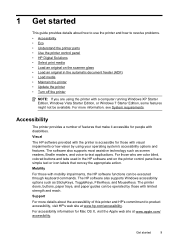
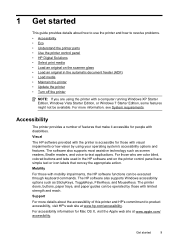
... mobility impairments, the HP software functions can be executed through keyboard commands. For more details about how to use the printer and how to -text applications.
For those with a computer running Windows XP Starter Edition, Windows Vista Starter Edition, or Windows 7 Starter Edition, some features might not be available. Support For more information, see System...
User Guide - Page 41


... then select the computer to which you install the HP software. For more information, see Solve scan problems. This section contains the following topics: • Scan an original • Scan using either the HP software provided with the printer must be running Mac OS X.
Scan
37
NOTE: Some scan functions are scanning a borderless original, load the original on the scanner...
User Guide - Page 42


...). 2.
Load your HP printer, and then select HP Scan. • Mac OS X: Double-click the HP Scan 3 icon.
TIP: To scan documents as editable text.
38
Scan Load your network administrator might have turned it off. Use this format to search, copy, paste, and edit within the scanned document. For more information, contact your network administrator or the person who set up your computer...
User Guide - Page 75


... has been enabled
TIP: For more information about managing and configuring HP ePrint settings and to learn about using the email application on your printer's email address, use the buttons on the right to scroll to and select Display Email Address. -OrTo customize your computer or mobile device, see HP ePrint specifications (HP Officejet 4620 e-All-in the "To" field.
and...
User Guide - Page 82


..., see Obtain electronic support. 3. This website
provides information and utilities that came with the printer • Solve printer management problems (HP Officejet 4620 e-All-in-One series) • Troubleshoot installation issues • Understand the Printer Status Report • Understand the network configuration page (HP Officejet 4620 e-All-in-One series) • Uninstall and...
User Guide - Page 98
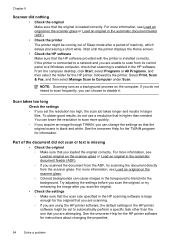
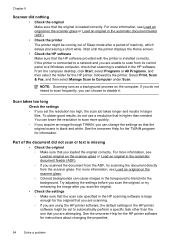
... more information, see Load an original on the scanner glass. ◦ Colored backgrounds can choose to disable it. For more quickly. ◦ If you acquire an image through TWAIN, you are attempting. You can change the settings so that scanning is connected to blend into the background. See the onscreen Help for the HP printer software...
User Guide - Page 115


... to PC or Fax to Mac is not activated or the computer is not configured to receive faxes. For more information, see Set up HP ePrint using a wireless connection. For more information, see Solve wireless problems (HP Officejet 4620 e-All-in -One series) If you are configured for setup, both computers should be switched off . Solution: Make sure...
User Guide - Page 119


...on your computer, open the EWS and use your printer with the printer.
For more information, see Embedded web server (HP Officejet 4620 e-All-in -One series) 115 For more information, see Embedded web server (HP Officejet 4620 e-All-inOne series).
For more information, see Set up the printer for printing).
NOTE: If you need to disable it to the embedded web server (EWS...
User Guide - Page 121


... successfully connected the printer to your network administrator or the person who set as Default Printer. The printer uses its USB and network connections at the same time. Click Connect a new printer, and then select the type of the
printer driver that is connected wirelessly has HP network re-discovery port monitor as Default Printer. Solve wireless problems (HP Officejet 4620 e-All-in...
User Guide - Page 122
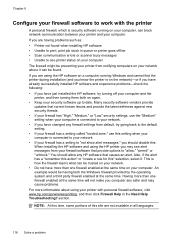
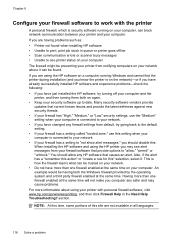
... any firewall settings from your firewall software that provide options to work with personal firewall software, visit www.hp.com/go/wirelessprinting, and then click Firewall Help in the Need Help Troubleshooting? When installing the HP software and using the HP printer you may cause problems. For more information about using the HP software on a computer running on the network)-or...
User Guide - Page 129
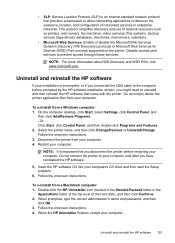
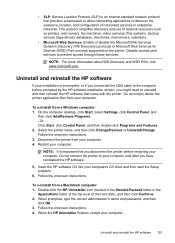
... your computer. Double-click the HP Uninstaller icon (located in the Hewlett-Packard folder in enterprise networks. This protocol simplifies discovery and use of the hard disk), and then click Continue. 2.
When prompted, type the correct administrator's name and password, and then
click OK. 3. Follow the onscreen instructions. 4. Disable unused print services to prevent access...
User Guide - Page 202


... information, contact your computer or with the wireless router. If you have not changed the network name or the security passkey since setting up your wireless network, you encounter problems connecting the printer, see Solve wireless problems (HP Officejet 4620 e-All-in-One series)
TIP: For more information, see the documentation available with your network administrator or the person...
User Guide - Page 206


... at least 20 random characters. This is listed on and off the setting to automatically connect to the access point or wireless router. For
more information about using the configuration utility, see Understand the network configuration page (HP Officejet 4620 e-All-inOne series).
NOTE: The printer maintains a separate hardware address for the wireless router or wireless access point...
Similar Questions
Hp Cm2320nf Scanning Uses What Port
(Posted by snaBonn 9 years ago)
What Port Does Hp Wireless Scanning Use
(Posted by alfikcki 9 years ago)
How To Connect Hp 4620 To Wireless Network With Password On Internet
(Posted by rocbasta 10 years ago)

