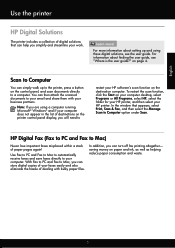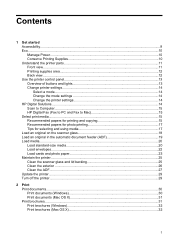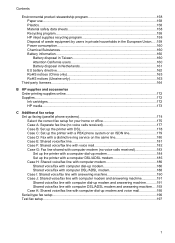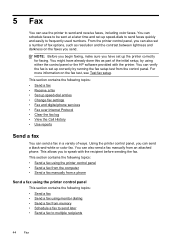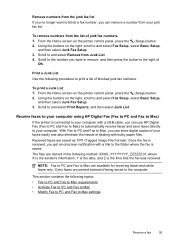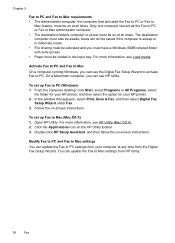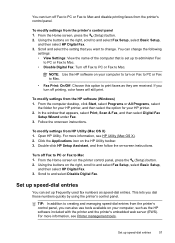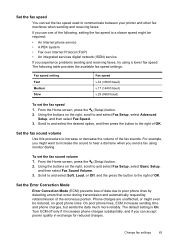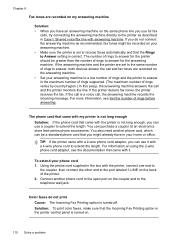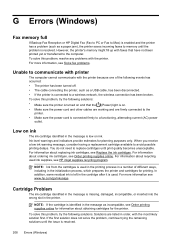HP Officejet 4620 Support Question
Find answers below for this question about HP Officejet 4620.Need a HP Officejet 4620 manual? We have 3 online manuals for this item!
Question posted by bmk12zhan on July 9th, 2014
Hp 4620 Printer Will Not Receive Digital Fax
The person who posted this question about this HP product did not include a detailed explanation. Please use the "Request More Information" button to the right if more details would help you to answer this question.
Current Answers
Answer #1: Posted by waelsaidani1 on July 9th, 2014 4:50 AM
Hello follow the steps here to troubleshoot this problem; https://support.hp.com/us-en/product/details/hp-officejet-4620-e-all-in-one-printer-series/5101229?sp4ts.oid=5101229&docId=emr_na-c03156161-8&docLocale=en_US
Related HP Officejet 4620 Manual Pages
Similar Questions
Hp 4620 Printer
Does anybody know where the wireless fax driver is for the HP4620 all-in-one printer?
Does anybody know where the wireless fax driver is for the HP4620 all-in-one printer?
(Posted by Alfie007 11 years ago)