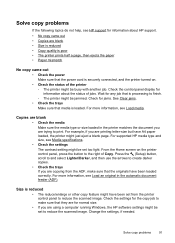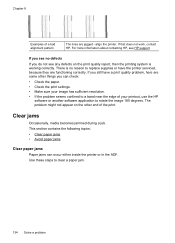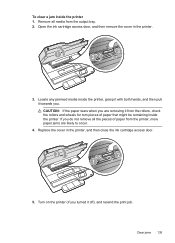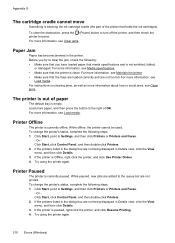HP Officejet 4620 Support Question
Find answers below for this question about HP Officejet 4620.Need a HP Officejet 4620 manual? We have 3 online manuals for this item!
Question posted by brilLicp on November 10th, 2013
How To Clear A Copy Jam On Hp 4620
The person who posted this question about this HP product did not include a detailed explanation. Please use the "Request More Information" button to the right if more details would help you to answer this question.
Current Answers
Answer #1: Posted by DreadPirateRoberts on December 20th, 2013 1:25 PM
This will walk you through clearing a paper jam
Related HP Officejet 4620 Manual Pages
Similar Questions
How To Clear Printer Jam Hp Officejet 4500
(Posted by rtejgumpf 9 years ago)
How Clear Paper Jam Hp Officejet J 4620 All-in-one Printer
(Posted by dmho 10 years ago)
How To Clear Paper Jam Hp Laserjet M1212nf Mfp
(Posted by davsteve 10 years ago)